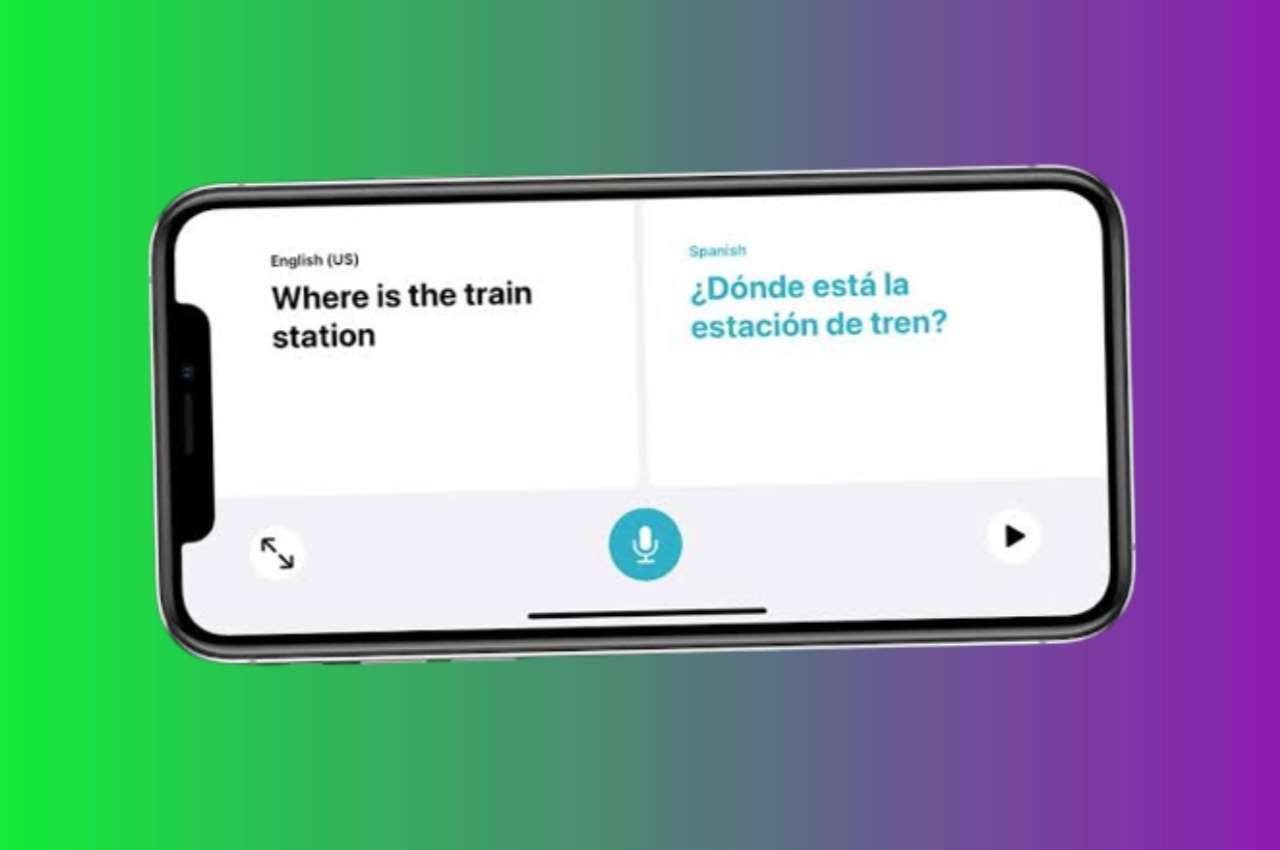
Are you searching for an easy guide to learning how to translate the text with an iPhone translation app? There you arrived at the right place! Here is the easy guide made for you. Apple iOS 14 version, incorporates a new inbuilt iPhone translation app, which enables its users to give real-time translations of text sentences such as phrases, speech, and conversations in between 11 languages which will be discussed further.
High-quality translations and an intuitive interface are combined in Translate to make translating quick and simple.
Table of Contents
How to Download iPhone Translate App?
Apple devices with iOS 14 and later come with a pre-installed Translate app, so no need to be worried, if you're using the above-mentioned operating system. If not, you won't be able to use the app.
In case you deleted the Translate app, you can download it from the App store free of cost.
Interface of iPhone Translate App
It is designed as the greatest and simplest programme for translating words, sentences, and even the text around. High-quality translations are combined with an easy to access interface in Translate to make translating quick and simple.
Languages on iPhone Translate App
You may quickly and easily convert your speech and text between any 11 language combination using the Translate app, which includes Arabic, mainland Chinese, English (US and UK), French, German, Italian, Japanese, Korean, Portuguese, Russian, and Spanish.
How to Translate Using an iPhone Translate App?
You may translate text, speech, and conversations between any of the supported languages with the Translate app.
All you need to do is launch the app. When you do so, the default languages will be set to English and Spanish, so be sure to change the languages in which you want to translate.
1. Text Translation
Here is the short guide for translating text phrases;
- Tap Translation.
- Select the languages to translate between
- Click on "Enter Text", type a text phrase
- Tap on "Go", this command lets your text automatically translate, in your preferred language.
2. Voice Translation
The quick guide to translating speech is just, speak out the language to phrase out loud, by tapping on the microphone icon. Simple phrases, long sentences, and speeches can all be translated using the Translate app.
3. Conversation Mode
In this mode, the iPhone can listen and translate both speaking languages at the same time interval. You just need to switch on the microphone, whenever a person talks and it converts it into the assigned language. In this step everything should be done manually.
If you want to translate speech automatically, scroll down the page and you'll find "Automatic Detection '', make sure it is toggled on. This enables the Translate app to automatically detect the two languages being spoken and can be easily translated.
Note: The iOS 14 beta's Conversation Mode appears to have various bugs and occasionally performs poorly, failing to recognise spoken languages. Over the course of the beta testing phase, Apple will enhance this capability.
4. On-Device Mode in Translate App
Even when you don't have an internet connection, you can download languages to translate totally on a device.
Using On-Device mode in this app is completely private to its users. Downloading the preferred languages enables the users to use the app even if the system is offline with enhanced safety and privacy. Apple has no access to the contents that were translated.
You can download the offline languages from the language boxes at the top of the translate app. Just scroll down the screen to find out the "Available Offline Languages" and select the language you want and download it to use offline.
Verdict
The iPhone never fails to fascinate us with its features, likewise iPhone translate app. There are many third-party translation apps available on the Apple App Store. Having said that, pre-installed apps work more efficiently as they're integrated with the operating system thus using inbuilt applications will make your work easier. On an important note, your data remains secure.
Update us, if you've any doubts and turn on the notification for more technology-related information.
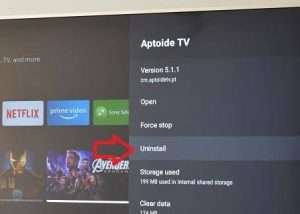


Leave a Reply