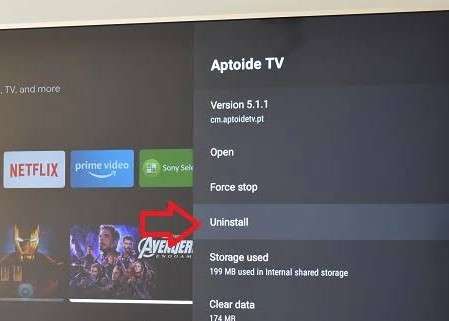
Don't know how to uninstall apps on android tv? Well, no worries! We got your back! We all will be stuffing our devices, it may be a smartphone or an android tv with some new apps just to try out. But the thing is we never give a damn to them. More rush creates more disturbances and hence more apps on your Android tv slows down its performance.
Some of the apps may be overridden, some may not be useful for us, some may be third party apps and all these are not necessary for any Android tv. Hence you must be clearing your android tv time to time by uninstalling all the unnecessary stuff. We have different ways using which you can uninstall apps on your Android tv. Learn how to uninstall apps on android tv here by directly uninstalling apps from Launcher and also from the Settings menu.
Table of Contents
Ways to Uninstall Apps on Android TV
Here are the two ways you can try out to uninstall all the unnecessary apps from your Android tv. We have a direct way and an indirect way to uninstall apps on android. You can do it directly from the Launcher and also through your settings menu.
1. From Settings Menu: Indirect Way
To uninstall apps from the Settings menu you need to follow the below mentioned steps. It's a lengthy process but is very easy. Follow the steps in sequence and get your work done soon.
Step 1: Navigate to settings menu
Firstly you need to reach the settings menu on your Android tv. You can find your settings menu at the bottom of your home page. As you scroll to the last you will find a Settings icon. Click on the icon that takes you to the settings page.
Step 2: Click on Settings and reset option
Now after opening the settings icon you need to find settings and reset options. For this keep on scrolling at a certain point you can find the option "settings and reset". Click on it.
Step 3: Tap internal storage
As you open the settings and reset option you will find many other sub options. Here you will find two options: internal storage and factory data reset. We have nothing to do with the latter one. Just click on the internal storage option.
Step 4: Select Apps option
As you open the internal storage page you will find the data related to your device storage. It includes a lot of options like images, videos, apps etc. Here we need to uninstall the apps so select apps from all the options listed there.
Step 5: Tap downloaded apps
As you click on the apps option you again get a lot of options. Downloaded apps is one among those apps. Leaving all aside just click on the downloaded apps option. This option will have all the apps that are downloaded from playstore and other apps as well.
Step 6: Click uninstall
As you click on the downloaded apps option you will get the list of all downloaded apps. Search the apps that are to be uninstalled. Select the particular app or apps and then scroll down.
As you scroll down you will find the uninstall option. Click on it and finally tap ok to remove the apps from your device permanently.
That's it! Here ends all the steps that will help you uninstall any app from your Android tv. Though it's a bit of a lengthy process, it is effective. Apart from this there's another option too by which you can uninstall any app with much ease and within very less time. We have discussed the other method below.
2. From the Launcher: Direct Way
This is the easiest way by which you can uninstall any app. Just go ahead with the below mentioned steps to uninstall any app within seconds.
Step 1: Select your desired app
Firstly, head on to the app you need to uninstall. You can get all the apps on your homepage itself. Just search for the particular app and then select it by long pressing on the app using your device's remote.
Step 2: Move the app to trash bin
As you select the app the background of your device's screen will turn gray. This takes you to the edit menu. There's nothing much to do. You will find a trash bin at the bottom. Just drag the selected app at the bottom and put it in the trash bin.
Step 3: Tap ok to uninstall the app
As you drop the selected app in the trash bin you will be taken to the uninstall menu. Here you will be asked to uninstall the app or not. Now tap on OK, and it’s done!
That's it! Your desired app or apps will be Uninstalled within no time. You can go ahead with any of the above methods and uninstall any app. Clear your Android tv with all the unnecessary stuff as soon as possible making your Android tv work smoother.
Conclusion
Just like your Android mobile android tv also hangs if overloaded. Hence it should be looked after from time to time. If there are any unnecessary apps uninstall them soon. Follow the above ways to clear your Android tv. Both the above mentioned methods are effective and you can select anything based on your ease.
For more technical content stay connected with us. If there are any suggestions for us, put them in our comment section. We are happy to help you out with any type of queries, if there are any then let us know.
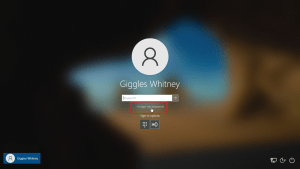


Leave a Reply