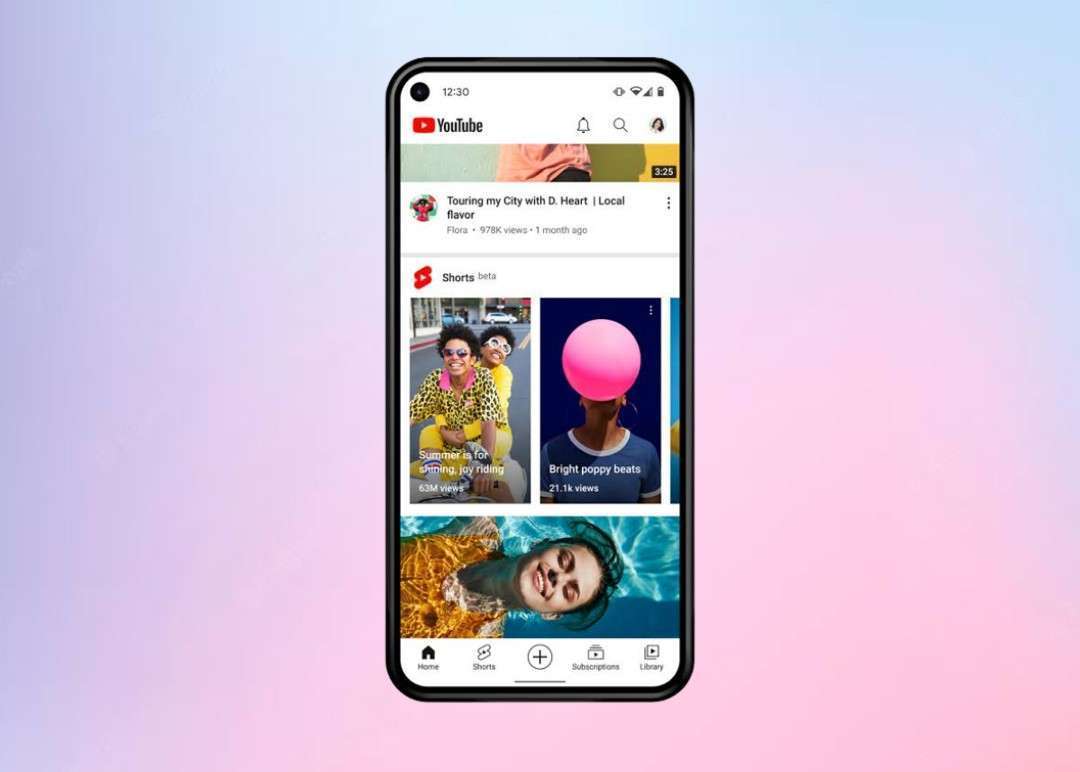
YouTube recommendations! We often get them on opening the application. The recommendations are based upon the videos we watch on YouTube and also recommend the content of videos that we are longing for, this can also help you in suggesting things according to your interest.
But sometimes you can even get the videos that you are not interested in, this can be tiring as you get the suggestions of the videos that are not of your choice. Had a thought to reset these recommendations? Then this article has got your back as it can make sure to get you know about resetting the YouTube recommendations in your respective gadgets.
Table of Contents
How to Reset YouTube Recommendations
Are you tired of YouTube recommendations? And feeling stressed about how to change it! Then we have got you covered as this article will lead you in resetting your recommendations according to your interest. There is no need to be confused as this article has the detailed information on resetting YouTube recommendations irrespective of the device.
1. How to Reset YouTube Recommendations on an iPhone
When you are on the home screen, YouTube uses a simple technique to recommend or suggest videos. These recommendations may be outdated for you according to your current interest. To avoid this, you can reset your recommendations. To ensure that you need to delete the search history so that you will be notified with the latest updates. The below steps will help you in deleting the search history.
Step 1: Open YouTube
Unlock your iPhone and tap on the YouTube icon to open. Select the profile icon at the top right corner of the homepage.
Step 2: Navigate To Settings
You will get a list of options in that tap on the settings option such that you will get the access to click history and privacy.
Step 3: Choose Clear Search History
After selecting the history and privacy, you will come across multiple options, select the Clear Search history.
a. Pausing the Search History
It will be difficult to delete the search history every time you search. In order to prevent this, you can pause the search history such that only your previous recommendations will appear rather than new one. Follow the below steps to get rid on search history:
Step 1: Tap On YouTube
To pause the search history you need to open YouTube on your iPhone. Then navigate to the profile symbol at the top right corner.
Step 2: Tap On The Settings
Choose settings so that you will find a list of options, scroll down until you come across history and privacy.
Step 3: Pause Search History
Activate the pause search history option appeared after selecting the history and privacy. If you want to pause the watch history, the same steps should be followed as the above but you need to turn on Pause Watch history instead of Pause Search history.
2. How to Reset YouTube Recommendations on an Android
Are you an Android user? And want to know how to reset YouTube recommendations! Then don't deny to follow the below instructions:
Step 1: Click On YouTube Icon
Firstly, unlock your mobile phone and open YouTube and then select the profile icon located at the top right corner.
Step 2: Choose "Your Data In YouTube"
Choose the "Your Data in YouTube" option from the drop-down menu. You may access the YouTube search history by scrolling down. When you tap on it you will find a list of options, choose Manage history.
Step 3: Select Delete All Time
Now a popup will appear after tapping on the delete option, choose the delete all time option. It might take some time to reset the recommendations.
3. How to Reset YouTube Recommendations on a Smart Tv
Smart TVs are a common accessory in every home. Most of the people prefer to watch shows, movies, dramas and news on YouTube but most of you don't know how to use it and how to clear unwanted search or watch history. The below steps will guide you in clearing your search history.
Step 1: Open YouTube
With the help of the remote control, open YouTube on your Smart TV.
Step 2: Navigate To Profile Icon
You can also use the game controller to navigate to your profile icon located at the top left corner.
Step 3: Clear Search History
A popup will appear containing multiple options, select the clear search history option to get rid of previous recommendations.
4. How to Reset Youtube Recommendations on a PC
The below steps will assist you in resetting YouTube recommendations on your PC. So don't skip any sentence.
Step 1: Sign Into Youtube Account
First login to your YouTube account using a computer browser. Once it is completed, you will get a pile up of videos you recently watched. Select the videos or search items you wish to delete.
Step 2: Select More Option In The Detail Page
Now click the details present at the left bottom of the video or search listing. In the detail page, select the more(three dots) option at the top right corner.
Step 3: Choose Delete option
From the pull-down menu select the Delete option. You can repeat the above steps to delete additional content for your YouTube history.
a. Pausing the Watch or Search History
Are you using a PC? And don't know how to pause a YouTube search or watch history! Don't worry as the below steps will lead you in achieving your goal.
Step 1: Choose Web and App Activity
Based on the sort of activity you want to pause, click web & app activity or YouTube history.
Step 2: Choose Pause
Turn off the toggle next to either YouTube History or web & app activity. To confirm your selection, click the Pause button.
Wrapping Up
Deleting your YouTube watch and search history is comparatively simple when you use Google. So that YouTube recommendations will be adjusted based on your current interests. Even though you reset YouTube recommendations, you might receive some suggestions based on your subscription.
As safety matters first! Before resetting any of your YouTube recommendations check whether your YouTube profile settings are in privacy.



Leave a Reply