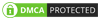Are you frustrated by the presence of a persistent green line on the display in your Realme smartphone? This issue can be quite bothersome and can significantly impact your overall user experience. However, there’s no need to panic! In this comprehensive troubleshooting guide, we will walk you through a series of steps to help you resolve the green line problem on your Realme smartphone.
From basic software adjustments to more advanced solutions, we’ve got you covered. So, let’s dive in and restore the vibrancy and clarity to your smartphone display! This guide aims to provide you with practical and effective solutions to troubleshoot and fix the green line problem. Whether you’re a tech-savvy individual or a novice smartphone user, we’ll guide you step by step towards resolving this issue and bringing back the crisp, uninterrupted display you deserve.
Table of Contents
Possible Causes of Green Lines on Display
The appearance of green lines on the display of a Realme smartphone can be attributed to various factors. Software glitches, such as incompatible updates or app conflicts, can cause temporary display abnormalities. Hardware problems, including physical damage or faulty components, may also lead to green lines.
Additionally, customized or incorrect display settings can contribute to the issue. In some cases, the green line problem may be a result of manufacturing defects. It is crucial to identify the specific cause to determine the appropriate solution.
Troubleshooting steps can range from software adjustments, like restarting the device or uninstalling problematic apps, to more drastic measures like a factory reset. Seeking professional assistance is recommended if the issue persists. Understanding the potential reasons behind the green lines helps in effectively addressing and resolving the problem on Realme smartphones.
How To Fix Green Line On Display In Real me Smartphone
Follow the below stepwise guide to troubleshoot and fix the green line issue on your Realme smartphone.
Step 01: Restart Your Device
Start by completely turning off your phone. Press and hold the power button until the power options appear on the screen, then select “Power Off.” Wait for a few seconds and then turn your phone back on by pressing the power button again. This simple restart can often resolve temporary software issues that may be causing the green lines.
Step 02: Check for Software Updates
Navigate to the settings menu on your mobile device and seek out the elusive “System Updates” or “Software Updates” option. Engage in a thrilling quest to uncover any available updates for the mystical operating system that powers your device. If you stumble upon any pending updates, don’t hesitate to install them promptly. These updates possess the enchanted power of bug fixes that could potentially vanquish the troublesome green line conundrum once and for all.
Step 03: Adjust Display Settings
Navigate to the display settings on your phone and experiment with different display settings such as brightness, color temperature, and screen mode. Sometimes, tweaking these settings can help alleviate the green lines.
Step 04: Perform a Factory Reset
If the problem continues to persist, you may want to consider performing a factory reset. However, it is crucial to backup any essential data before proceeding, as a factory reset will delete all information stored on your device. To perform a factory reset, go to Settings, then System, and look for the “Reset” or “Backup & Reset” option. Follow the on-screen guidelines by choosing the “Factory Data Reset”
Step 05: Seek Professional Help
If none of the above steps work, it’s advisable to contact Realme customer support or visit an authorized service center. They have the expertise to diagnose and fix any hardware-related issues that may be causing the green lines on your display.
Alternative Ways to Avoid Green Lines On Display
Certainly! Here’s an alternative way to address the issue of green lines on the display of your Realme smartphone:
01. Uninstall Recently Installed Apps
If you have recently installed any new apps before noticing the green lines, it’s worth considering if any of those apps could be causing the issue. Go to your phone’s Settings, select “Apps & Notifications” or “Applications,” then choose “Installed Apps” or “Manage Apps.” Look for the recently installed apps and uninstall them one by one. Restart your phone after each uninstallation to check if the green lines have disappeared.
02. Clear Cache Partition
A corrupted cache partition can sometimes cause display issues. To clear the cache partition, start by turning off your phone. Then, press and hold the power button and the volume up button simultaneously until the Realme logo appears. Use the volume buttons to navigate and select “Wipe cache partition.” Confirm your selection and wait for the process to complete. Restart the phone by clicking the “Reboot system now”.
Final Note
Resolving the green line issue on your Realme smartphone is possible by following the steps outlined in this guide. But, these steps are general troubleshooting methods and may not address all cases of green lines on Realme smartphones. If the issue persists, seeking professional or addressing the Realme showroom is mandatory!