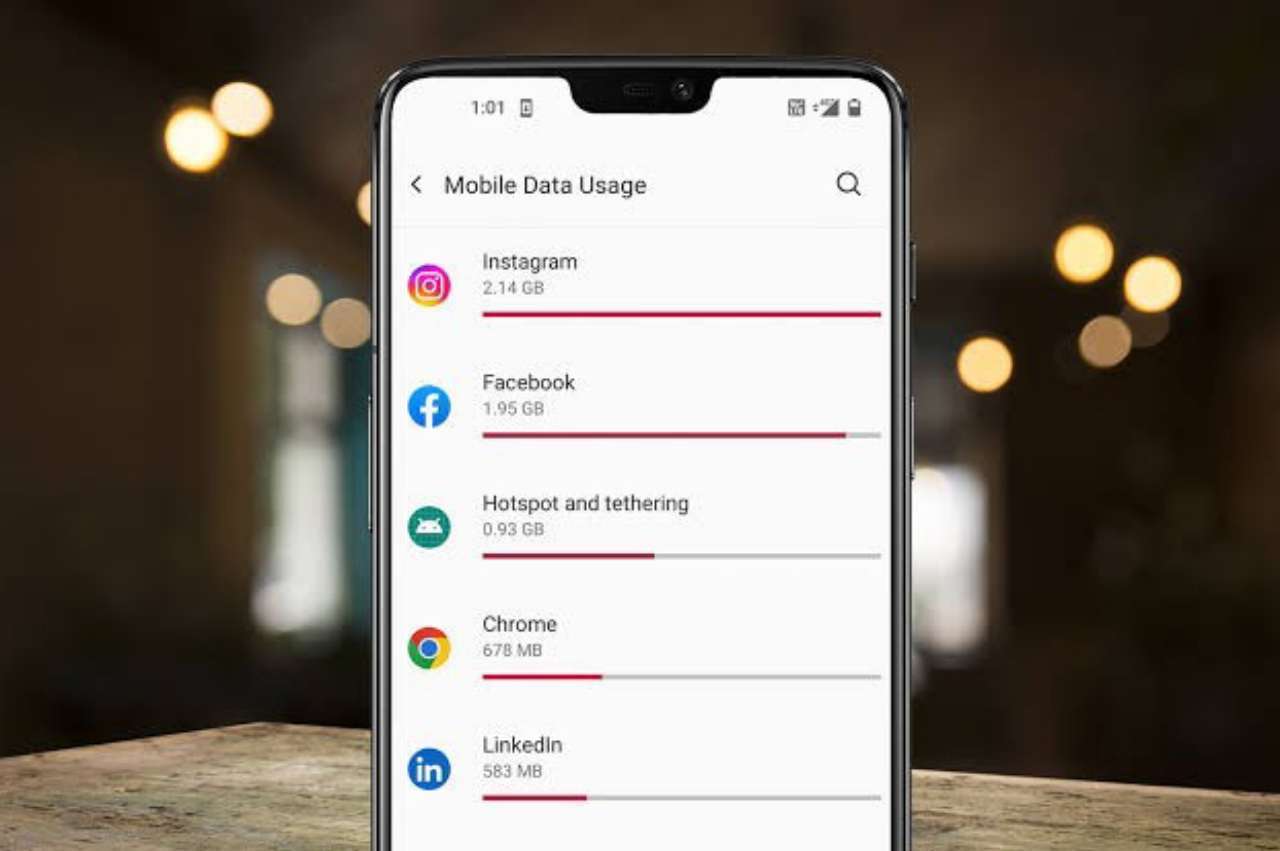
Are you fed up with the notifications saying "your daily quota has been exhausted". How can we not get frustrated with this. Obviously, I'm completely frustrated with that data alerting messages saying "you have consumed 50% of your mobile data". I guess most of us are really fed up with these text messages.
Most of us may be engaged deeply with video streaming and online games. While the others are busy scrolling down Instagram and uploading status and story in social media. Of Course, there are many other ways to consume mobile data. Everyone is investing a lot on data packages by consuming 1.5GB or 2GB data per day. Yes, I know you'll be saying we have WiFi, what is the need to spend on data packages. WiFi is only available at a few places and not everywhere we go.
It is quite better to know how to control data usage in your mobile than to drain dollars on it. Scrolling down Instagram and watching Netflix obviously consumes more data. Online game lovers are busy spending their data by watching pubg videos on YouTube while BTS lovers are busy with Kdrama.
For each and everyone, you need not worry about your data usage because I'm here with a few tips on how to control data usage in Android. Without being late, let us have a quick glance on how to control data usage in Android.
Table of Contents
Top 5 Methods to Control Data Usage in Android
Here are the 5 best ways to control mobile data usage on Android. First let us have a look at the list of methods to control data usage in Android.
- Limit mobile data usage in Android settings.
- Restriction of app background data.
- Using Data Compression in Chrome.
- Using WiFi for app updates and software updates.
- Limit using high quality during video streaming.
1. Limit Mobile Data Usage in Android Settings
This is the easiest thing you can ever do to control the mobile data usage on Android. You just have to go to the settings and set a limit for monthly mobile data usage. This helps you to control extra draining of your mobile data without being in your senses.
Let us see how to set a limit to the usage of mobile data in Android settings. All you have to do is go to the settings app, and tap on data usage. In the data usage, you will see an option "billing cycle". In the billing cycle option tap on data limit and billing cycle. Now you can set the data limit which means the maximum amount of data intended to be used in a month.
This also has an amazing feature that mobile data gets automatically disconnected when it reaches the data limit.
2. Restriction of App Background Data
Mobile data gets consumed even when the mobile is not in use or when the screen is off. Background is required to keep the apps updated and monitored. But all the applications do not require background data.
To restrict this background data, all you have to do is go to settings and tap on data usage. There you can view the statistics of data consumption by each and every app. Now, tap on any random app to see both the foreground and background data consumption of that app. In case you come to know that any particular app is consuming more background data, then you have to toggle on the option "Restrict the app background data". By toggling that option background data usage gets reduced. This can help you to control the data usage in your android device.
3. Using Data Compression in Chrome
Google Chrome serves as the most popular Android browser. Google Chrome has an amazing feature to reduce the consumption of mobile data. This can be simply done by toggling on the data compression. Turning on the data compression, helps you to get passed by all the traffic through a proxy run by Google. This speeds up the loading of various web pages.
Also,Read - How to Buy iPhones On EMI – The Better Way
To enable this data compression, open chrome and press on the 3-dot menu. In the 3-dot menu go to settings. In the settings options, search for data saver and click on that. There you can toggle on the data compression which helps you to reduce the mobile data consumption.
By turning on this data compression, Chrome's safe browsing system protects you from harmful content. You can know how much data is saved by Chrome. To know about data saving you must revisit the settings in chrome.
4. Using WiFi for App Updates and Software Updates
This is one of the most beneficial ways to reduce mobile data usage. In the Play Store, first you have to turn off the automatic app update option. From the apps menu, go to the Play Store app and click on settings. In the settings, go to the option "Auto-update apps".
You must either choose the option" Auto-update apps over Wi-Fi only" or "Do not Auto-update apps". By choosing these options, a huge quantity of mobile data gets saved. But you have to make sure to update the apps manually from time to time. This controls the mobile data consumption in your android device.
5. Limit Using High Quality During Video Streaming
Both the Video and music streaming with high quality images is considered as the data hungry content. As these streaming services consume more data, they are considered as data hungry content.
Especially while using mobile data, everyone must stop streaming with high quality images. This helps you to reduce the consumption of mobile data on a large scale. You can store music, videos in your mobile storage or you can watch with high quality when your device is connected to WiFi. YouTube consumes much mobile data, so make sure to lower the video resolution while using it. Majority of the apps including YouTube and Netflix offer data saving mode that helps in reducing the mobile data consumption.
Conclusion
Here is a beneficial post about the methods to control data usage in Android devices. If you are the one worried about high data consumption in your mobile, then go through the above post to solve your issue.
Try these amazing methods which help to control data usage in Android. Share your views and suggestions in the comments section below.

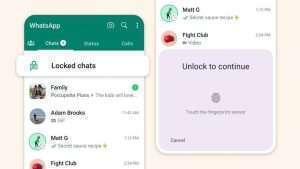

Leave a Reply