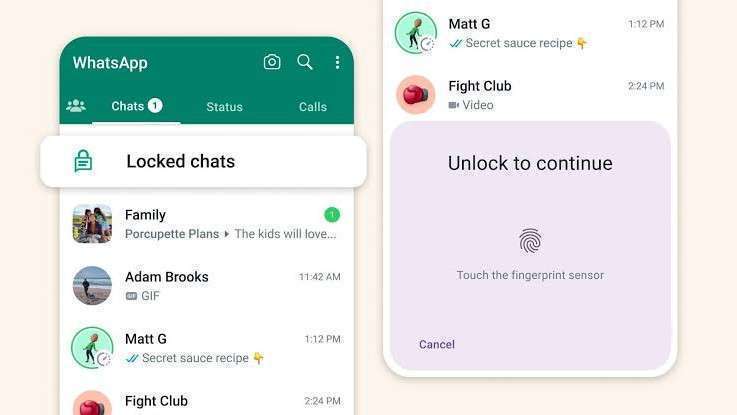
In this post, Let us know how to enable WhatsApp chat lock in a step by step process.In today's digital platform, privacy and security of personal conversations is what the users expect. WhatsApp, one of the most popular messaging apps, has got an amazing feature called Chat Lock.
This allows users to protect their conversations with extra protecting features. Users can enable WhatsApp Chat Lock to ensure that WhatsApp chats remain confidential, even if anyone gained access to your device. Let's walk through a step by step guide to enable WhatsApp Chat Lock. This helps you to provide a peace of mind along with enhanced privacy for WhatsApp conversations.
Table of Contents
A Step by Step Guide to Enable WhatsApp Chat Lock
Here are a few series of steps guiding to enable WhatsApp Chat Lock.
Step 1: Update WhatsApp
Ensure that you have installed the latest version of WhatsApp on your device. This can be updated from your app store of your own device.
Step 2: Open WhatsApp
Locate the WhatsApp icon on your mobile's home screen and tap on the application to open it.
Step 3: Access Settings
Once you've opened WhatsApp, tap on the three-dot menu icon located at the top-right corner of the screen. Tap on the "Settings" option included in the drop down menu.
Step 4: Navigate to Account Settings
From the Settings menu, locate and tap on the "Account" option to access the account settings.
Step 5: Select Privacy Settings
In the Account settings, find and tap on the "Privacy" option and get access to the privacy settings in WhatsApp.
Step 6: Enabling Fingerprint or Face ID Lock
Keep scrolling down until you find "Fingerprint Lock" or "Face ID Lock," option on your device. Proceed further.
Step 7: Configuring Lock Settings
You may find various lock settings. Toggle it, to enable the WhatsApp chat lock feature. Users can also fix the duration for the lock to activate the lock automatically, like if you want to lock the chat immediately or after a particular duration of time.
Step 8: Verifying Biometrics
After enabling this WhatsApp lock feature, it verifies users fingerprint or face ID to ensure the biometric data for authentication.
Step 9: Setting Backup Security
WhatsApp will ask you to set up a backup security measure, like a PIN, if your biometric authentication fails.
Step 10: Lock WhatsApp
After completing the total setup process, the WhatsApp lock feature will get activated. After exiting WhatsApp and trying to open it again, users will be prompted in verifying biometrics or enter the backup PIN.
To make the biometric data secure, do not share your backup PIN with anyone to ensure the privacy and security of your WhatsApp conversations.
In conclusion, Enabling WhatsApp Chat Lock will give an additional layer of security to your WhatsApp conversations. Follow this step-by-step guide to easily enable WhatsApp lock feature and save your conversations from unauthorised access.



Hy
iphone
Khurram60
Please my WhatsApp account unlock
I am interested in this website
I want see end to end encryption chat I'm Android please tell me how can I see