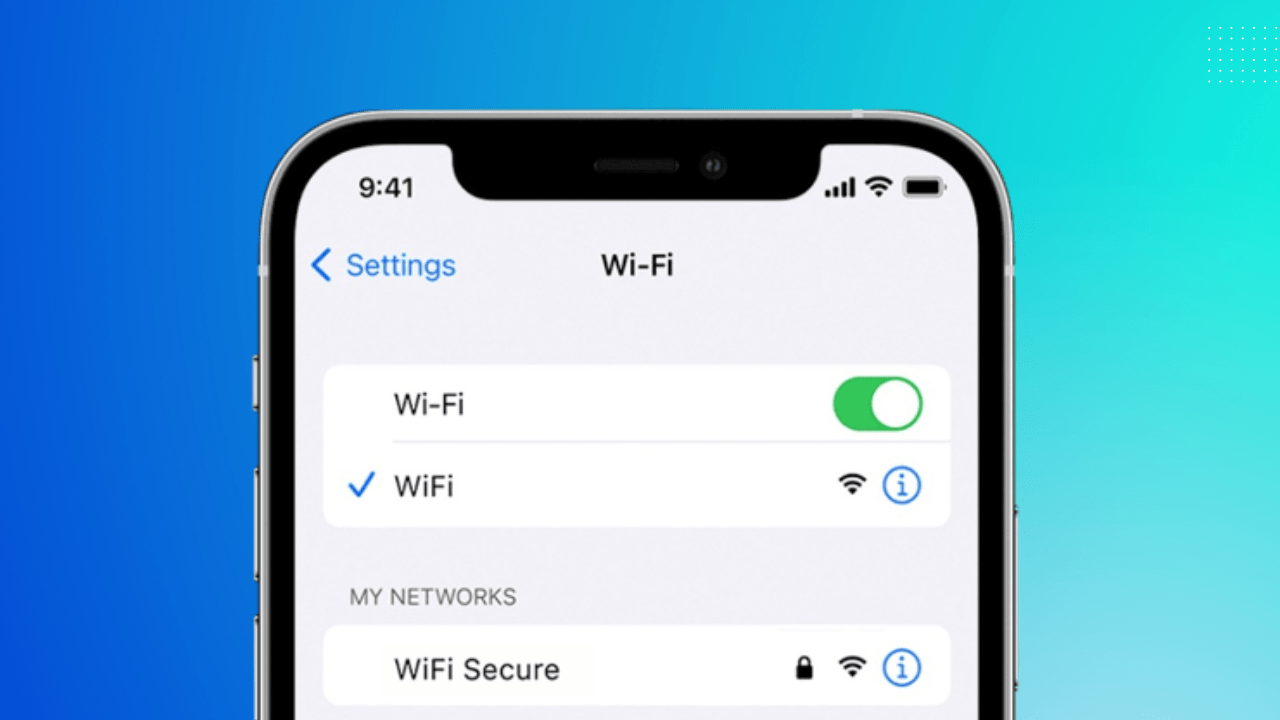
Forgot your saved wifi password? Need to view your saved WiFi Password? This guide can help you with what you need.
Whenever you login to any wifi on your device it automatically saves its data. So it's not an issue to remember wifi password. But a few times your friends may ask you to share your wifi password with them. If you remember then it's fine but what if you don't remember your Wifi password. Not every time you write your passwords somewhere or keep them with you all the time. Hence here are the steps you can use to view saved Wifi passwords.
In this guide you can find the steps to View Saved Wifi Password on both android and iPhone devices.
Table of Contents
How to View a Saved Wifi Password on Android?
Here are a few steps you need to follow to view a saved wifi password on your Android device. There are various ways you can adopt. It's good to have a router to make your work easier but it's even possible to view the saved wifi password without a router. All the ways and steps are discussed here.
1. View WiFi Password on Android 10 and Above
If you are using android 10 and above versions then you can use the below mentioned steps to View the saved wifi password.
Step 1: Open Settings
Firstly, open your mobile and in the app menu you will find settings app click on it. Or you can even open the settings page by scrolling down and clicking on the settings icon. In the settings page there will be a bunch of options just tap on Network & internet option.
Step 2: Choose Wifi
Now within the Network & internet option choose the wifi option. This opens all the lists of wifi networks which are already saved on your device.
Step 3: Select Lock icon
As you choose the wifi network to which you need to find the password just near to it you will find a lock icon or gear icon. Click the lock icon.
Step 4: Click on Share option
Now after you click the lock icon you will find a share option. Click on the share option. When you click on share option you will find a QR code on the right side of the screen.
Step 5: Find Your password
Now it's time to find your password. Just below the QR Code you can see a plain text. That plain text is nothing but your wifi password. You can share the wifi password using the share option or you can even scan the QR Code to find and share your wifi password.
2. View WiFi Password on Android 9 and Lower
To view the wifi password on Android 9 and lower versions you can follow the following steps. It's important for you to be root to view wifi password on Android 9 or below versions. There are various apps that help you get your wifi password and SimonDev is best among all. Let's see how to use the app and view your wifi password on Android 9 and below versions.
Step 1: Download the Wifi Password Viewer App
As we have found the SimonDev app the best wifi password viewer app you can download from the playstore. Open the play store on your device and search for the SimonDev app or any other wifi password viewer app and click on install option.
Step 2: Allow all Permissions
Now you will ask for a few permissions. It's important for the app to access your device and get the wifi password. Once you allow all the permissions asked you will be taken to your wifi settings. Here you can find your wifi name and password just below it.
That's it, you got your wifi password is just a fraction of seconds. If you have many connections then search for the wifi name you need. You can find the password just below to the wifi name.
How to View Saved WiFi Password on iPhone
If you are an iPhone user and searching for the ways to view saved Wifi Passwords on iPhone then follow the ways below. Just like Android devices, the iPhone also saves the wifi passwords once you login to any wifi connection. Here's the best way you can adopt to get your work done.
View Saved Wifi Password Through Settings
The basic way to find your wifi password is from your settings. To know how to access it follow the below mentioned steps. This method can be used by those who are using iOS 16 or above versions.
Step 1: Open Settings Page
Firstly, open the settings page from the app menu or you can even open it using the notification bar. Just click on the settings icon. Here there will be a list of options among which you need to select Wifi.
Step 2: Tap the Blue Information Icon
When you click on the wifi option a list of wifi connections which you are logged in will be visible. Search for the wifi name you need to find the password. Beside the wifi name you will find an information icon colored blue. Tap on it.
Step 3: Enter Your Pass Code
Now, click on the password menu. Fill your passcode in the space provided there. This opens the password of your wifi. Share it with your friend if needed or just enter it somewhere to remember it in future.
Also,Check - How To Reset YouTube Recommendations On Any Device
There are a few other ways that can help you with the thing you are searching for. Apps like AnyUnlock can be the best option to view your saved wifi password. The inbuilt feature called iCloud Keychain saves all the passwords on your iOS device and this is very useful to those who are not using iOS 16 version. You can go ahead with any of the methods you find very useful and easy.
Final Note
We have mentioned the best possible ways you can choose to view saved Wifi passwords on both android and iOS devices. All the methods are too easy to adopt and are worthwhile. There are also a few third party apps available but we recommend to go ahead with the standard methods and avoid third party apps as much as possible.


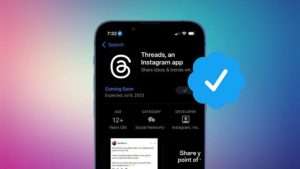
Wifi