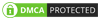Change profile picture in BGMI to personalise the player’s gaming identity and display it in the virtual battleground. There are two easy methods available to change profile pictures in BGMI. The first method is by changing the player’s avatar through the in-game settings. Whereas the second method is by linking your social media accounts like Facebook or Twitter.
In this post, let us go through both the methods in detail followed by step wise instructions which will help you to change profile picture in BGMI easily.
Table of Contents
Various Methods to Change Profile Picture in BGMI
There are two basic methods to change profile pictures in BGMI. This includes:
- Change profile picture by set-in game profile avatars in BGMI
- Change profile picture by linking through social media
Steps to Change Profile Picture by Set-in Game Profile Avatars
Here are a few steps to change profile picture in BGMI by set-in game profile avatars.
- Let us start by installing Battlegrounds Mobile India on your smartphone.
- Point the Profile icon present on the home screen. This can either be done by giving a right swipe.
- In the Profile section, tap on the Profile icon again.
- You can proceed by tapping on the Change Avatar option.
- Within the Profile Display tab, select an avatar from the options given below.
- Tap on the Use option, so that it will apply the selected avatar to your BGMI profile.
- In addition to this, you also have the option to change your title, Avatar frame and Name Tag in the given selections.
Steps to Change Profile Picture by Linking through Social Media
Let us have a glance on the steps to change profile picture in BGMI by linking through social media.
- Tap on the upward arrow icon present on the home screen to access the Settings menu.
- Identify and choose the Account icon located at the bottom right corner.
- Within this section, you will see your linked social media profiles like Facebook, Twitter, Google Play Store or Game Centre, Apple, etc.
- Once you are done with locating the linked account, navigate to your respective social media account.
- Change your profile picture as required by using the device’s options.
- Next, move to the Profile Display section in the BGMI and choose the Social Media Avatar feature.
- This step will successfully link your respective linked social media account Display Picture to your BGMI profile.
By following all these above mentioned instructions, you can easily change your profile picture and personalise it on BGMI profile. Enjoy showcasing your latest profile photo to your fellow players and make your identity in the BGMI