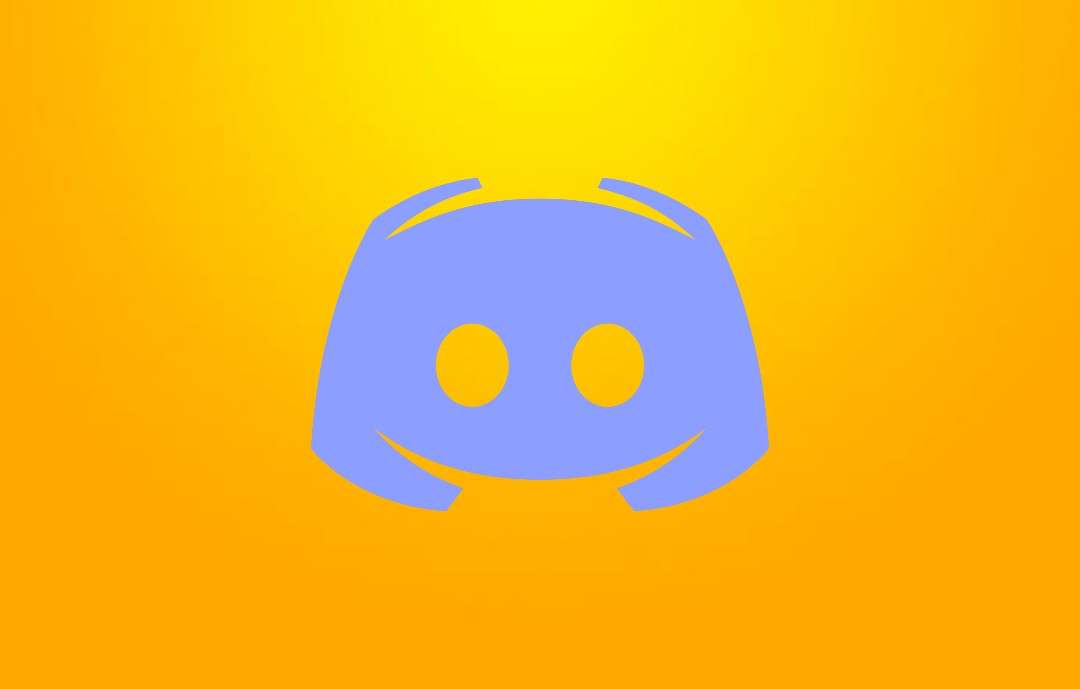
You have made a lot of calls, whether it is personal or official. You are probably addicted to conference calls to make conversations clear and better, and you approach many applications. One of the best applications you can approach is the Discord which is suitable for any age group irrespective of their profession. But most of you don't know how to make calls on Discord. In the following article, you will be instructed on the above.
This software also has various features like group chat, conference calls, and video conversations with as many people as you wish. Live streaming, games, and the ability to join various communities are available through this Discord.
Table of Contents
How to make a call on Discord?
If you wish to communicate with someone while playing games or for any other reason, follow the below instructions.
Step-01: Open Discord
Unlock your mobile and open the Discord application by tapping on the icon.
Step-02: Tab on the homepage option
Click on the homepage option in the top left corner, where you can see all your current friends' contact lists.
Step-03: Select the person
Now you can select the person you wish to talk with by tapping on the person's name.
Step-04: Click on the call icon
After selecting the person, you wish to talk to, tap on the call icon on the top right side.
Step-05: Enable permissions
It will request permission to use your microphone and tap on the allow button such that you can call the person.
How to make group calls on Discord?
If you want to chat with multiple people on Discord simultaneously, don't hesitate to follow the steps below.
Step-01: Invite friends
To add new people to your friend list, open your Discord program and tap the plus(friend page) icon in the upper left menu.
Step-02: Tap on the DM button
Now tap on the DM button present on the top right side. After clicking, a new window appears with a list of all your friends, which you may add to your newly made DM group.
Step-03: Choose Friends
Now choose some of your close buddies with whom you wish to talk but keep in mind that DM has a restriction of fewer than 10 members.
Step-04: Hit on the call icon
Then, by simply hitting the call icon in the top right corner, you can communicate with your close friends. During the group call, you can add the people or disconnect them.
Video call settings
Before making a video call, check your settings for the best experience. You will find the User setting page in the lower-left corner of the screen. This feature is only available in the desktop app and web browser version of Discord; it is not available on mobile.
After opening, you need to select voice and video, where you can check your microphone settings, adjust your volume, and select your camera.
Check whether the right one is selected or not in the dropdown to use an external camera. You can also adjust the lighting in your room. If all are set, finally, it will ask for permission to grant your microphone and camera. Hit the close button to close settings.
How to make private video calls on Discord?
If you're connected to someone and want to see their face, you can use this app's private video call option.
Step-01: Go to the homepage
After opening the discord application, go to the homepage present on the top left side.
Step-02: Choose a friend
You can select your beloved ones by clicking on their names.
Step-03: Select the camera
After choosing your friend, go to your friend chat and select the camera option from the menu bar.
Step-04: Hit on the video icon
Click on the video icon to make a video call with a friend. You can also share the screen with your pals during video conversations. You can also disable the call by hitting on the disconnect button that appears in red.
How to make group video calls on Discord?
Group video calls can be done easily by using Discord if you follow the steps given below.
Step-01: Select the home option
Open the discord application and tap on the homepage on the top left.
Step-02: Add friends
Open the homepage, and you will find all your friends listed. Suppose you want to add new friends for your group video call. Add new friends by simply hitting the friends tab on the upper right side.
Step-03: Hit on the video
After you've chosen all of your friends, go to the top right and hit the video icon. You can also chat with other people during this video call.
How to make server video calls on Discord?
The steps below will allow you to make a group video call on a public server.
Step-01: Join the voice channel
To begin, go to the server once it is made available and join the voice channel on the top left side. After that, tap on the lounge and steam room.
Step-02: Tab on the video icon
By clicking on the video icon, you can turn on your camera. Now video calls are live where others can see you, interact with you, and use their camera to enter the video conference.
RELATED GUIDES:
Conclusion
In this article, you learned how to make calls on Discord, whether it is a group call, private video call, group video call or server video call. We hope it will help you clear your worries about making calls. Don't hesitate to post in the comment section if you have any queries. If you like this article, please bookmark our page. Stay focused for more updates.

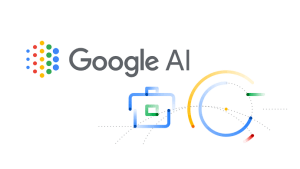

Leave a Reply