
Amazon, as we all know, is the biggest online market. There's a huge population that relies on Amazon for shopping. But to do that, there are a few basic formalities, including a phone number, mail ID, etc.
When you give a phone number, you get all the details on that particular number. But what if you change the phone number? Then, you must change the phone number on Amazon too. But how to do it? No worries! We are here to help you. Here is a complete step-by-step guide on how to change a phone number on Amazon. Let's rush into it.
Table of Contents
Steps to Change the Phone Number on Amazon
Here are a few simple and basic steps that you can go through to change the phone number on Amazon. We will here show you how to change the phone number on your Android device, iPhone, and PC.
01. How to Change the Phone Number on Amazon on the Android Device
Here are a few steps you can go through to change the phone number on Amazon using your Android device.
Step-01: Open Amazon App
Head on to the Amazon app on your device if you already have an Amazon account. If not, install the app from the Google play store and create an amazon account where you can have your new number.
Step-02: Log in to your Amazon Account
After opening the app, log in to the Amazon account using the respective username and password. Then you will find 3 dots on the top left corner and click on them.
Step-03: Choose the Following Options
When you click the three dots, you will find My Account click on it. Later you can see an option called Login and Security; click it.
Step-04: Edit Phone Number
Next, you will find an option stating your phone number when you click login and security. Click the option and then tap edit.
Step-05: Type New Phone Number
Now, type your new phone number in the space provided and finally click on Save changes.
That's it! Your last number has been successfully changed to your new one.
2. How to Change the Phone Number on Amazon on Your iPhone
Here are a few steps you can go through to change the phone number on Amazon using your iPhone.
- Navigate to the Amazon app on your device.
- Open the app using your account details.
- Head on to the three dots you can find in the top left corner.
- As you Open the three dots, you will find a few options from which you need to select My Account.
- Then choose the option login and security and follow the instructions on your screen.
- Finally, you will get the option to edit your phone number. Enter your new mobile number in the provided space, and don't forget to click save changes.
Here complete all the steps to change your phone number on Amazon.
03. How to Change the Phone Number on Amazon on the PC
Here are a few steps you can go through to change the phone number on Amazon using your PC.
Step 01: Head on to Amazon Website
Firstly, go to the web and search for Amazon's official website. Click to open it.
Step 02: Log in to Your Account
Next, fill in all your account details and log in to your Amazon account.
Step 03: Click Accounts and Lists
On the top right corner of your screen, you will find an option called Accounts and Lists. Click on it.
Step 04: Select the Following Options
As you Open the Accounts and Lists, you will find many options from which you need to select My Account. After it, you need to select Login and Security.
Step 05: Enter Your Password
Next, to open the security page, you need to enter the password that was created previously and then click on sign in.
Step 06: Change the Phone Number
The last and final step is to change your phone number. Click on the edit option and type your new phone number in the space provided. Finally, click on Save changes.
That's it! It changes your phone number on Amazon using your PC.
RELATED GUIDES:
- How to Change Language on WhatsApp
- How to Change Your Server in Free Fire
- Change Your Android Device to iPhone
Final Note
It's not a big deal to change the phone number on Amazon, and it just requires a guide. You can go through the above guide and can change the phone number on Amazon using Android, iPhone or PC. Hope the above post was helpful to you.
If you have anything to ask, feel free to mention it in the comment section. We will try responding ASAP.
Frequently Asked Questions
Here are a few questions that the viewers frequently ask.
1. How to reset my Amazon account?
To reset your Amazon account, you have to reset the password. You can do as below,
- Firstly, navigate to the password assistance.
- Then enter your mail ID or your phone number, which is connected or linked to your Amazon account.
- Then, you will get an OTP to your number.
- After entering the OTP, click continues and then form a new password.
2. How to Log in to an Amazon account?
Anyone can login to their Amazon account, by follow the steps below,
- Navigate to a website or app that provides Login with Amazon.
- Choose the Login with Amazon option.
- A sign-in screen provided by Amazon will display.
- Please remember that Login with Amazon-registered websites and apps will always have a sign-in page with an Amazon web address. You will never be prompted to provide your Amazon login to a third-party site.
- Enter your email address and password.
- When you initially sign in to a website or app, you'll be prompted to provide permission to share specific information from your personal profile. Select Okay if you want to share this information with the website or app.
- As a registered user, you will be sent to the website or app or requested to finish registration.
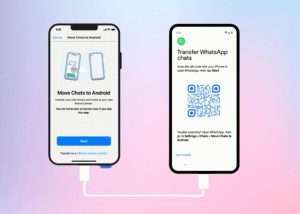

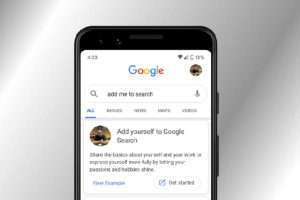
Leave a Reply