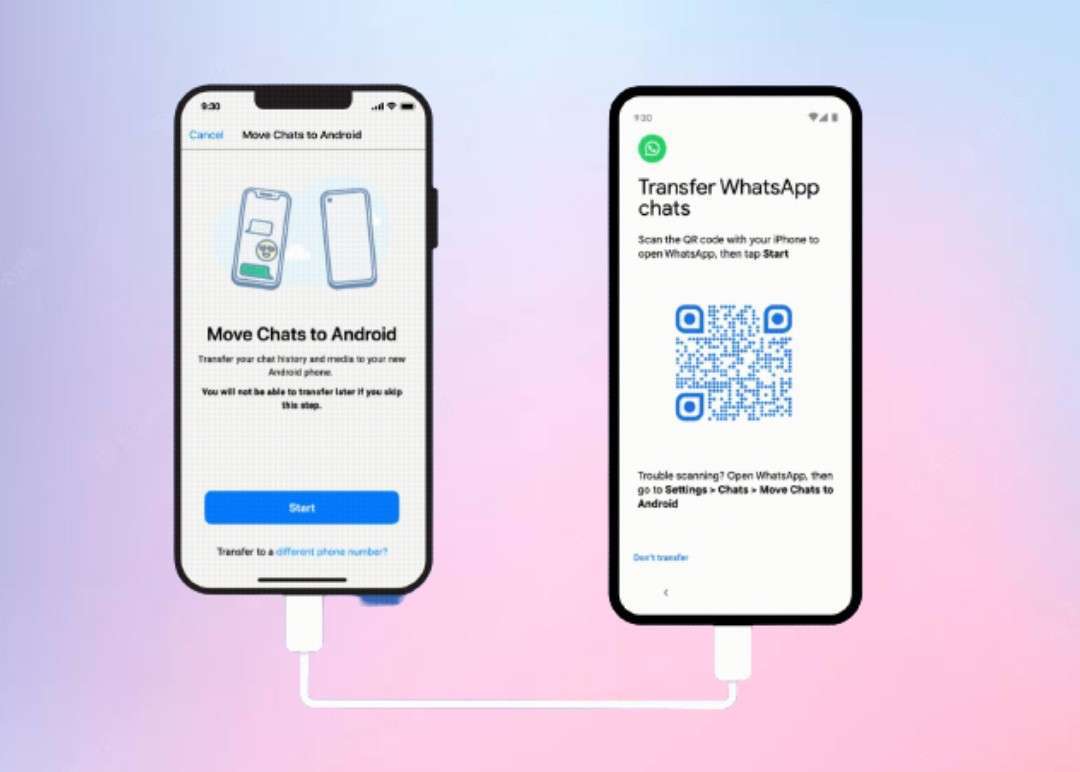
Ever wondered how to transfer WhatsApp chat history data from Android to iPhone? Sounds a bit insecure as we might lose some of the information. Most of us are more interested in iOS devices than Android operating systems because of its features, but transferring the data is not as easy as switching the mobile phone from Android to iOS as it is a bit complicated.
Some important WhatsApp chats cannot be left aside while transferring the WhatsApp account as there might be a chance that the chat history can or cannot be backed up but these days, we can easily transfer the WhatsApp chat history either through applications or through email.
Table of Contents
Simple Methods to Transfer WhatsApp Chat History from Android to iOS
To transfer or restore any chat history including any data, you need to adopt some methods. These methods might be difficult to understand! So we have listed the simple and easy ways to transfer your chat history. Without wasting much of your valuable time, let's go deep into the topic!
1. Transferring Chat using the Move to iOS Application
Move to iOS is the most commonly used application to transfer any of your chat from Android devices to iPhone. Go through the instructions provided below to get the chat history transferred into your new iPhone, for hassle-free usage.
Step 1: Download the "Move to iOS" Application through Play Store
To transfer any of your chat from Android to iPhone devices, download the Move to iOS app from the Google Play Store. After installing, open the application and follow the instructions displayed on the screen.
Step 2: Input the Code or OTP
Now OTP or code will popup on your brand new iPhone. Enter the code into your Android device and then select the "Continue" option to follow on-screen instructions.
Step 3: Navigate to the "Start" Option
After hitting the continue option, you will get a transfer information page, scroll down until you find the WhatsApp option. Then, tap on the "Start" option and wait until WhatsApp prepares the data for export. Once the data is ready for export, you'll be signed out of your Android phone.
Step 4: Click "Continue" after selecting "Next"
Choose the "Next" option in order to get back to the move to iOS application. All your chat will be transferred to the iPhone by clicking the Continue option. But it will take some time to confirm! Until then, stay tuned.
Step 5: Install Recent Version of WhatsApp
Therefore, now you can update to the latest version of WhatsApp on your iPhone with the help of the App store. Don't forget to login with your previous phone number, so that you will come across the start option.
Step 6: Appearance of your Chat History
Once your new device is activated, all your previous or desired chats will be displayed on your home page of WhatsApp. Keep in mind that all your chat will be present on your Android phone until you delete the app.
2. Transferring Chat using Wondershare’s Dr.Fone
It is one of the best tools for moving all of your WhatsApp chat including your data, including chat history, from Android to iPhone. This procedure generally consists of two steps where you must backup the data using Dr.Fone on your PC and then transfer it to your iOS device.
Also Check - Apple Water Bottle That Price 4600 In India. Must Know Its Features
a. Backup the WhatsApp Chat to PC
The below steps will guide you in restoring your chat history from an Android device to your PC.
Step 1: Select "Backup WhatsApp Message"
Firstly, connect your Android phone from which you want to transfer the data to a PC. In order to proceed with the backup process, tap the "Backup WhatsApp message". Once your PC recognizes your Android phone, you need to follow the on-screen instructions to start the backup process.
Step 2: Change the WhatsApp backup settings
Now you need to change your WhatsApp backup settings and then select the Never backup to Google Drive button. Once the process is done, click Backup > Next on your Dr.Fone application. After completing the above steps, you can install the latest version of WhatsApp.
Step 3: Wait until the Chat is Transferred
Now you can verify all your WhatsApp messages. Once the backup procedure is completed, you can check this by selecting the View option.
b. Transfer the Data from Android to iPhone
Connect your new iOS device to your PC to transfer your WhatsApp chat. Choose "Restore to device" immediately in order to backup your data. Next, choose the most recent WhatsApp backup file from the backup list, click "Next," and then confirm your choice.
By simply tapping on the Restore option, you can restore all your backup data.
3. Transferring the Chat History via the Email
Without the help of any apps, you can simply transfer the chat history from Android to iOS! To achieve this, don't skip the provided guidance.
Step 1: Select "Chat History"
First and foremost, unlock your mobile and open WhatsApp by selecting the icon. Navigate to the settings option and scroll down to select the Chat option. When you tap on the chat option, you will see an option named "Chat history" select it.
Step 2: Choose the "Export Chat" Option
Now click the Export chat option in order to send your messages through email. In this process, you need to select the specific chat for transferring, as this method doesn't allow you to transfer every chat.
Note: If you want to send this chat history to someone then enter their email or else you can leave it empty. You should be aware that although you can view the messages from this chat backup, you cannot restore them inside the WhatsApp messaging programme on your iOS device.
Last Words
WhatsApp doesn't have any approved methods to transfer your chat history along with your other data from Android to iPhone. That doesn't mean we cannot transfer the data! Well, there are some other ways in the WhatsApp app that help us to transfer data. But we can assure you that they are not as simple as the apps or methods we have mentioned above. So, don't consider any other possibilities!



Leave a Reply