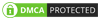The Samsung Galaxy S23, Galaxy S23 Plus and Galaxy S23 Ultra are the latest devices to join the company’s S-series flagship lineup. These smartphones come equipped with advanced hardware and the latest OneUI software enhancements. Although OneUI is already user-friendly, it contains numerous hidden features that new users may miss. Therefore, if you have ordered a Samsung Galaxy S23 ultra smartphone, it’s recommended that you go through the following tips and tricks to get the most out of your device.
Table of Contents
1. Use Dolby Atmos
The Samsung Galaxy S23 Ultra has a powerful audio system that supports Dolby Atmos, a technology that creates a more immersive audio experience. You can use Dolby Atmos to enhance the sound quality of music, movies, and other media on your phone.
To use Dolby Atmos, go to Settings > Sounds, and vibrations > Advanced sound settings > Sound quality and effects and turn on Dolby Atmos.
2. Use Call Backgrounds
The Samsung Galaxy S23 Ultra allows you to set a custom background for your phone calls, which adds personality and fun to your phone conversations. You can choose from a variety of preloaded backgrounds or use your own photo as the call background.
To set a call background, go to the Phone app, select Settings > Call display > Call background, and choose a background.
3. Customize the Side Key
The Samsung Galaxy S23 Ultra comes with a side key that can be customized to perform different functions. By default, the side key is set to activate Bixby, Samsung’s voice assistant.
However, you can customize the side key to perform other functions, such as opening the camera, turning on the flashlight, or even launching an app. To customize the side key, go to Settings > Advanced features > Side key
4. Use the object eraser.
One of the most exciting features of this device is the built-in object eraser. This feature is similar to the one found on the Google Pixel series, and it allows you to remove unwanted objects from an image with just a few taps.
Also,Read – Samsung Galaxy S23 5G vs Samsung Galaxy S23 Plus Which One Better ?
To use the object eraser feature on the Samsung Galaxy S23 Ultra, you need to open the image that you want to edit inside the Gallery app. Once the image is open, tap on the Edit icon, which is located at the bottom of the screen. Next, tap on the 3-dot icon to access the editing options. From the menu that appears, select Object Eraser.
5. Customize the Always-On Display
The Always-On Display is a feature that shows you the time, date, and notifications on your phone’s lock screen. You can customize the Always-On Display to show different clock styles, images, and even your own photos. To customize the Always-On Display, go to Settings > Lock screen > Always On Display and choose the clock style and image you want to use.
6.Customize Lock Screen Widgets
The Lock Screen Widgets allow you to access certain features without unlocking your device. You can add widgets for apps like the clock, calendar, weather, and more. To customize Lock Screen Widgets, go to Settings > Lock screen > Lock Screen Widgets and choose the desired widget.
7.Use Edge Lighting
Edge Lighting is a feature that displays a colored light around the edges of your Samsung Galaxy S23 Ultra when you receive a notification. You can customize Edge Lighting to show different colors for different apps and contacts.
To use Edge Lighting, go to Settings > Display > Edge screen > Edge lighting and choose the desired options.
8. Add Smart Widgets
The Samsung Galaxy S23 Ultra has a feature called Smart Widgets that lets you access important information and functions right from your home screen. You can add Smart Widgets for things like weather, calendar events, and quick settings, making it easier to access information and control your phone.
To add Smart Widgets, press and hold on an empty area of your home screen, select Widgets, and scroll down to the Smart Widgets section.
9.Use Dual Messenger
The Dual Messenger feature lets you use two different accounts for messaging apps like WhatsApp, Facebook Messenger, and Telegram. This is a great feature if you want to separate your personal and work accounts or if you have multiple accounts for different purposes.
To use Dual Messenger, go to Settings > Advanced features > Dual Messenger and select the apps you want to use with Dual Messenger.
10.Customize Accent Colors:
You can customize the accent colors on your Samsung Galaxy S23 Ultra to personalize the look and feel of your phone. The accent colors affect the color of certain elements in the user interface, like buttons, icons, and text. To customize accent colors, go to Settings > Display > Style and select the Accent color option. You can choose from a range of preset colors or create your own custom color by tapping the Custom option. Once you select your preferred color, your phone’s interface will update to reflect your choice.
The Samsung Galaxy S23 Ultra is a powerful smartphone that offers a wide range of features and capabilities. By using the tips and tricks we’ve discussed in this article, you can get the most out of your device and take advantage of its full potential.
Whether you want to customize the look and feel of your phone, automate tasks, or improve the camera and audio quality, there’s a tip or trick for everyone. By exploring the full range of features and capabilities of your device, you can improve your productivity, stay connected, and enjoy all the benefits of modern technology.