WhatsApp Channel Update Feature, a prominent aspect of the messaging app’s functionality, can sometimes overwhelm users with its continuous stream of updates. If you find yourself wanting to regain control over your WhatsApp experience by eliminating these constant notifications and changes, you’re in the right place. In this guide, we will walk you through the process of removing WhatsApp Channel Update Features effortlessly.
Table of Contents
Steps to Remove WhatsApp Channel Update Features
Let’s walk through the process of removing WhatsApp Channel Update Features.
Step 01: Open WhatsApp Settings
Launch the WhatsApp application on your device and locate the settings icon in the top right corner of the screen. Tap on it to access the settings menu.
Step 02: Navigate to Notifications
Within the settings menu, scroll down to find the ‘Notifications’ tab. Tap on it to enter the notification settings, where you can manage various notification preferences.
Step 03: Find Channel Updates Category
Scroll through the notification settings until you find the specific category labelled ‘Channel Updates.’ This is where you can control the notifications related to updates from channels you follow.
Step 04: Toggle Off Channel Update Notifications
Once you’ve located the ‘Channel Updates’ category, toggle off the notifications. This ensures that you no longer receive alerts about the latest changes to the channels you follow.
Step 05: Explore Privacy Settings
For a more comprehensive control over your WhatsApp experience, go back to the main settings and navigate to ‘Privacy.’ Here, you can manage who can see your last seen, profile picture, and status.
Step 06: Adjust Privacy Settings
Within the ‘Privacy’ settings, customise your preferences to maintain a more private and focused communication environment. Adjust who can view your information according to your comfort level.
Step 07: Personalise Chat Settings
Return to the main settings and tap on ‘Chat.’ In this section, you can personalise your chat experience by modifying the appearance of your messages, disabling read receipts, and changing the font size.
Step 08: Download Third-Party Apps
For a more advanced approach, consider exploring third-party apps designed to enhance control over WhatsApp functionalities. Look for apps specifically targeting channel updates to fine-tune your experience further.
Step 09: Mute Specific Chats
Within individual chats, use the mute feature to silence specific channels temporarily. This allows you to focus during busy periods without missing out on essential updates when you have the time to catch up.
Step 10: Regularly Review Settings
WhatsApp frequently updates its features, so make it a habit to revisit your settings periodically. Stay proactive in adjusting your preferences to maintain a clutter-free and efficient messaging environment.
Wrapping Up
Removing WhatsApp Channel Update Features is a straightforward process that begins with adjusting notification settings and extends to personalising various aspects of your WhatsApp experience. By taking control of your app settings, you can create a tailored environment that prioritises your preferences and minimises the impact of constant updates.
Explore additional tools and third-party apps for a more comprehensive approach, and regularly revisit your settings to stay ahead of new features. Enjoy a streamlined and focused WhatsApp experience that aligns with your communication needs.
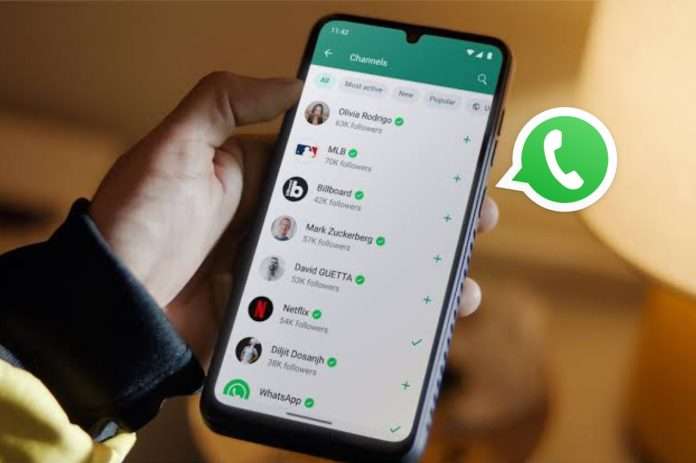
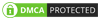
WhatsApp
Whats.remove.channel
Good