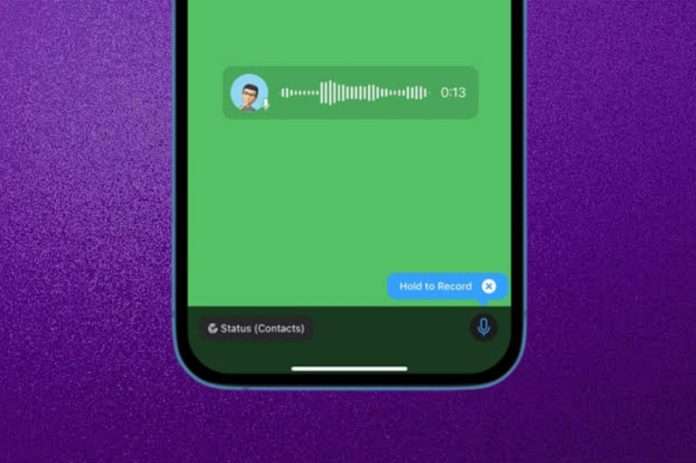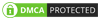The launch of the Instagram Stories-like WhatsApp Status feature a few years ago was a hugely successful decision. WhatsApp Status gave users the ability to post pictures, text and videos for 24 hours. And now, in addition to these, WhatsApp allows its users to post voice notes on WhatsApp Status.
In this article, we will give step-by-step instructions on how to post voice notes on WhatsApp Status.
How To Post Voice Notes On WhatsApp Status for Android
Step 1: Go to the “Status” tab on the WhatsApp App.
Step 2: Tap the “pencil” icon at the bottom right of the screen to enable WhatsApp Status creation
Step 3: Press and hold the “microphone”
icon to record a voice note. If you make any mistakes while recording, slide your finger to cancel the recording and restart.
Step 4: Once you have finished, remove your finger from the microphone icon. Your voice note will appear in the Status window.
You can either listen to your voice note by pressing “Play” or you can delete it by pressing the “Trash” icon.
Step 5: You can change the background colour by pressing the colour palette icon at the top right of your screen. Text cannot be added to voice statuses.
Step 6: If you are satisfied, you can tap the “Send” button to post your voice note on WhatsApp Status.
How To Post Voice Notes On WhatsApp Status for iPhone.
Posting voice notes on WhatsApp Status is more or less the same on iPhones as it is on Android. But there are minor differences due to the differences in the user interface. So here is how to post voice notes on WhatsApp Status for iPhones.
Step 1: Head to Whatsapp Status tab from the bottom navigation bar. Tap the “pencil” icon next to the “camera” icon.
Step 2: The voice note recording and modification process is similar to that of the Android version.
Step 3: Change the background to your desired colour and post your voice note on WhatsApp Status by tapping the “Send” button at the bottom right corner of the screen.
If you wish to remove your posted voice note, tap the three dots next to the “My Status” text. Select the “Trash” icon by tapping the three dots on the next page.
To conclude, follow these steps on how to post voice notes on WhatsApp Status and take advantage of this new feature!