Are you in search of any such app that automatically replies to the incoming messages? Here is your solution. Whatsauto is the app which matches your needs.
In this busy generation we are not getting enough time to communicate with our loved ones. Our mobile phones are stuffed with a lot of contacts but we are not able to spare a few minutes even to talk to them. What if you get messages from some of your contacts which may be useful to you and at that particular time you are busy with other work.
Our developing technology has made an app that can reply automatically to the incoming messages which is none other than whatsauto. This keeps you in touch with your loved ones even when you are busy. Let’s look at how to use the app to send auto replies.
How to Send Auto Replies to Anyone Using Whatsauto App?
Now let us discuss how to send auto replies to anyone using Whatsauto app. We will look at this under 4 headings. You can send auto replies to everyone or only to your contacts or to a specific contact list or even to unknown numbers.
#01 How to Send an Auto Reply to Everyone?
Here are a few steps that you can take to send auto replies to everyone. Let’s go ahead.
Step 01: Open whatsauto app
Firstly, on your app Page open the whatsauto app and then click on the contacts tab. If you haven’t downloaded it yet then you can navigate to the play store and download it from there.
Step 02: Select everyone
Now in the app you will find the auto reply section, click it and then tap on everyone present there.
That’s it now you can send auto replies to everyone who texts you.
#02 How to Send an Auto Reply to a Selected Contact List?
Below are simple steps that you can follow to send auto replies to the selected contact list.
Step 01: Open whatsauto app
On your app Page open the whatsauto app and then reach the contact tab. If you haven’t downloaded it yet then you can navigate to the play store and download it from there.
Step 02: Click My contacts
After opening the app in the auto reply section you will find my contacts. Click on it. This will open your contact list.
Step 03: Click the add icon
Now in the contacts list you will find an add icon. Clock the add icon and start adding the contacts for which you want to send auto replies.
That’s it! The contacts that you have selected will get replies to their texts automatically.
#03 How to Send an Auto Reply to a Specific Contact?
Follow the below basic steps to restrict an auto reply to a specific contact list.
Step 01: Open the whatsauto app
Just like the above two procedures, open the whatsauto app or if you still don’t have it on your device then download it from Play Store and then navigate to the contact tab.
Step 02: Click on Except contact list
Now navigate to the auto reply section and then you will find the Except contact list. Click on it.
Step 03: Click on add icon
Now you can see an add icon present there just tap on it and then select the specific contacts in the contact list.
Now you will be able to send the auto replies on to the particular contacts that you have selected.
#04 How to Send an Auto Reply to an Unknown Number?
Follow the below steps to know how to send auto replies to an unknown number.
Step 01: Open the whatsauto app
As similar to the above methods, open the whatsauto app and navigate to the contact tab. Download the app if you are a new user and don’t have the app with you.
Step 02: Select Except my phone contacts
Now in the contacts tab you will find the auto reply section there click on the except my phone contacts option. Click on it.
That’s it, now you are able to send auto replies to auto replies even to the unknown persons.
Wrapping Up
Through this post we have helped you to give attention to your family, friends etc even when you are busy by sending them replies automatically using Whatsauto app. We hope you are going to try the app definitely. If you have any queries we are here to help you. Stay connected for more updates.
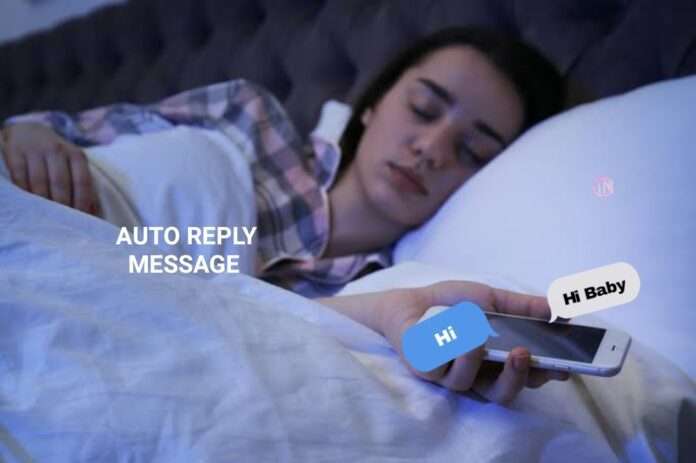
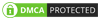
My love mom dad