
Install Windows 11: Microsoft has introduced "Windows 11," the latest version of Windows this year 2021. Many of us are eager to know how we can download and install this latest version of Windows i.e., ‘Windows 11’ which has come up with new features such as a new Start Menu, rounded corners, a new dark mode, a modern look, and more.
There's enough in Windows 11 to justify the months of anticipation and conjecture that it will replace Windows 10 as our primary operating system (OS). There are many new features in Windows 11 pique your interest.
This post might be a simple guide for those who are in search of knowing how to install the latest upgraded Windows i.e., ’windows 11’ on their PC to enjoy the exciting features of it. Just follow the steps given to install Windows 11 in the system to have it on your PC.
Table of Contents
Why Do You Need to Install Windows 11?
Over the years, many Windows users have grumbled that the feature updates for Windows 10 don't make much of a visual difference. The Windows 11 version has several dramatic graphic modifications, highlighting the significant differences between the two Windows versions. In the development of Windows 11, the user interface has been prioritized.
Here is a list of the exciting features that one can enjoy on installing Windows 11.
- The modern and centralized Start Menu, Taskbar, and search functionality resembling Mac like interface.
- New redesigned icons & logo.
- A novel approach for transition from monitor to laptop to use windows and better multitasking.
- Rounded Corners.
- Faster action on Shutdown, restart, and waking up from sleep.
- Improved Xbox experience.
- New approaches to virtual desktop support.
- A brand-new dark mode.
- Newer widgets.
- Improved security.
- New PC gaming performances.
Checklist to Install Windows 11
Before you begin upgrading to Windows 11, make sure that the system fulfills the following minimum system requirements:
- 15 GB of hard disc space.
- 2GB of RAM or more.
- 1.2 GHz processor or a 1.4 GHz single processor.
- Monitor with a 1024x768 resolution.
Note: If your system lacks these, it's better not to install Windows 11. This is because without these your system might not work well with Windows 11.
You can also read the article which we have written on windows 11 compatibility with laptops or PCs.
Steps to Install Microsoft Windows 11 on Your System
#01 Download the Free Full Version of Windows 11 ISO file to a 16 GB hard drive or pen drive.
#02 Make no changes to the drive once it has been booted.
#03 Click the start button, as in the drive, and Windows 11 will be flashed.
#04 Insert the drive into the computer on which Windows 11 must be installed.
#05 Restart the system by pressing the boot key.
#06 The installation of Windows 11 will commence shortly after that.
#07 Adjust the date, language, time and other options.
#08 Now click on the ‘Install now option'.
How to Download Windows 11?
Obviously the next question that arises is how can we download Windows 11. Here is the simple process that might be helpful for you to download Windows 11.
Hit the Start button and type "Settings", after that hit Enter to get to the Settings app. Select Update & Security, then Windows Update, then the Check for Updates button. If your upgrade is ready, you should see a download and install option. If you see the option, then just click on it to download Windows 11.
Bottom Line
The present generation are very curious about new things and want to live their lives with upgraded technology. The above-mentioned information might be helpful for those who are in need of upgrading their windows to the latest ones to enjoy the features of the new version of windows, i.e., Windows 11.
Frequently Asked Questions
-
Is it similar to that of previous Windows types?
Yes, Windows 11 is somewhat similar to Windows 10.
-
What are the system requirements for installation of Windows 11?
To know checkout the checklist to install windows 11 in the above article.
-
What are the upgraded features in Windows 11?
- New approaches to virtual desktop support.
- A brand-new dark mode.
- Newer widgets.
- Improved security.
And many more which are mentioned in detail in this article.
-
How can I install Windows 11?
Just follow the above mentioned “Steps to Install Microsoft Windows 11 on Your System” to enjoy the latest version of Windows- Windows 11.
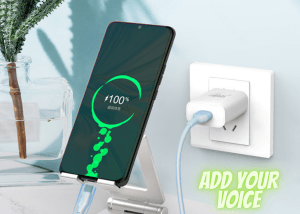
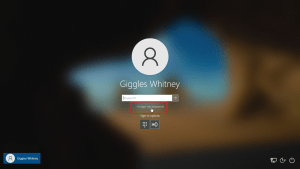

Leave a Reply