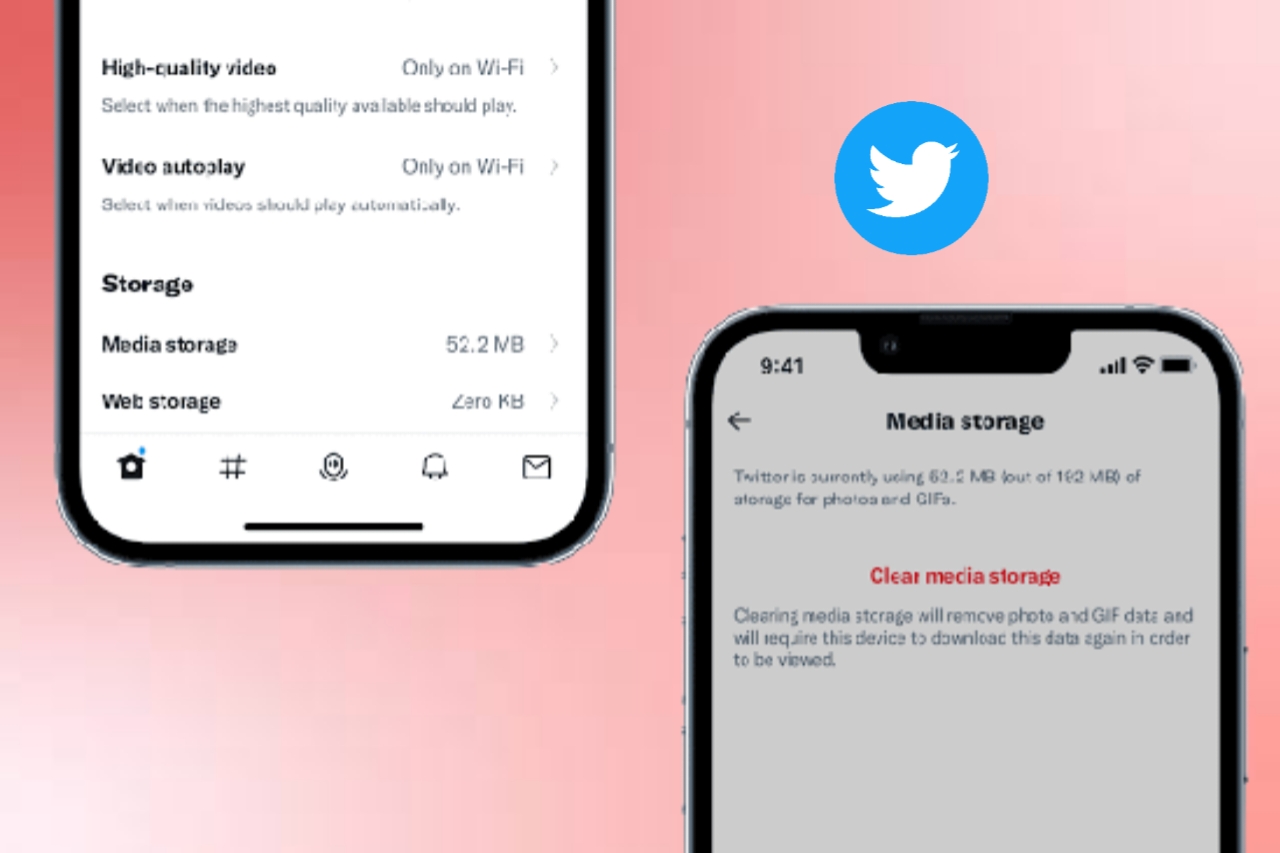
Twitter being the famous information sharing platform but the data on Twitter eats up much of your devices space. Hence this is where you must know how to clear Twitter Cache. This guide brings super easy steps for you to clear Twitter Cache on both iPhone and Android.
Mostly with iPhone there are huge chances of twitter data stuffing. You might need some space for other things like music, photos, documents or any other useful thing. Twitter creates storage issues especially on the iPhone. This lags your device function and slows down its performance. So it's better to clear the unnecessary data to make your device run smoother and fill it with some useful data.
IPhone provides a direct way to Clear the Twitter Cache but Android app still doesn't have the direct way. Anyway, it's easy to Clear Twitter Cache both on Android and iPhone which you can do using the steps below.
Table of Contents
4 Steps to Clear Twitter Cache on iPhone
As discussed prior, Twitter consumes more space for its data on iPhone and hence creates some internal disturbances. To avoid this issue you can go ahead with the steps mentioned below.
Step 1: Open Twitter App
Firstly, you need to open the Twitter app on your iPhone. When you open the Twitter app you will find your profile on the top left corner. Click on the profile option.
Step 2: Click on the Three Lines Option
Now, on the left side you will find three horizontal lines. Click on it. This opens a lot of options among which you need to select the settings and privacy option.
Step 3: Click on Data Usage
When you click on the settings and privacy option you will get to see some other options. Just keep your tip on general option. In general again there will be a bunch of options. Tap on the Data Usage.
Step 4: Click on Media Storage or Web Storage
Here you will find the amount of space your Twitter data occupying. You can click either on media storage or web storage or both. If you click on the Clear media storage you can delete the photos and GIFs.
If you click on the web storage again you will get two options: clear web page storage and clear all web storage. If you click on clear web page storage you can re-download the deleted data in case you need it back. If you click on clear all web storage it will delete all the data including cookies and logins.
How to Delete Twitter Cache on Android: 03 Simple Steps
Not only iPhone users, Android users also face the same issue with Twitter. Here are a few steps you can use to get rid of the Twitter Cache on your Android device.
Step 1: Open Settings
Firstly, you need to open your Android's settings. IPhone has the direct option to delete the Twitter Cache but Android doesn't. Hence you need to do it using your Android's settings. Open the settings page by clicking on the settings icon in the app menu or just swipe down the notification bar and click on the settings icon.
Step 2: Click on Apps Option
Now, you will find a lot of options in the settings page. Here click on the Apps menu. This opens a list of apps among which you need to select the Twitter app. If not you can even search for the app on the search bar.
Step 3: Click on Storage and then Clear cache
Now, after you select the Twitter app, click on the storage option. This lets you see the space occupied by the Twitter data. Later click on the Clear cache option. This clears all the Twitter Cache from your device and clears space on your Android.
Sometimes you may find both clear Cache and clear data. In this case just click on the Clear cache option and leave the other side. This is because if you click on the Clear data option it will clear all the data from your Twitter app and to restore it you need to log out and re login into your Twitter account.
Winding Up
More stuffing slows down the working capacity of your mobile; it may be an iPhone or an Android device. As iPhone has its inbuilt settings to Clear Twitter Cache it's easy to clear the data. Android doesn't have that option and hence you need to get your work done with the settings option.
Removing the Twitter Cache improves the performance of your device and makes sone free space for other useful things you might need. With the help of above mentioned steps you can easily Clear Twitter Cache both on iPhone and Android.

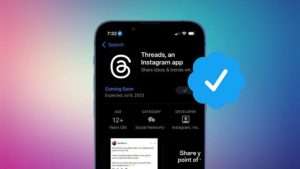

Leave a Reply