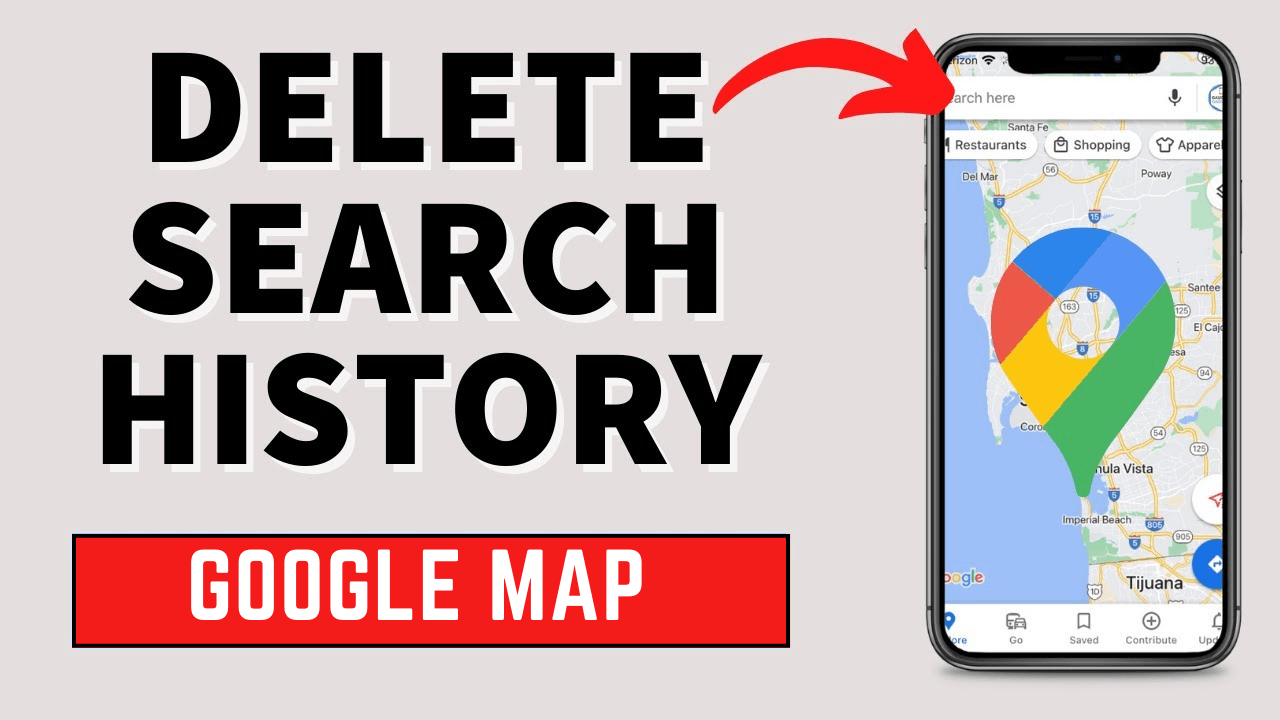
If you have toggled on your location data, Google will keep watching you wherever you go.
Unless you turn off, Google records every pin point of information about you, starting from where you’ve been coming and going to what you've been searching for. This might be a useful way to find locations you’ve been searched for in the past.
But there are obvious privacy concerns. However, if you want to clear your Google Maps search history, follow the mentioned steps below.
Here in this post we will be mentioning how to clear Google Maps Search History on PC, Mac and also in mobile devices like Android, iPad, iPhone.
Table of Contents
How to Clear Google Maps Search History on Both the PC and Mac
The easiest way to clear your Google Maps search history is by giving access to the location history for your Google account. With the help of your web browser, you can do this quickly on a PC or Mac.
Steps to Clear Google Maps Search History on PC or Mac
Here are a few steps to be followed to clear Google Maps Search History on PC or Mac.
- On your PC or Mac, Open the Google My Activity website and make it sign in.
- Now, do select the Web & app activity option which is present on the front page.
- Under see and delete activity, you will be noticing various Google app icons like Google Chrome, Play Store, Gpay, Google Maps, etc. Despite all other app icons, click on the Google Maps icon.
- There will be a Maps Activity page. Under that particular page select the Delete button.
- From that drop-down, select the deletion time frame you want to use. Now, Google Maps will start deleting your data automatically.
- Once the deletion is done, press OK to confirm.
After you are done with clearing your Google Maps search history, you may like to configure Google to automatically delete your data.
How to Clear Google Maps Search History in Mobile
You can quickly clear your Google Maps search history from the Google Maps app. Under this section, we will be mentioning how to clear Google Maps search history in Android, iPhone and iPad. You should follow the below mentioned steps to clear Google Maps Search history in Android, iPhone and iPad.
Steps to Clear Google Maps Search History in Android, iPhone and iPad
Here are a few steps to be followed to clear Google Maps Search History in Android, iPhone and iPad.
- On your mobile, open the Google Maps app from the Apps list.
- In the Google Maps app, Tap your profile icon which is present on the top right side.
- Select the current Google account which is in use from the pop-up menu.
- Then tap on the settings option.
- In the Settings option, select Maps History.
- There you will be viewing many other lists of options. You must tap on Delete and select a deletion time frame to use which you wished for.
- Once you are done selecting a time frame, Google Maps will immediately delete your search history.
How to Clear Google Maps Search History Automatically
Do you want to stop Google from recording your Google Maps search history? Then all you have to do is configure your account to automatically delete the data.
Steps to Clear Google Maps Search History Automatically on PC and Mac
Here are a few steps to be followed to clear Google Maps Search History Automatically on PC and Mac.
1 . PC and Mac users can do this easily through the Google Maps My Activity website. From there, you have to press on the Auto-delete option.
- From the pop-up menu, you must choose a particular time frame from the Auto-delete activity.
- Press on Next option and then click on the confirm option to clear the Google Maps Search History Automatically on PC and Mac.
Steps to Clear Google Maps Search History Automatically in Android, iPhone and iPad
Here are a few steps to be followed to clear Google Maps Search History Automatically in Android, iPhone and iPad.
Also,Read - Best App to Beat Your Boredom in This Lockdown: Google Earth
- In your mobile, open Google Maps app from your apps list. Do access the settings menu.
- Press the profile icon which is present on the top right side.
- Then tap on the Settings option.
- In the settings option, tap on Map history.
5.From the map history, tap on the option Auto-delete.
- Then you have to select a time frame from the Auto-delete activity.
- Tap on the Next option.
- Finally, tap on the option Confirm to clear Google Maps Search History Automatically in Android, iPhone and iPad.
This particular setting change will apply across your Google account. If you change the setting in the Google Maps app, your search history will also be deleted on both PC and Mac.
Final Words
This post provides you very useful information especially for privacy concerned people. This post tells you how to clear Google Maps Search History in PC, Mac, Android, iPhone and iPad. This also has the steps to Clear Google Maps Search History Automatically on PC, Mac and mobile devices like Android, iPhone and iPad.
If you want to know how to clear Google Maps Search History in your devices, then go through the above post till the end. Never forget to share it with your friends, who are actually in search of this.
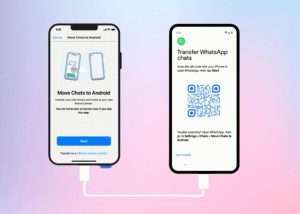

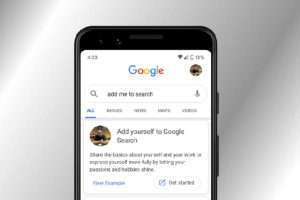
Leave a Reply