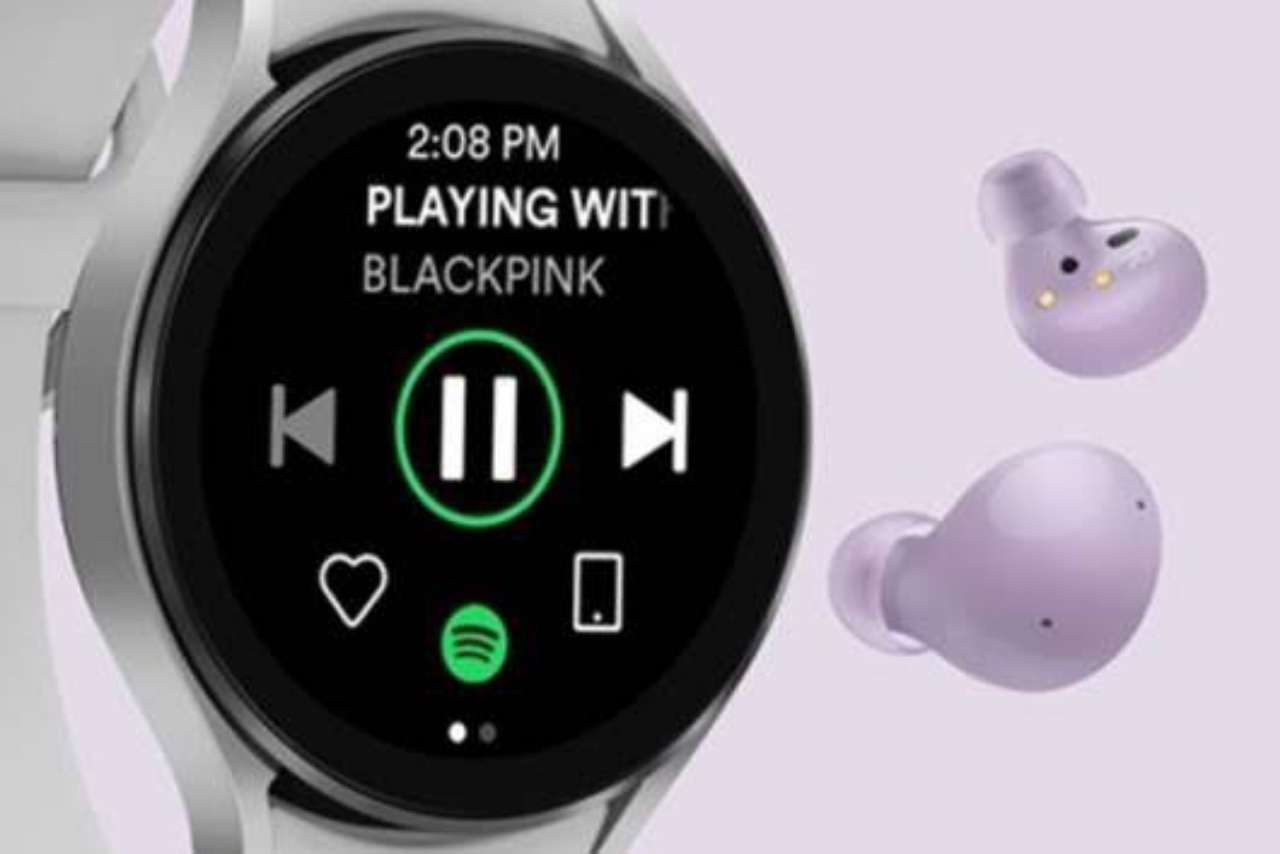
Samsung, a top smartphone manufacturing company, is known for highly advanced smartwatches. Samsung Galaxy Watch Active 2, Samsung Watch 3, Samsung Galaxy Watch 4 are some of their most popular releases. However, users still face some problems with them. One common problem the majority of the Samsung smartwatch users have is Spotify not working. And here are a few ways to fix that.
Table of Contents
How to Make Spotify Work Properly on Samsung Galaxy Watch 4?
Though it sounds complicated, the solutions are pretty simple. Below are some ways to fix that.
01. Update Spotify
A simple update can be the solution. Download the latest version of Spotify and it might fix things. Go to Google Play Store and download the latest Spotify update for Samsung Galaxy smart watches.
02. Restart Spotify
Another way to get things working is to restart Spotify. Because it might've been caused by a temporary bug, restarting the app can get rid of it.
Here's a small guide to do that:
- Go to the "App screen" on your smartwatch.
- Click on the "Recent apps" (The icon has two grey coloured circles).
- Find Spotify, tap on it and swipe up. Then it will be closed permanently. You can also swipe to the left, without choosing Spotify, and click on the "Close all" option.
That's all! You can restart Spotify to see whether it's working on your Samsung Galaxy Watch 4.
03. Force Close Spotify
If Spotify is unstable on the smartphone, it would probably freeze or crash on the smartwatch. To solve this use the 'force stop' option of Spotify. For this use the Galaxy Wearables app.
Below are few steps to help you:
- Install the application, Galaxy Wearables, to your smartphone (the same smartphone that's connected to your smartwatch).
- Go to "Apps".
- Choose "App info" in the "Apps Menu".
- From the list of apps, choose Spotify.
- Select the "Force Stop" option.
- There will be a pop-up confirmation box . Select "Force Stop" again.
And done! You can restart Spotify to see whether the problem is still there.
04. Samsung Support
If you tried everything above then there's only one other thing left to do. That's to contact Samsung Support. There will be a query box where you can submit your issues. Then the Samsung team will help you.
Conclusion
These are some methods to fix Spotify if it's not working on your Samsung Galaxy Watch 4. Hope this was helpful. For more such tech related news and content, you can bookmark our page.



Leave a Reply