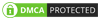Apple users know the value of their Apple ID and password. Users can’t access Apple services such as iMessage, iCloud, and Apple Pay without their ID and password. Users need these precious credentials to set up their new Apple devices — like any of their new iPhone 14 models, Apple Watch Series 8 or Apple Watch Ultra.
If users forgot their Apple ID password or their account has been compromised, they need not be able to access their device or any of their Apple’s services. Resetting their Apple ID password might be the simple trick to gain the access again.
iPhone accounts nearly half of Apple’s revenue in 2021, as per the consumer data website Statista and starts there. The instructions for resetting their Apple ID password on the user’s iPhone will also work on their iPad and Apple Watch. Here are a few steps to get away from it.
- Go to the Settings option
- Tap on User name
- Tap Password and Security
- Tap on the option Change password
Table of Contents
Resetting Apple ID Password on a New Device
During setting up a new Apple device, users will be asked to sign into their Apple ID. If users can’t remember their password, no issues. Here are the steps to reset their password during this setup process.
Step 01: During the device setup, select on the option Forgot Apple ID or Password? when the option is available.
Step 02: Finish the setup process.
Step 03: Once the setup is done, select the application or any other option which requires the user to sign into your Apple ID. On iPhone, iPad or Apple Watch, users can select Messages. On a Mac computer, users need to follow the above instructions.
Resetting the Apple ID Password without an Apple Device
If users forsaken Apple devices after using them previously, but users need to log into their Apple ID and they have a few options. Either users can borrow any friend or family member’s Apple device, or they can use one of their devices in an Apple store. Users can’t follow the same directions as above. Instead of that here are a few steps to change your Apple ID password from a borrowed or in-store device.
- Step-01: Open the app Apple Support. Users can also download this Apple Support application from the App Store.
- Step-02: Select on the options Passwords & Security.
- Step-03: Select on the option Reset Apple ID Password.
- Step-04: Select on Get Started.
- Step-05: Select A different Apple ID.
- Step-06: Enter the user’s Apple ID and follow the instructions mentioned below.
- Step-07: Once you are done with resetting the password, do not forget to log out. You may not require someone else to get access to your profile.
Resetting Apple ID Password from the Web
If everything fails, Apple has a website where users can visit to reset their Apple ID password. However, Apple warns of this process and also takes longer than the other methods available. But if it’s the only option remaining, then visit iforgot.apple.com and follow the instructions to reset the password.
It is important to remember that once users change their Apple ID password on a device, they need to log back in on their other devices as well with their new password. So instead of forgetting their new password in three days and repeating this same process again and again, users can be saved from this headache now and they can log back into everything while their new password is memorable.