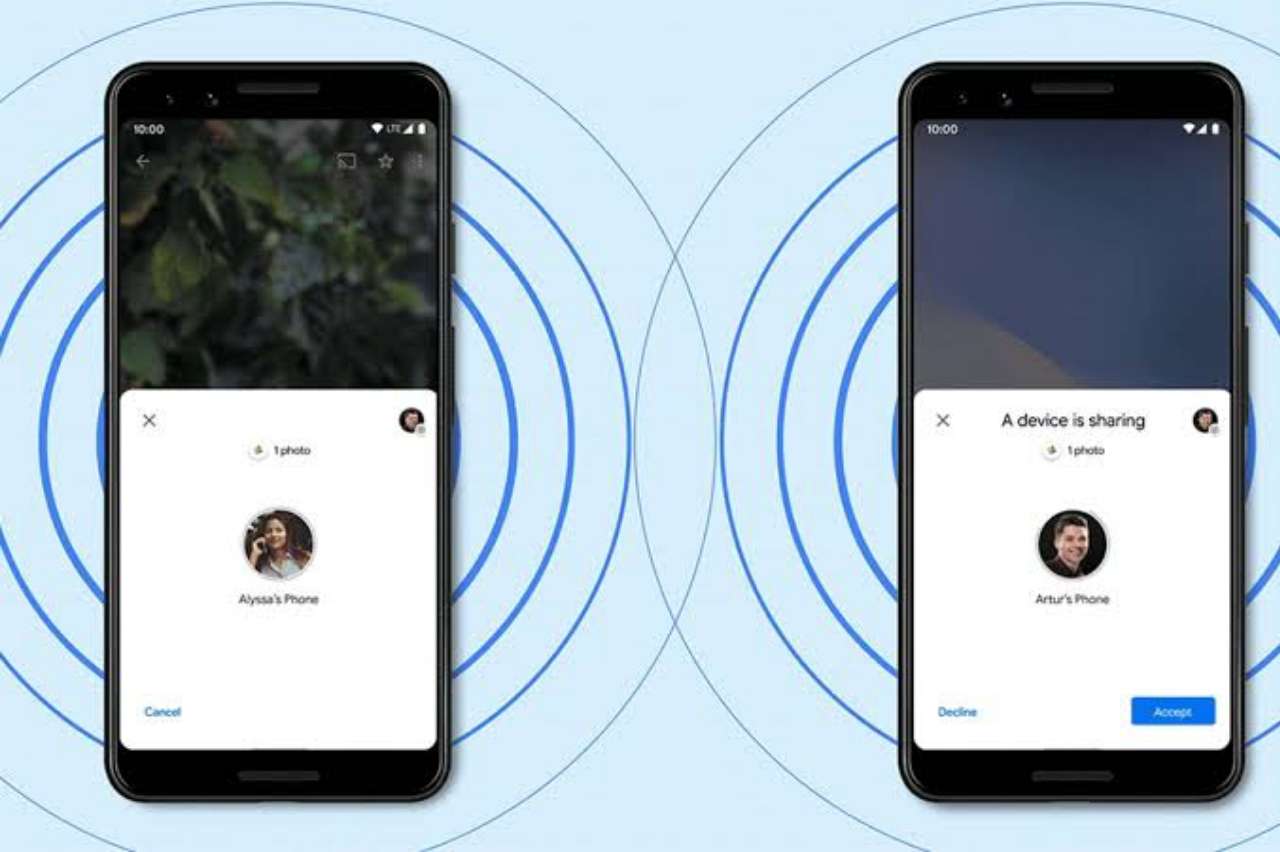
Not sure how to use Nearby Share especially in OPPO and Realme devices? Come along and learn as it is the most useful and simple sharing option.
Apple has AirDrop as the best sharing source but android users were still waiting for the one. Previously, Android had a Shareit app but being a Chinese app it's banned in India. Now, it's not a problem for Android users to share their data from one phone to another as Google introduced Nearby Share in all android devices.
You can share anything using Nearby Share it may be photos, videos, music or even an app. Here's everything you can know about the Nearby share and how to use it in OPPO and Realme Devices.
Table of Contents
How to Enable Nearby Share on OPPO and Realme
Opportunity and Realme are the two different brands of android phones. Both have the same process to follow and hence all android users can take advantage of our guide. To use nearby share to share files between two android mobiles first you need to enter the Nearby share on your device. Follow the below mentioned steps to enable Nearby Share on your OPPO or Realme mobiles.
Step 1: Go to the Settings Option
Firstly, swipe down the notification bar on both your OPPO and Realme devices or you can even open the settings app on your device. Cogwheel icon is the symbol of settings just tap the icon and open the settings on your mobile.
Step 2: Enable Nearby Share
Now in the settings option search for Nearby share option. You can ease your search with the help of a search bar. Click on the Nearby share option When you find it. Enable the Nearby share option.
When you enable the Nearby share option below it you will find an option called device visibility. This ensures to whom you want your device to be visible. Here you have three options as mentioned below.
- Everyone: This means your device will be visible to everyone who is near to you.
- Contacts: This means your device will be visible only to those whose numbers are saved to your contacts.
- Hidden: This means your device can be visible to anyone near you.
You can choose any option. That's it, now you have successfully enabled the Nearby Share option on your OPPO and Realme devices. Now, it's time to use the Nearby share on your devices. Let's see how!
Steps to Use Nearby Share on OPPO and Realme Devices
Here are the steps you can opt to use the Nearby share feature in all android devices including the OPPO and Realme devices. Let's begin!
Step 1: Long press on the Thing You Need to Share
Firstly, select the thing it may be an image, document, file, video or any other thing. Just long press on the particular and click on the share option.
Step 2: Select Nearby Share
Now, when you click on share option you will find a lot of options where you can share the particular image, video etc. Among all you need to select the Nearby share option.
Step 3: Select the Device You Want to Share With
When you click on the Nearby share icon you need to turn on it. Then you will list the devices which are near you and have enabled the Nearby location. To make your work much easier you can use bluetooth on your device.
Tap the device name to which you want to share the file or document. That's it the file or document or image whatever you have selected will be transferred the next minute you have tapped on the device name.
Instead of sharing a single thing you can even share multiple files, images, videos etc to the same device or any other device using the same steps.
This is how you can share anything using Nearby Share on your OPPO or Realme mobiles. What if someone has sent you something using Nearby Share and you need to accept it. How are you going to do it? Let's know it here.
How to Accept Nearby Share on OPPO and Realme mobiles
If someone has sent you something using Nearby Share then you have to accept it. Same should be done by the other side when you have sent something to someone. Let's look at how to accept Nearby Share on OPPO and Realme devices.
Step 1: Turn on the Notification
When someone has sent you something using Nearby Share a pop up message or notification appears on your device. Turn on the notification and find what is sent to you.
Step 2: Click on Accept
Now click on the Accept option which you get when something is shared using Nearby Share. You must click on accept to receive the files or documents or other stuff shared through Nearby share.
That's it, it's very easy! Now you can share anything and accept anything using the Nearby share on your OPPO and realme devices.
Final note
There's nothing different in the Nearby share usage pattern on OPPO, Realme and other android devices. Nearby Share is such a best feature which doesn't require any internet connection to share any files or documents. You can share unlimited images, videos, files or documents using Nearby Share.
Hope you are now clear with how to use Nearby Share on OPPO and Realme devices. If there's something we are missing out let us know. Stay connected for more similar posts.
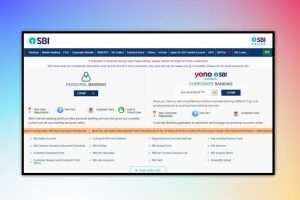
![How to Craft a Winning TikTok Advertisement [2023]](https://technukti.com/wp-content/uploads/2023/06/How-to-Craft-a-Winning-TikTok-Advertisement-300x169.jpg)

Leave a Reply