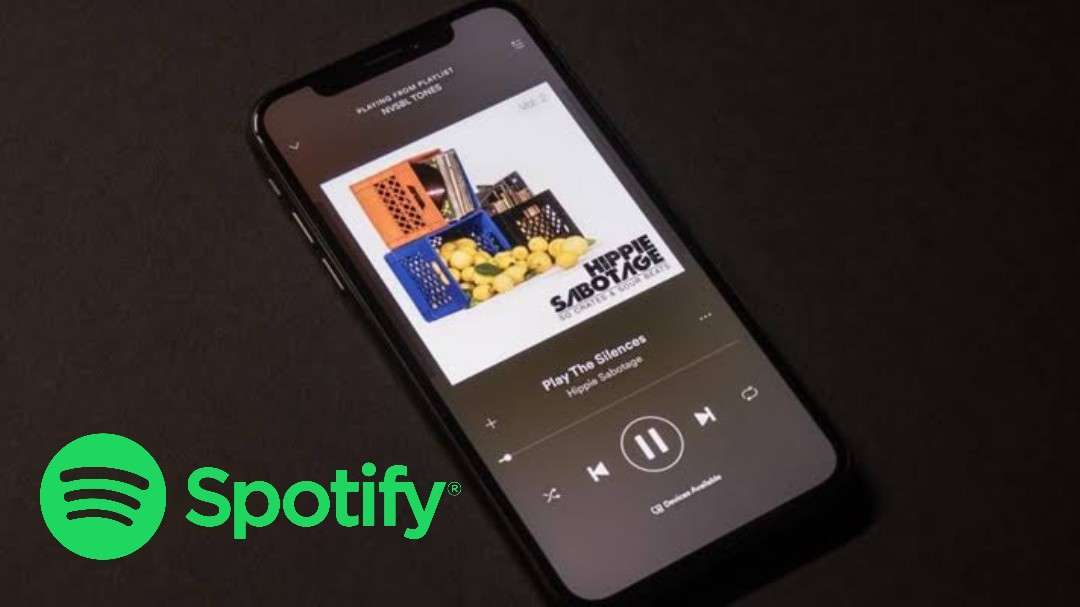
Spotify is the most used music app these days! But it consumes much of your mobile data which keeps a blackmark on it. Then what's the solution for this? Here it is… the best ways to Save Data While Using the Spotify app.
There are many apps that consume huge amounts of your mobile data when you stream live. Spotify is one among them. We listen to music to feel good and enjoy our own company but when it's consuming data while listening to music we just avoid it. Hence to avoid this and maintain the bond with the app users Spotify offers a few alternative ways using which you can save data while using the Spotify app.
Let's not make you wait long! Head on to the next part of the post to know the ways to Save Data While Using the Spotify app.
Table of Contents
Top 3 Ways to Save Data While Using Spotify App
Here are the top 3 ways you can try out to save your data while using the Spotify app. Along with the ways we have also mentioned how to enable them.
1. Download the music
This is the first way you can try out. You find plenty of songs on Spotify and obviously you have some favourite ones among them. Then without streaming live on the app you can just download the songs you want to listen to again and again. The only drawback with this feature is it is applicable only to premium subscribers.
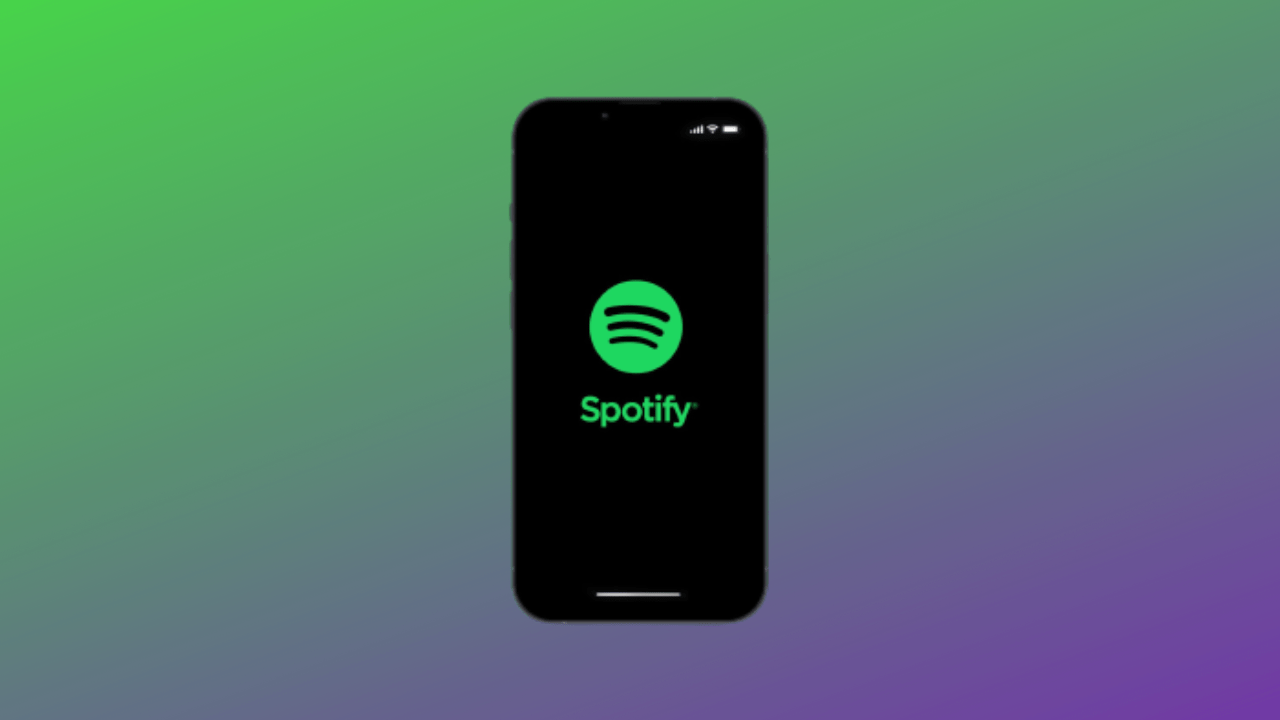
Also, it's not possible to download a single song on Spotify. What you can do is… just like the songs you like and all these songs will appear in the liked songs playlist. Now you can download the whole playlist which has the songs you liked. After downloading the songs you like you no need to use any data while listening to them.
How to Download the playlists? Well, it's very simple. Open the Spotify app and click on the playlist. Then you will find a download option. To download the playlist, click on it.
2. Activate Data Saver
Data saver is the feature which is available on both the premium and free versions of Spotify. This feature saves much of your data by altering the audio quality. You can try out this method as it is easily accessible. But how to activate the data saver? Tense not! Here are the steps using which you can activate the data saver.
Step-1: Open Settings on Spotify
Firstly, open Spotify on your device. When you open the app in the homepage you will find the settings icon. The settings icon is present on the top right corner. Click on it.
Step-2: Click on Data Saver Option
Now, when you open the settings menu you will find many options. Among all you need to select the data saver option. Swipe right on the swipe present beside the data saver option which means you have activated the data saver.
In case, you listen to podcasts as well, then do the same with Audio-only podcast feature which is present just below the data saver.
3. Adjust the Audio Quality Manually
If you think the data saver option is not sufficient to save the data then you can hire this method. As we know, a high resolution video eats up more data compared to the low resolution video in the same way high audio quality consumes large data than low quality audio. Hence, reducing its quality can save a little data.
Also,Check - How to Edit Videos With Your iPhone Photos App
Here are the steps to know how to adjust the audio quality manually on Spotify.
Step-1: Click on Settings icon and Select Audio Quality
Open the Spotify app and click on the settings icon present on the top right corner. You will find a list of options among which you need to select the audio quality option.
Step-2: Set Cellular Settings
When you click on Audio Quality you will find two options: WiFi streaming and cellular streaming. Let the WiFi streaming be high or very high as it has nothing to do with data saving. Set the Cellular settings to low. Just click on the low option and you are done.
Step-3: Click on Optimize Listening Setting
Within the audio quality scroll down further, here you can find the option called Optimise Listening. Click on it. When you open it you can see Auto adjust quality option and a swipe beside it. Just swipe it to the right to activate or enable it.
Step-4: Disable Download Using Cellular Settings
At the bottom you will find an option called download using cellular. Disable it if it is activated and if not you can skip it. This helps you download the music only when connected to WiFi and therefore reduces the data usage.
Here ends our top 3 ways to Save Data While Using the Spotify app. Yet, there is another way but not that effective. It's nothing but adjusting your playback settings. These settings let you adjust the songs the way you want to listen. But it doesn't give much importance to data saving. Hence you can skip this. But if you want to have fun then this can be the best feature you can try.
Winding Up
Though there are many alternatives to Spotify, most people prefer to use only Spotify. The app is user friendly and gives importance to everyone's interests. Only for the reason that it consumes more data we can't stop using it. Hence we have mentioned all the possible ways to Save Data While Using the Spotify app.
All the ways mentioned above are worth trying and I hope you are definitely going to use them.
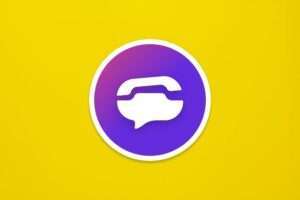


Leave a Reply