
Before knowing how to change IP addresses on Android, iPad, or iPhone, I guess many of us will not have an idea about IP addresses. So, let us know in detail about IP addresses first.
So, basically what is an IP address? What is it used for? IP address can be abbreviated as internet protocol address. An internet protocol address is a unique numerical label used for the identification of various devices on any local network or on the internet. Let's have a glance at the IP address format.
Here are a few examples of IP addresses 127.0.0.1 and 192.0.0.1, etc.
IP addresses generally consist of two parts. They are network ID and the host ID. Let us take an example, i.e; 127.0.0.1 here 127.0.0 is considered as the network ID and the last digit is considered as the host ID. Okay finally, got some idea on the IP address and now what is the purpose of this IP address? Aren't you shocked at the handling of the connections of various devices on the internet? This grateful thing is happening due to the IP address itself.
IP addresses play a crucial role in handling the connections between the devices throughout the internet. IP addresses are also useful in identification of each and every device on the internet. If you are not okay with knowing everyone where you are, then you can hide it with VPN security. Now let us have a look at steps to change your IP address on various devices.
Table of Contents
Why Do You Need to Change the IP Address?
Hiding IP addresses or locations may be essential for few people like people working in government sectors under few restrictions of hiding their locations. It can be done easier through VPN or by changing the IP address. We can protect our data by changing the IP address. VPN is used in masking the IP address and in the prevention of the data.
Nowadays Internet freedom is very important. Hiding your personal identity from others is safe. VPN can hide your own identity by changing the IP address as well as the location. Another advantage of using VPN is by creating multiple accounts on the same website. Few websites allow only one account as per the IP address. So, by changing the VPN you need not worry about it.
Steps to Change IP address on Android
Though you are under cyberspace, you will be still under eyes by your location recognised with unique numerical code i.e; by an IP address. If any of us wants to stay private, like working in government sectors etc Changing the IP address is the preliminary step. In this article, we will discuss in detail about the steps to change IP addresses on Android and a few other devices.
There are various ways of changing IP addresses. The simplest way of changing IP addresses is by adjusting device settings. If you have an alternative IP address, you can enter it in the settings option of your device.
Step 01: Click on Settings
In your android device, scroll down the notification bar and then you will see the settings icon there. Click on the settings icon.
Step 02: Click on Wireless & Network
After clicking on the settings icon, you will see the option, wireless & network. Click on the option wireless & network.
Step 03: Go to the Wifi Section
By clicking on the wireless & network, you will see many options. Tap on the wifi section.
Step 04: Press & hold the Wifi Network
In the Wifi section, press hold on the wifi network that you are connected to.
Step 05: Modify Network
Press & hold on the wifi section and modify the network of your android device
Step 06: Go to Advanced Settings
After modification of the network, in the wifi section, on the top right corner you will find three dots and click on that. There will be an option as advanced settings and click on that.
Step 07: Convert Android's IP address DHCP to Static
In the advanced settings, convert the android's IP address DHCP (dynamic host configuration control) to static.
If you are using other devices like iPhone, pc,etc. Let us know how to change the IP address in the rest of the devices.
Steps to Change IP address on your iPad or iPhone
You may change your IP address for your own privacy and security. It won't take long to change the IP address.
Step 01: Open the Settings app
In your iOS device, click on the settings app which is present in the app list of your mobile.
Step 02: Tap on the WiFi
In the settings section, tap on the wifi option which will be present on the top of the list.
Step 03: Click on the Currently Connected Wifi Network
After tapping on the wifi option, tap on the name of the wifi network that you're currently connected to or click on the "i" icon which is present on the right side.
Also,Read - How to Reset Redmi, Xiaomi or Poco Smartwatch
In the next page, there will be an IPV4 address section, in which you will see your IP address.
Step 04: Tap on Renew Lease
After clicking on the "i" icon, in the next page tap on the IP address section, tap on the renew lease option twice to change the IP address.
Conclusion
We spoke about how to change the IP addresses on various devices. So, if you wish to alter yours for privacy or any other reason, read the following article to learn more about it.


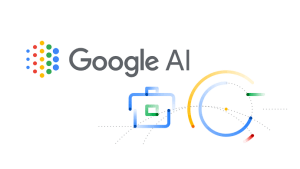
Suraj