The feeling when someone or something interrupts you while you’re in a mood of watching movies or while working or in an important meeting! Well! It’s obvious that whatever you want to do online, you should have access to the internet. Most of us prefer to have WiFi routers for uninterrupted access. If there is any issue with your WiFi router will obviously mess up all the things.
If you’re facing such issues, this article is just made for you. Here you will learn how to know the WiFi router issues, and then you can figure out the issue and resolve it.
Table of Contents
What is a Wireless Router?
A router interacts between the internet and the internet-connected devices in your home. You can get faster internet connections, help safeguard your family from cyber threats and hackers, and prevent those annoying WiFi dead spots with the appropriate router. It is an important component of your home’s internet network.
A wireless router is a device which connects directly to a modem by a cable.
Well! You’re aware of it; just skip this part as this is for those new to this.
How to Know WiFi Router Issues?
There are many reasons for WiFi router issues. To rule them out, go through this article made just for you.
01. Check for WiFi Router Lights
Every WiFi router is provided with a row of lights which indicates the status of your internet connection. As said, a solid green light indicates everything is perfect, that everyone wants, whereas orange or red light indicates something wrong with your connection.
Probably, not every WiFi router needs to have the same set of lights. Thus any problem with your internet connection will be indicated through these lights. Thus you can rule out any issue related to your network cable that connects your router to the modem that is securely plugged in.
2. Reboot Your Router and Modem
When your WiFi stops working, one of the first things you should do is reboot your router and modem. Unplug the power cord from the rear of each gadget and wait 30 seconds before connecting it back in.
Wait for 30 seconds before plugging in your modem. After that, wait another 60 seconds before reconnecting your router. Finally, let your WiFi be for another two minutes before testing it.
3. Check for Internet Outage in your Area
If you can still go online with one device, you should check to see if your location is experiencing an internet outage. This will tell you if the issue is with your network or if it’s something you can’t fix on your own.
All you have to do is Google “outage map” and your internet service provider’s name (ISP). You could also want to phone your ISP to see if there’s an outage in your region and if they can provide any assistance in getting your WiFi back up and running.
4. Resolve IP Address Issues
It’s possible that your WiFi isn’t working because your computer has deactivated it. This can happen if your WiFi adapter isn’t working properly or your drivers aren’t up to date. If you can’t find any open WiFi networks in your region, your WiFi has been disabled.
To resolve this, just go through the settings and search for the WiFi option, click on it and enable it for uninterrupted access to the internet.
5. Check for any Router Crashes
Consider doing a thorough reset on your router if it must be restarted frequently. You’ll find a Reset button on most routers. Just click on it. After 30 seconds, the router should revert to factory defaults. If it doesn’t work, your router could be dead. If it’s still under warranty, your only real options are to return it or buy a new one.
Also, Read:- Get WiFi for Free
6. Use an Ethernet Cable to test your connection
If your other devices can connect, but your computer’s WiFi is still not working, try connecting it directly to your router using an Ethernet cable. This will tell you if the issue is with your router or if it is with your computer. You may connect a separate Ethernet cable to any of your router’s accessible ports on the rear.
If you can’t connect to your WiFi network after plugging your computer straight into your router, try plugging your computer directly into your modem. The issue may be with your router or modem if you’re still having trouble connecting to the internet.
7. Check for problems with your device itself
There you go! We are always struck by one thing that may be there is an issue with the WiFi router, but we never check for any mistake from outside itself.
It is necessary that your device should be compatible with your WiFi router and should check that you’ve enabled your WiFi option within your devices.
Conclusion
Now that you know how many WiFi router issues are there, just know which is messing up your connection and resolve it. Thus you can enjoy it without any interruption. Hope you found this article useful. Bookmark our page. Follow us for more updates.
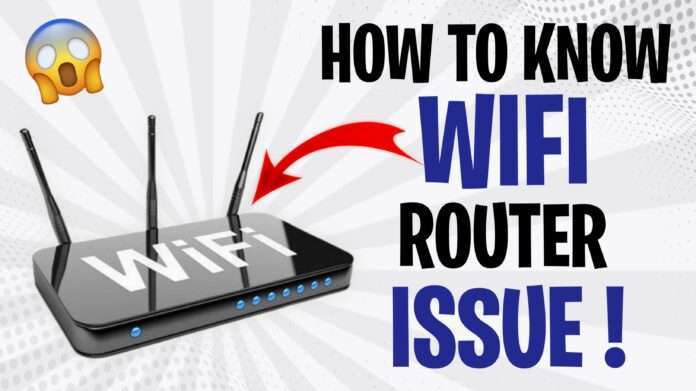
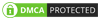
Hi