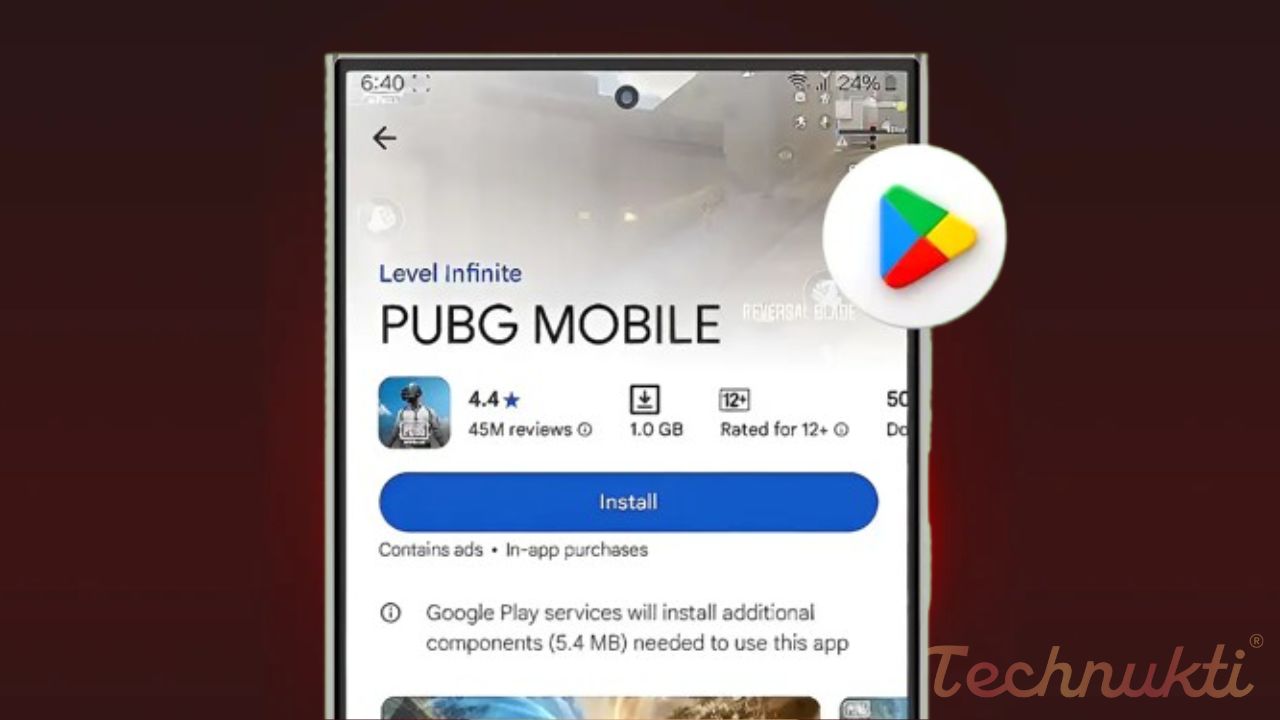
The Google Play Store serves as a hub for Android users to find, purchase, and install apps and more, as well as download various apps, games, movies, TV shows, books, and other digital entertainment. Did you know that, much like Facebook, X (formerly Twitter), and YouTube, the Google Play Store also features auto-playing preview videos?
This article provided step by step how the user can turn on/ off auto-play in the Play Store. While the Google Play Store’s video auto-play feature has its advantages, it also has some disadvantages. But it's your decision whether to activate this feature or not.
Table of Contents
How to enable Autoplay Videos in Google Play Store on Android
Don’t worry ! If turn on video previews aren’t showing up in the Google Play Store. The feature may be disabled by default or there could be a network problem. The user can easy it by following the steps given below.
Follow the steps to turn on the Play Store’s video auto-play on your Android:
- Open the Play Store app and tap the icon with your profile picture in the upper-right corner to manage autoplay.
- Then, go to Settings,
- Then select Network Preferences and Auto-play Videos.
- After that, choose "Auto-play videos at any time"
- "Auto-play videos over Wi-Fi only"
- Then Tap on OK.
Point to remember that if you choose the "Auto-play videos at any time," it will consume your mobile data for video previews, which could result in additional data usage. However, if you choose the 'Auto-play videos over Wi-Fi only' setting, videos will autoplay specifically when your devices are connected to a Wi-Fi network.
How to Turn Off Autoplay Videos in the Google Play Store on Android
When browsing the Play Store, you’ll notice that app and game videos begin playing on their own due to the default autoplay setting. While autoplay videos are useful for previewing apps and games, they can be annoying, especially if you are on mobile data or facing poor connection issues.
Don't want app and game videos to auto-play in the Google Play Store?
Follow these instructions to disable the feature.
Here’s how to turn off video auto-play in the Google Play Store on your Android device:
● Go to the Google Play Store,
● tap the profile icon at the top right,
● Select Settings
● Then Network Preferences
● Auto-Play Videos, then tap “Don’t auto-play videos” and hit OK.
Now, the Google Play Store will not auto-play videos when you browse apps or games.



Leave a Reply