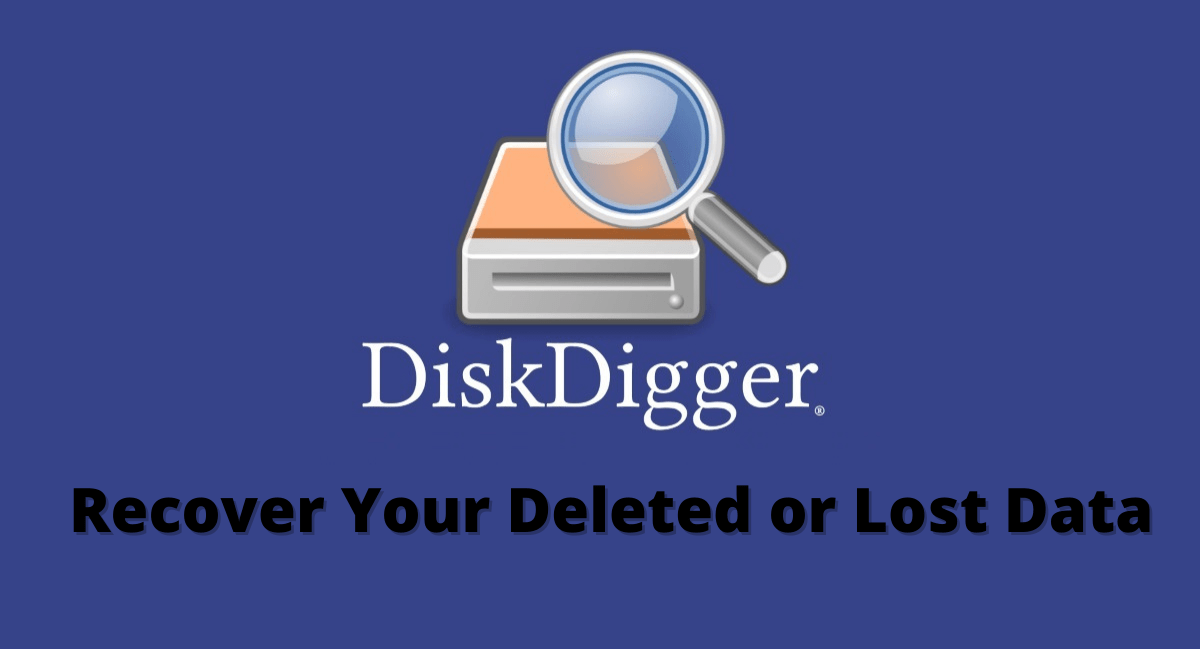
Nowadays we all like to create memories and store them with us in our devices right? Those may be photos, videos or snapshots. All those memories are really so valuable. But what If all those get accidentally deleted from your phone? Don't be worried there are some apps that help you get your lost data back. DiskDigger is one of those apps!
But how does DiskDigger work? With the help of brute force DiskDigger fetches for traces of deleted files and works its way through the nook and corner of the storage media. DiskDigger can also scan unformatted devices for deleted data.
Table of Contents
Which Types of Files are Possible to Get Recovered Using the DiskDigger App?
Well! You can recover all types of files including photos, videos, music files, documents and partial files.
Note: You can get all these features only on the Pro version. Free version will allow you to get back your lost photos and videos only.
Step by Step Guide to Recover Deleted Files Using DiskDigger App
Here are a few steps you need to follow to get your lost data back.
Step-1: Search for DiskDigger App in the play store. Type DiskDigger in the search bar of the play store and then click the search icon on your keyboard.
DiskDigger can only find photographs that have been cached or stored to other locations if your device is not rooted. Despite the restriction, you'll almost certainly come across hundreds of "removed" photos.
Step-2: Click DiskDigger photo recovery. This will take you to the DiskDigger's official page on the play store.
Step-3: Hit install. By this the app installation is successful. Now you can find the DiskDigger app in your app drawer.
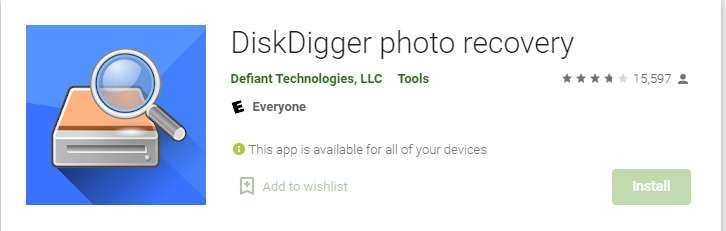
Step-4: Open DiskDigger. If you are still in the app store then click the green button marked as open otherwise click the hard drive like icon in your app drawer.
Step-5: Click START BASIC PHOTO SCAN. You will find it at the top of the screen after clicking it the app will start showing all the deleted photos. Now, tap the settings icon on the top right corner of the screen.
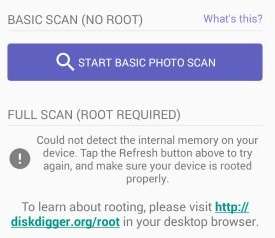
Step-6: Select a date range. You can skip this step if you are not searching for particular photos.
- Click Minimum file date ( only photos), now choose the date from which you want the app to begin its search.
- Click Maximum file date(only photos), now choose the date upto which you want to get your files recovered.
Step-7: Now click on Okay. And select the photos you need back. From the group of photos select the photos you need back or if you want all the photos then click Select All.
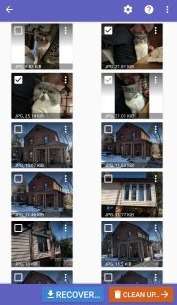
Hit the downward pointing arrow. You will find this at the top of the screen. Click it to get a list of recovery options.
- Read More - Recover Deleted Files On Android Device
Step-8: To store your restored photos, select a location. After choosing an option go with the on screen instructions to retrieve the photos to the selected location.
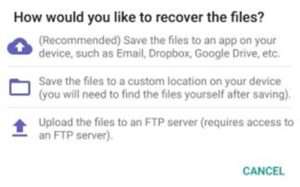
- Select an app on your device by tapping the cloud symbol with an arrow, such as your email app, Google Drive, or Dropbox.
- To save the photos to a folder on your tablet or phone tap the folder icon.
- If you have access to the FTP server you can save the files to it by tapping the upward pointing arrow.
Frequently Asked Questions
Some FAQs you should know about DiskDigger App.
1. Does DiskDigger Work After a Factory Reset?
Yes the app works well even after a factory reset. It doesn't interfere with the recovery of deleted data and hence, you can recover all the deleted files without any problem.
2. Is DiskDigger Safe?
No doubt it is a very safe app! Just like other apps. It doesn't ask you to share your personal information to ensure safety.
3. How Much Does DiskDigger Cost?
To retrieve all the lost files the user should purchase the pro-version of DiskDigger app for $14.99.
I hope this post is helpful. If you have any queries, please feel free to place them in the comments section below.
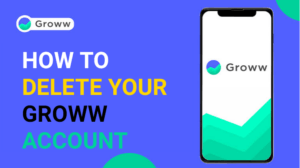


Photos recovery