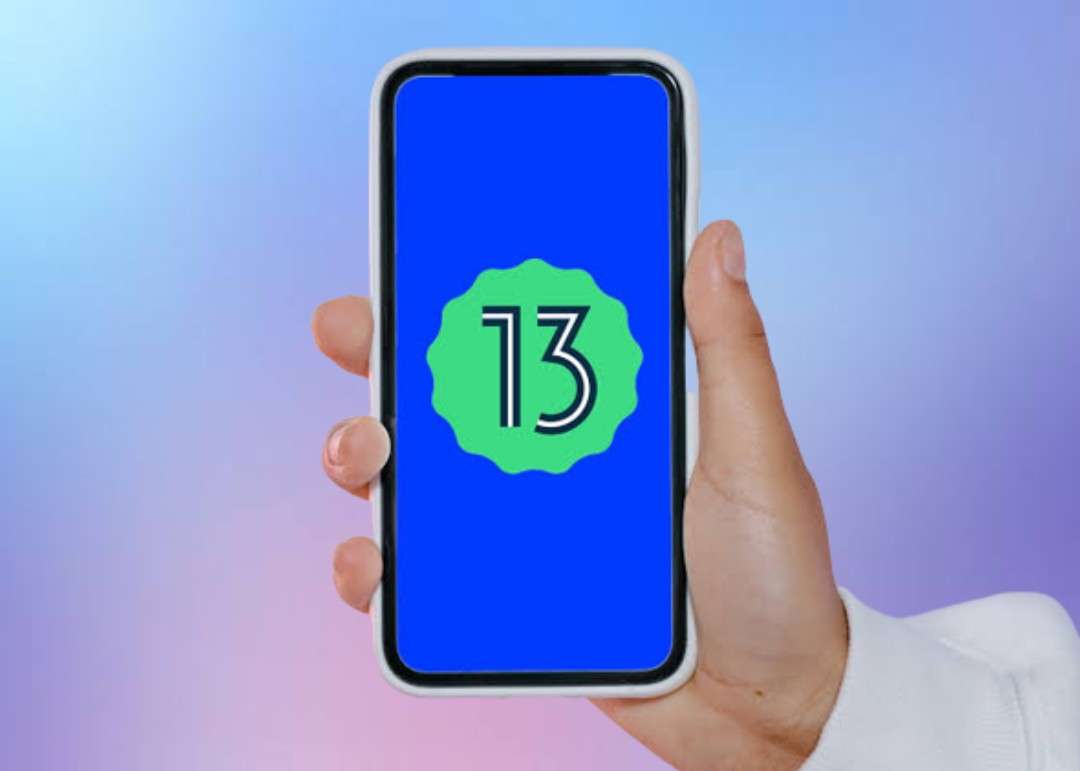
Software is the only term that resolves any technical issues no matter how cringe the technical issue is. There is a lot of softwares that you come up with in your day to day life. One of the finest softwares you could find to resolve the technical issue of the mobile phone is Android 13, it has perfect features that could make an Android phone to be free from many issues. As most of you are not technical geniuses and also couldn't be the ones to choose the best software, here we are introducing you to how to install Android 13 Beta in your mobile phone.
Table of Contents
Devices that Can Access Android 13 Beta
In addition to Pixel devices, the Android 13 Beta is accessible to different mobile phones from varied Android manufacturers. These list will help you to distinguish:
Pixel 4 & 4 XL
Vivo X80 Pro
Pixel 4a & 4a 5G
Pixel 5 & 5a
ASUS Zenfone 8
Pixel 6 & 6 Pro
Lenovo P12 Pro
OPPO Find X5 Pro
How to Install Android 13 Beta on Your Mobile Phone
You can install Android 13 Beta on your mobile phones via Android Beta program, Android Flash Tool and Factory Image. You can choose any one of the methods to install Android 13 Beta.
01. Using Android Beta Program to Install Android 13 Beta
Nowadays Google offers an official OTA program for beta release, this will help you to get new beta updates as soon as they are released. So the below given steps will help you to install Android 13 Beta on your phone.
Step-01: Log in with your Google account
Visit the webpage for the Android 13 Beta programme and log in with your Google account. The "Devices" section will now provide a list of all your compatible devices.
Step-02: Tap on "Opt in" button
To sign up for the OTA update for Android 13 beta, click the "Opt in" button that is located below the name of your device. On this page, you can later choose not to participate in the beta programme.
Step-03: Check for Updates
Wait a short while for the OTA to reach your Pixel mobile phone after signing up for the beta programme. By selecting Settings -> System -> System Update, you can manually check for updates.
Step-04: Restart your phone
Once the update is available, download it,
then wait for the installation to finish. Start using Android 13 beta on your Pixel mobile phone by restarting it after the upgrade.
02. Install Android 13 Beta Using Android Flash Tool
You can use the Android Flash Tool to install Android 13 Beta on your phone. Before starting, once check whether the USB Debugging and OEM unlocking are enabled in your mobile phone or not. Once that's been accomplished, proceed as follows:
Step-01: Download and install Google USB Drivers
Sync your Pixel phone with your PC. Google USB Drivers may need to be downloaded and installed if you are using Windows.
Step-02: Tap on "Get Started"
After that, visit Android Flash Tools website and choose the "Get Started" option.
Step-03: Allow "ABD access"
A pop-up will now request your permission to access your ADB keys. To accept the USB debugging request from your Pixel mobile phone, select "Allow ADB access."
Step-04: Click on "Add new device”
Select "Add new device” in order to link your Pixel mobile phone to the Flash Tool.
Step-05: Tap on "Connect"
The top-left corner of your browser will now display a prompt. To connect, select your Pixel mobile phone and click "Connect."
Step-06: Click Android 13 Beta 1
From the available builds, select "Android 13 Beta 1" as the target build.
Step-07: Tap on "Pencil Icon"
Android Flash Tool resets your bootloader and wipes your phone by default. By tapping the pencil symbol next to the build number, you can modify the settings.
Step-08: Hit on "Install Build"
Click on the "install build" option in order to start instantallation.
Step-09: Unplug your device
If everything goes as planned, you will see "Install Complete." The build has been installed successfully. The Flash Tool will now display the message "It is safe to unplug your device". Currently, Android 13 Beta can be installed on your mobile phone.
03. Install Android 13 Beta from a Factory Image
Factory Image can also be used to install Android 13 Beta on your phones. Anyone utilizing a Pixel device with an unlocked bootloader should use this procedure. After making sure that USB debugging is allowed, follow these instructions to install Android 13 Beta from a factory image:
Step01: Download Factory Image
The factory image for your Pixel should be downloaded first from Google's Factory Images download page.
Step02: Extract to ADB installation
Transfer the zip file you downloaded to the ADB installation location.
Step03: Use a text editor
You have the option to keep data even though the installation process deletes it by default. To accomplish this, use a text editor to modify the flash-all.sh or flash-all.bat (Windows) file and eliminate the "-w" flag.
Step04: Open a Command Prompt Window
To reboot into fastboot mode, open a Command Prompt Window in the ADB installation folder and enter the adb reboot bootloader command.
Step05: Double-click on the "flash-all.bat"
To begin installing the Android 13 factory image, double-click "flash-all.bat" on Windows or type the command "flash-all" on macOS or Linux. Your phone will start in Android 13 beta after the installation is finished.
Closure Note
In this article, we discussed how to install Android 13 Beta on your mobile phone. The above steps will assist you to install it, but make sure that your mobile phone will support the software.
If you encounter any problems or obstacles while installing, please let us know in the comment section, so that we will do our best to assist you. If you are in search of similar posts, you can bookmark our page. Keep an eye out for more updates.



Leave a Reply