
The Samsung Galaxy S7, known for its sleek design and powerful features, is a reliable companion for many users. However, encountering the annoying "Not Registered on Network" error can disrupt the seamless experience these devices are known for. This issue typically surfaces when the device struggles to establish a connection with the cellular network, leaving users unable to make calls, send texts, or use mobile data.
Imagine the frustration of finding your smartphone displaying this error message just when you need it the most. While it may seem irritating at first, fear not as this guide is here to walk you through a series of simple and effective steps to troubleshoot and resolve the "Not Registered on Network" problem on your Samsung Galaxy S7.
Table of Contents
Guide to Fix Not Registered On Network Samsung Galaxy S7
If you're encountering the frustrating "Not Registered on Network" error on your Samsung Galaxy S7, follow this easy guide to get your device back on track.
1. Restart Your Phone
Sometimes, a simple restart can do wonders. Power off your Galaxy S7, wait a few seconds, and then turn it back on. This can help refresh network connections and resolve temporary glitches.
2. Check Your SIM Card
Ensure that your SIM card is properly inserted. Power down your phone, remove the SIM card, inspect it for any damage, and reinsert it securely. If you have access to another SIM card, consider trying it to rule out any issues with the card itself.
3. Network Mode Settings
To fix the not Registered On Network error in Samsung Galaxy S7, navigate to your phone's settings and find the mobile network or connection section. Identify the network mode option. Switch to different modes (3G, 4G/LTE) to see if the error persists. Sometimes, forcing your device onto a specific network mode can resolve the problem.
4. Select Network Operator Manually
In the same settings menu, find the option to select your network operator manually. This can often resolve issues related to automatic network selection. Choose your carrier from the list, and your phone will attempt to connect to it.
5. On the Airplane Mode
Activate Airplane Mode, wait for sometime and then disable it. This action can quickly reset your phone's connection to the network. After toggling Airplane Mode, check if the error is resolved.
6. Update Settings
Ensure your phone has the latest carrier settings. Go to settings, and then select about phone, and then tap on software update or a similar option. If there's an update available, install it. Carrier updates can include improvements to network connectivity.
7. Check for Software Updates
Verify whether your device software is up to the latest version. Head to settings, select software update, and install any available updates. Manufacturers often release software updates to address bugs and enhance overall performance.
8. Reset Network Settings
If the problem persists, consider restoring your network settings. This will reset network parameters to their original configurations. Navigate through settings, delve into general management, tap reset, opt for network settings reset, and confirm your decision.
9. Contact the customer service
If none of the above steps resolves the issue, it's time to reach out to your carrier's customer support. They can provide specific guidance and check if there are any network issues in your area. Additionally, they may remotely refresh your network connection.
10. Factory Reset
If all else fails, a factory reset is the last resort. Backup your important data before proceeding. To factory reset your Galaxy S7, go to settings, select general management and tap on reset. Hit on Factory Data Reset and adhere to the on-screen instructions.
Final Line
Dealing with a Not Registered on Network error can be frustrating, but by following these simple steps, you increase your chances of resolving the issue. If all else fails, don't hesitate to seek assistance from your carrier's support team. With patience and persistence, you can get your Samsung Galaxy S7 back on the network without a problem.
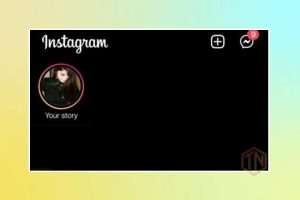
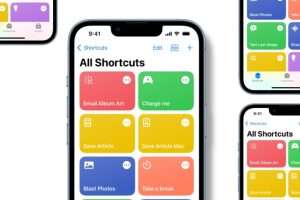

Leave a Reply