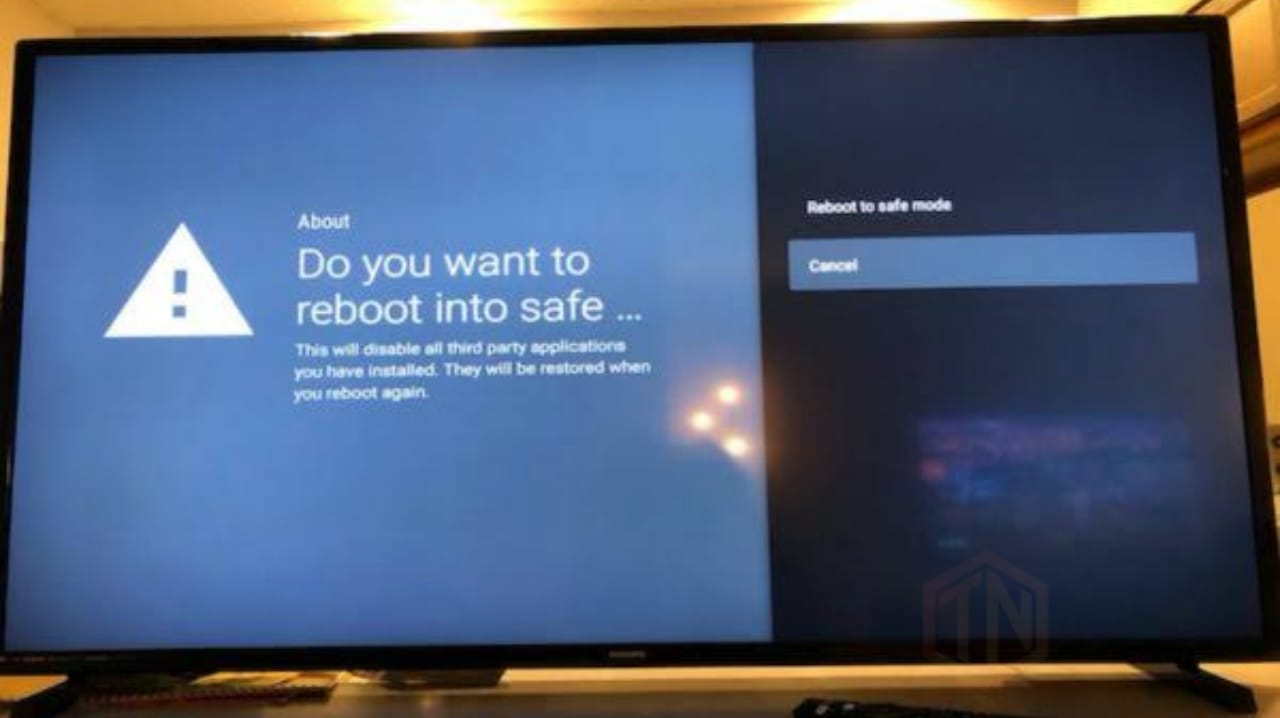
Every single day the modern applications never fail to astonish us with their incredibly complex software with higher standards and capabilities. Thus it convinces us to use them more and more. But the thing is a new device with a complex software, every once in a while, something troubleshoots it and makes it difficult to use.
Let's make it simple to understand. On Windows, Android, Microsoft, iOS and any other modern operating system has inbuilt a diagnostic feature called safe mode, where your device operates in a safe mode to detect any malfunction, the same goes with Google TV or Android TV.
Let's deep dive into our topic today and let's learn how to boot your Android TV or Google TV into safe mode for better performance further.
Table of Contents
Use of Booting Android TV or Google TV into Safe Mode
Generally, Android TV and Google TV are based on Android. You can boot your device, If it doesn't work properly or else you might have downloaded a problematic application that caused a system malfunction.
You can find out that a problem causing third party applications doesn't start pr work in the safe mode, so you can easily find the problem and can fix it. In case, if a problem is on your side, that means in your device you should perform "Factory Reset", it will cause all your data to get deleted.
How to Boot your Android TV or Google TV into Safe Mode
Follow the below guide to boot your Android or Google TV into safe mode.
- You'll need your TV's remote control for this and make sure that the TV is powered on.
- To turn on your television, press the Power button on the remote control. Your OEM logo ought to be visible in the bootsplash.
- As soon as the Android TV boot animation begins, slowly hit and hold the Volume Down key.
- You should be in Safe Mode after letting the TV fully boot.
- When the "Safe Mode" watermark appears in the lower left corner of your TV screen, your TV is in safe mode, now.
Because this mode only affects third-party programmes, many stock functionality should continue to function normally. This implies that all of the preinstalled applications on your TV are still usable.
How to Boot Off Safe Mode on your Android TV or Google TV
You are provided with two ways here. They are;
- The simplest approach to exit safe mode on an Android TV is to simply switch the device off and back on, just as you would on an Android smartphone.
- A simple Reboot from the Settings menu ought to work as well.
Let your TV boot normally, and you should be able to access your system as usual.
Verdict
Make your Android TV or Google TV safer by using a diagnostic tool "safe mode" and get rid of third party applications which are troubleshooting your device. It's simply enough to know whether the problem is within installed applications or not.
Still, having questions related to our topic? Let us know in the comments section below, and we'll be on them as soon as possible. Do follow us for more information-related articles.
Frequently Asked Questions related to booting the Android TV or Google TV
Here are few;
01. Why should I set up Safe mode on my Google TV?
You may check to see whether the Android TV is operating normally by enabling Safe mode since all installed apps will be deactivated.
If you notice that the problem disappears when a Safe mode is activated, you could think about removing any downloaded apps that might not work with the Android TV.
02. How can I exit Safe mode on my Android TV box?
Press and hold the POWER button on the TV remote control until the message "Power off" displays to leave Safe mode.
03. What does a TV's safe mode do?
By activating Safe mode, all downloaded applications are turned off and you can see if the TV is functioning normally. If the problem disappears when the Safe mode is activated, you may want to remove any newly downloaded programmes.
Some apps may not work with the Android TV and can be identified and removed if they are creating problems.

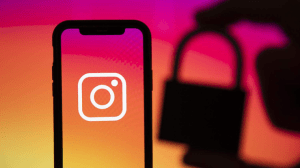

My android phone to computer