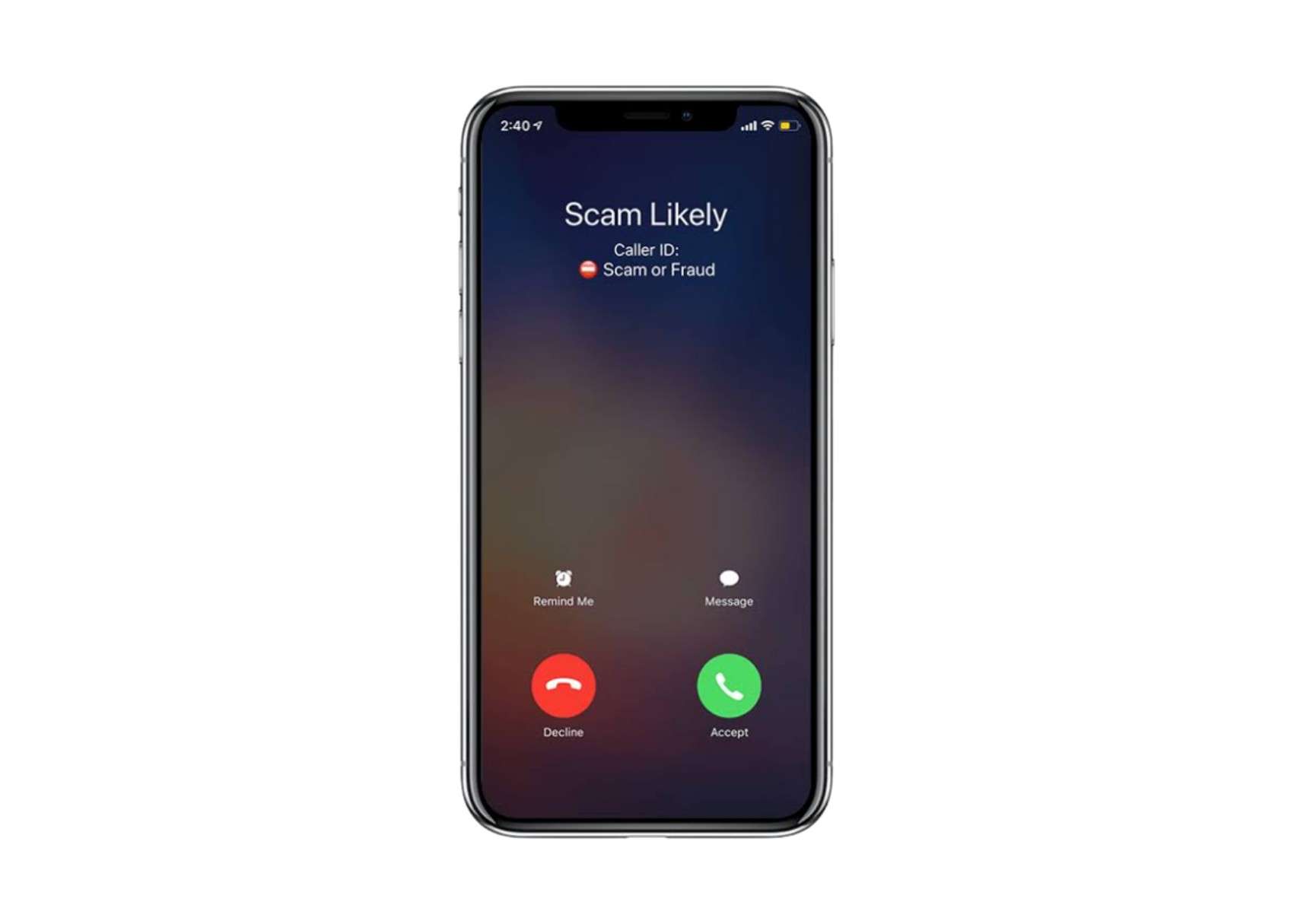
Imagine a day, busy with many clients or chilling out with friends and hanging out with family and receiving calls which aren't in your saved contacts! That makes your day miserable. It's not like every call is spam or unwanted. They may be telemarketing calls or payment reminder calls, so it is important to get the calls filtered so that none of the important calls gets missed and spam calls are answered.
If you are an iPhone user and looking for how to block spam calls on your iPhone, this article is meant for you. There are many ways to get spam calls blocked on your device. Let's dive further to know everything in detail.
Table of Contents
How to Block Spam Calls on iPhone?
There are many options to block spam calls on your iPhone. Without any further delay let's sit back in your seats and get ready to know the impressive ways to block the calls on iPhone.
1. Silence the Unknown Caller IDs
Just follow the below guide to silence or to block the unknown caller IDs.
Step 1: Get your iPhone updated to iOS 13 or later versions
iPhone has updated its system to detect and block unknown and private calls in iOS 13 and further versions. It makes obvious that you should be running iOS 13, to use this feature in your iPhone. For older versions of iOS, follow the guide to get your iPhone updated. They are;
- Open the "Settings App" icon.
- Tap the "General" Option.
- Click on "Software Update".
- Tap the "Download and Install" option.
- Enter your passcode, if it is available.
- Get your iPhone updated.
Step 2: Open the "Settings" app
Open your home screen or app screen in your iPhone and tap on the settings icon and open it.
Step 3: Tap on the "Phone" tab
After opening the settings, click on the phone tab so that you can proceed further.
Step 4: Switch on the "Silent Unknown Callers"
Slide the button to the right to activate the silent unknown callers. There you successfully blocked the unknown or private numbers which are not in your contact list.
But you can still receive missed calls and voicemails from these numbers.
2. Use Third Party Applications to Filter the Spam Calls
You can fight back with third-party applications which filter spam calls and are available in your iPhone app store. A special feature you can avail yourself of spam filtering apps is you can block unwanted messages too.
Find an app in the app store and get them downloaded. After downloading the spam filtering app, follow the steps below;
- Go to the "Settings" on your iPhone.
- Open the "Phone" tab in the settings app.
- Tap "Call Blocking & Identification" option.
- Slide the button to the right side to activate the call blocking and identification.
- Enjoy no spam calls on your iPhone!
3. Block the Number
Just follow the below guide to blocking a specific number from your contact list or else a spam number.
Step 1: Open the "Phone App"
Turn on your iPhone and navigate to "Phone App", tap the icon on your home screen or else in the dock at the bottom of your screen.
Step 2: Navigate to the "Recent" tab
After opening the phone app, tap the "Recent" tab at the bottom of your screen, and let it open.
Step 3: Click on the "I" icon
Tap the "I" icon next to a number, from which you've got a spam call or else a number which you want to block from your contact list.
Step 4: Click the "Block this caller" option
Scroll your screen downward and tap the "Block this caller" option, which is available at the bottom of the menu.
Step 5: Confirm blocking
Just after clicking the "Block this caller" option, you'll be shown a pop-up indicating "Block Contact" in red colour, click on it, and block the contact or a spam number for the rest.
4. Consult your Carrier
Your carrier will provide tools that may be quickly installed on your iPhone to stop spam and robocalls at the source regardless of the type of phone service you have. They all function roughly the same way, they filter out unwanted calls and quite unknown numbers. Some also have premium options.
Conclusion
Don't think that you can only get this right on your iPhone, there are a few above-mentioned ways that are found to be effective even in android devices, like using third-party applications, usually truecaller. These ways ensure your safety so that you can never be irked with spam calls.
A few questions related to "how to block spam calls on iPhone" are listed below, so that you can clear your doubts. Still, have any queries? Please drop them in the comment section below and we'll be after them soon. For more technical information do follow us for more updates!
Frequently Asked Questions about Blocking Spam Calls on iPhone
Spam calls have gotten our way out of hand, below listed are a few questions which may help you with your queries related to blocking spam calls on iPhone.
1. Is there any inbuilt spam filter on iPhone?
Yes! You can block any number from your contact list or spam or unknown number by simply clicking the "Block this caller" option in the phone app. You can also block the whole unknown incoming calls by simply activating "Silent Unknown Callers".
2. Why do iPhone users get so many spam calls on iPhones?
Further analysis of the data reveals that iPhone users receive 25% more telemarketing calls, 32% more calls for payment reminders, and 22% more fraud calls than Android users.
According to YouMail, the way iOS handles blocked calls is the reason iOS users get more calls.

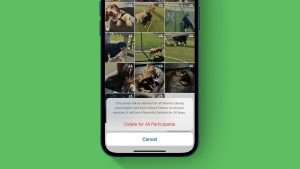

Leave a Reply