
Are you worried that your Netflix account details got leaked? Or else have you forgotten your current Netflix password? Here is how to reset it and create a new one so that you can regain access to your current Netflix account. Now let us have a detailed post on how to change passwords on Netflix. To my knowledge, how to change your Netflix password is very handy.
Recently, Netflix password-sharing crackdown has come into focus. Netflix wants to stop people from sharing the same account. Your friends and family can't have access to your account anymore. Someone might be worried that their Netflix account got traffic with many unknown viewers. In any of these cases, changing your Netflix password frequently reduces the risk from being hacked and also your viewing history from being exposed.
So, here let us have a post on how to change Netflix password on both desktop and mobile.
Table of Contents
How to Change your Netflix Password on Both Desktop and on Mobile App
It is very easy to change your Netflix password both on the desktop and in the Netflix mobile app. Once you are done with changing your password, it gets updated on other devices like your smart TV,etc.
Keep scrolling down till the end of the post to view step-by-step instructions for changing your Netflix password and to secure it against unknown viewers. If you have already linked someone to your account who never goes away, point them towards Netflix's Profile Transfers feature which makes it easier for you to move accounts.
Steps to Change your Netflix Password on Desktop
- In the First step, open the Netflix website in a new tab and visit the Netflix website on your desktop . Click on the red coloured Sign In button in the top-right corner and sign into your current streaming account.
- Select your current viewing profile and you will be taken to the homepage of your Netflix account. Take your mouse cursor towards the profile image, present in the top-right corner and click on the Account.
- In the Membership & Billing section, click on the "change password" link.
- Now you have to enter your existing password, then followed by a new password which you are going to use. Enter your new password again to make it confirm.
- A check box saying “Require all devices to sign in again with a new password” will appear and make sure you ensure it by clicking it. This will force anyone currently logged into your Netflix account to sign in with your new password; which they don't have any idea about.
- Click on the Save option to change your password permanently. This will return to your Account page.
Steps to Change your Netflix Password on Mobile App
- Open the most favourite streaming application, Netflix either on your iOS or Android device. Log into your account and select your profile in which you are currently viewing.
- Either on an iPhone or Android phone, tap on your profile picture, present in the top-right corner of your screen and then choose your Account.
If you are an iPad or Android tablet user, tap on the More option, present at the bottom of the screen and choose the option "Account" there. This further opens the Netflix website in your default mobile browser.
- Tap on the option “Change password” and enter both your current existing and new passwords. Then, As mentioned above, ensure the check box saying “Require all devices to sign in again with a new password.”
- Tap on the Save option to confirm and this will Change your Netflix password and keep it updated across all your devices.
By following these above mentioned steps you can easily change your Netflix password on both Desktop and on Mobile. What if you have forgotten your Netflix password? Or are you locked out of your account? Don't worry, in this case all you have to do is Reset your Netflix Password.
Many of us might not be familiar with how to reset your Netflix Password. So, let us have a quick glance on how to reset your Netflix Password.
Steps to Reset your Netflix Password
If you have either forgotten your Netflix Password or locked out of your existing account, all you have to do is to reset your existing Netflix Password.
- To reset your existing Netflix Password, tap or click on "Need help?" option which is present below the Sign In option of your Netflix login page.
- Select Email, then enter your working email address, and tap or click on the Email Me option.
Now, Netflix will be sending you a message which contains instructions on how to reset your password and to select a new one to regain access to your Netflix account.
- The alternative method for this is, select Text Message (SMS) then enter your phone number, and tap or click on the Text Me option to receive instructions on your mobile.
- If you have already changed the email address or contact details which you used previously to sign up with Netflix, then click or tap on “I can’t remember my email address or phone number" option.
With that, Netflix will ask you for your name and credit or debit card number, to successfully reset your password.
End Note
This post is especially for the people who love to stream web series and online movies that too on the most favourite app, Netflix. Go through the above post to keep your Netflix Password safe from unknown people and to regain access to your previous existing account. This post is totally about how to change Netflix your Password on both your desktop and on mobile app( for both Android and iOS). In case you forgot your Netflix Password, then this post also contains the steps to reset your Netflix Password. Don't forget to share with your friends and family, who are worried due to their hacked Netflix account or viewing history from being exposed.
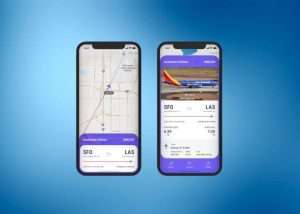
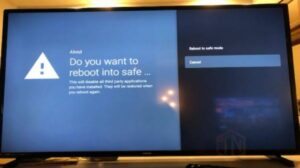

Leave a Reply