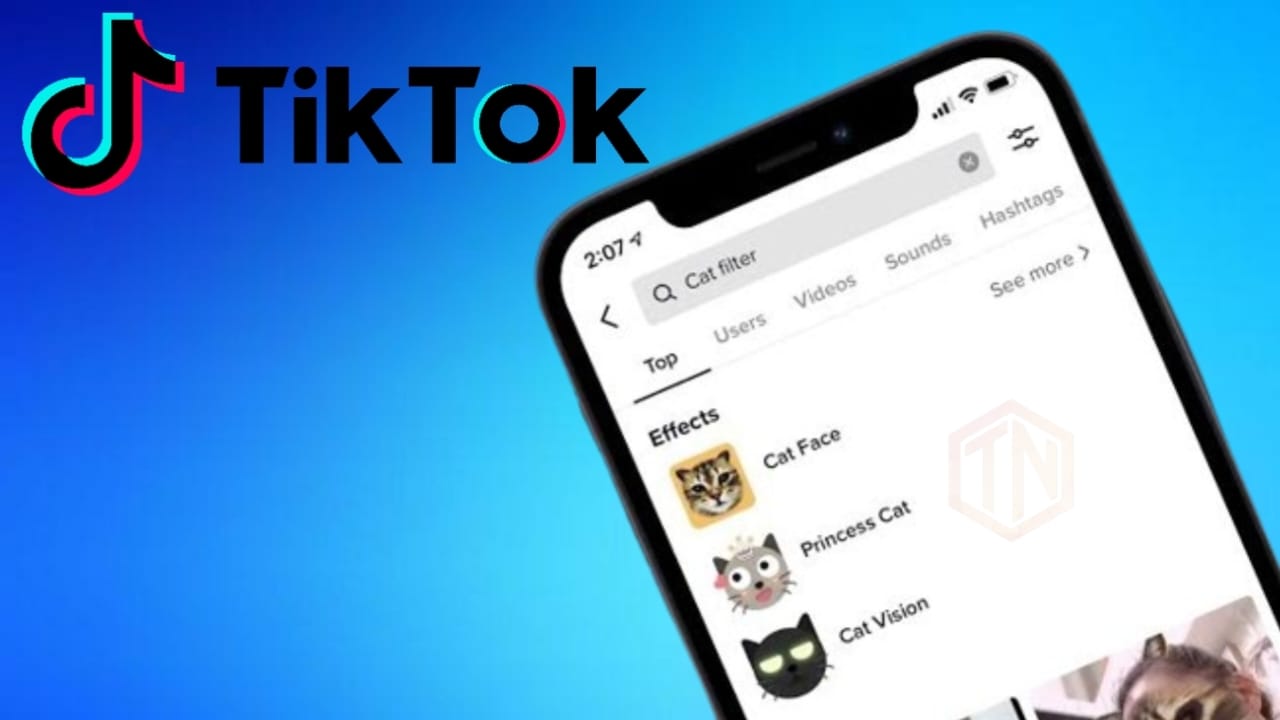
In the fast-paced TikTok world, users rely on search to discover trends and connect with creators. But there's a common issue of TikTok search not working. This guide explains why and provides a quick troubleshooting manual. Whether you're a seasoned fan or a casual user, fixing this is crucial for the full TikTok experience. Let's uncover and solve the TikTok search not working problem.
Table of Contents
Understanding the Problem
If you're having trouble with TikTok's search, it's important to understand the reasons before trying to fix it. An outdated app version is a common issue. TikTok updates regularly for better performance and bug fixes. So, if you see TikTok search not working, check if you have the latest app version. Connectivity problems can also mess with the search. Unstable internet on mobile or Wi-Fi can disrupt TikTok's search. Server issues matter too. If TikTok's servers are down, it affects the search. These factors are connected, and fixing them needs a step-by-step approach for a complete solution to the TikTok search not working problem.
Step-by-Step Guide to Fix TikTok Search Issues
Fixing TikTok Search Issues: A Simple Guide
1. Update Your App
Make sure your TikTok app is up to date. Outdated versions may have bugs affecting search. On iOS or Android, go to your app store, find TikTok, and download any available updates for the latest fixes.
2. Stable Connection Matters
TikTok needs a strong internet connection. If your search isn't working, switch to stable Wi-Fi or use mobile data. A reliable connection keeps the app talking to TikTok's servers, preventing search disruptions.
3. Clear TikTok Cache
Over time, TikTok collects excess data, causing performance issues. Solve this by clearing the cache. On iOS, go to Settings > TikTok > Clear Cache. Android users can do this in Settings > Apps > TikTok > Storage > Clear Cache.
3. Restart Your Device
A quick restart can fix various app problems. Turn off your device, wait a few seconds, and turn it back on. This refreshes your device's memory and often resolves glitches affecting TikTok's search.
4. Check for Server Status
Before diving into troubleshooting, ensure TikTok's servers are up. Check TikTok's official social media or dedicated websites for real-time server updates. If there's an outage, the TikTok team is likely already on it.
5. Log Out and Log Back In
Refresh your app's settings by logging out and back in. Access the profile tab, go to Settings, and choose "Log Out." After logging in again, see if the search function is back to normal.
6. Reinstall TikTok
As a last resort, uninstall and reinstall TikTok for a clean start. Delete the app, visit the app store, download TikTok, and log in to check if the search problem persists.
Following these steps can effectively troubleshoot TikTok search issues, restoring a seamless browsing experience for users.
Final Words
Tackling the TikTok search not working issue requires a methodical approach and understanding of the app's dynamics. By following the provided step-by-step guide, users can navigate and resolve these challenges effectively, ensuring a seamless TikTok experience. Stay informed, engage with support, and empower yourself to make the most of the vibrant TikTok community.
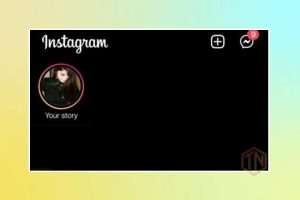

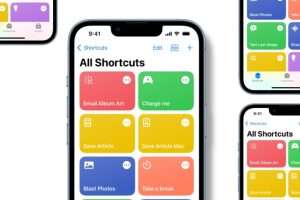
Leave a Reply