
In recent times, WhatsApp has been rolling out incredibly cool features which really make sense and can also be the most beneficial at the same time. WhatsApp came with a companion mode for its beta users. The companion mode allows you to connect four devices for a single account at a time.
The feature was apparently under development when it was first identified by WABetaInfo earlier this year and is now available on WhatsApp Beta for Android 2.22.24.18.
This companion mode is very useful for a person who wants to keep their data in the Android device with a perfect sink condition concerning the chat.
Generally, the users can access to link up their devices using the QR code scanning technique, but it doesn't include many other features like the ability to view live locations and manage broadcast lists and stickers, as the feature is under testing and is only available to the beta users. It'll soon be available to all its users, shortly.
To connect and sink the devices, you need to set up things in the primary device and then go for a secondary device which you want it to sync. To do so, follow the below instructions to set up a primary device (the device in which your WhatsApp was installed and running up as a primary account);
- Go to WhatsApp in the primary device
- Tap on the three-dots option in the upper right corner
- Select the "Linked Devices" option
- Tap on the "Link A Device" button
- Next, a QR code will appear soon after hitting the button
Next, come to the secondary device from which you want to access WhatsApp, go through the following considerations;
Also,Read - WhatsApp is Working On A Dedicated App For Tablets: Here Is What We Know So Far
- Download and Install WhatsApp on the secondary device, of done previously, just log in to your account
- Soon, you'll access the login page, where you'll find a three-dotted menu option
- Hit the "Linked Devices" and then select the "Link A Device" button
- You'll get the scanner where you need to scan the QR code shown in the primary device
Now, you've got your WhatsApp account on your secondary device and in the same manner you can access your account on up to four devices.


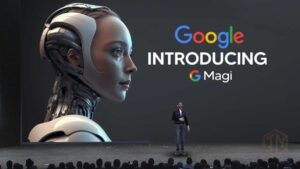
Namber