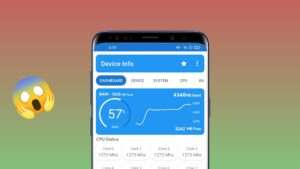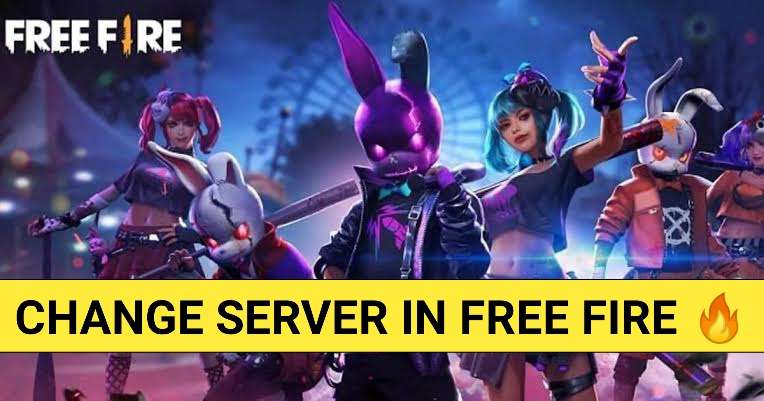
Garena Free Fire was the top downloaded game and grew in popularity following the prohibition of PUBG in India. Free Fire is an online-only action-adventure battle royale game that can be played in third person. It was created by 111 Dots Studio and released by Garena for both Android and iOS devices. It is also known as Free Fire Battlegrounds. Moreover millions of players, across the world showing off their skills as well as their interests in this game.
To enhance the player's gaming experience, the servers are individualized to avoid hing ping problems this ensures that Garena is in a plan of making exclusive events for each region. The price for the same items from different servers may vary.
This means that you will generally only be able to play on the server closest to you, and you will not be able to jump to another server across the world to play against gamers or obtain cool stuff from those servers. There are no options in the game that allow you to do so. But it doesn't imply it's impossible.
In this article we'll let you know how to get your Garena Free Fire server changed by using a VPN as well as without any VPN.
Table of Contents
What You Should Know Before Switching Server in Free Fire
There may be certain inconveniences and an essential thing to understand before changing servers in Free Fire:
- You can change the game's server, but your account will remain on the original server. For example, if your account was created in India, the data for your account is only available on the Indian server.
- When you create a new account, you only need to use a VPN once. After that, you may play normally without using a VPN.
- After changing the Free Fire server, you will need to register a new account.
- Depending on where the new server is located, you may suffer significant ping and lag.
How to Change Servers in Free Fire
Here are 3 methods to help you with the same.
#01 Changing the Server in Free Fire Without Using a VPN
Servers are primarily determined by events. To change your server, you must participate in events and specifically pick the finest servers to experience the never-ending excitement of the art of gaming. Follow the instructions below and get switch your Free Fire server:
Step 01: To begin, start the Free Fire game and go to the lobby.
Step 02: Next, hit the settings or gear icon in the upper right corner.
Step 03: Next, select the language you intend to use. When you change languages in Free Fire without a VPN, it's the same as when you change servers.
Step 04: If you've changed your language, you'll need to quit the Free Fire game now.
Step 05: After that, you may re-enter the Free Fire game.
Step 06: Here, you must log out of your account by pressing the symbol in the bottom left corner.
Step 07: Then press "other", and you'll be prompted to create or register an account with a Google account you've never linked to Free Fire.
Step 08: The next step in changing the server in Free Fire without a VPN is to choose the server you want to use and then hit OK.
Step 09: You've now successfully switched servers in Free Fire without needing a VPN with a fresh account.
To begin, you must first create a new account. It doesn't matter, though, because you may observe a variety of events that have occurred or will occur on the server.
Presently the best server provider of Free Fire are
#a. Brazil
#b. Indonesia
#c. Mena
#02 Changing the server in Free Fire using a VPN
1. Making Use of a Guest Account
To create a guest account, you'll need to use a VPN. If you already have a guest account, you must remove it first. This may be done by linking the game to Google, VK, or Facebook, or by erasing the game's data files from the app's settings.
- Close Garena Free Fire and connect to your desired server using VPN. Start the game now that you've picked a server.
- The next step is to create a new guest account and enable the VPN.
- If your desired server name shows in the region in the bottom left corner, it signifies you have successfully established a new account on that server.
2. Create a new username and password for yourself.
This approach doesn't make you delete your existing guest account. You also don't need to remove your data files. To establish a Google or Facebook account, all you have to do is utilise a VPN in the target country. After that, connect this new account's login credentials to your existing Garena Free Fire guest account.
While you are here why not check How to Get Diamonds in Free Fire – 3 Best Ways
3. Seek help from your pals
This strategy is mainly reliant on your desire to play with friends from different servers. It will make things easy for you.
In this strategy, all you have to do is invite your buddies to create a new guest account on their own server. They might even create a new Google, Facebook, or Vk account that they can share with you. Once they've finished, ask them to share their account details with you. The next step is to log out of your current account. Also log in with the updated credentials. You'll get a new account for Garena Free Fire on their server using this method.
Conclusion
We conclude our session hereby and hope this article encircles all your doubts about how to change servers in Garena Free Fire Battlegrounds with the aid of VPN and also without having it. And yes! Don't forget to bookmark our page and keep following us for further more articles like these.