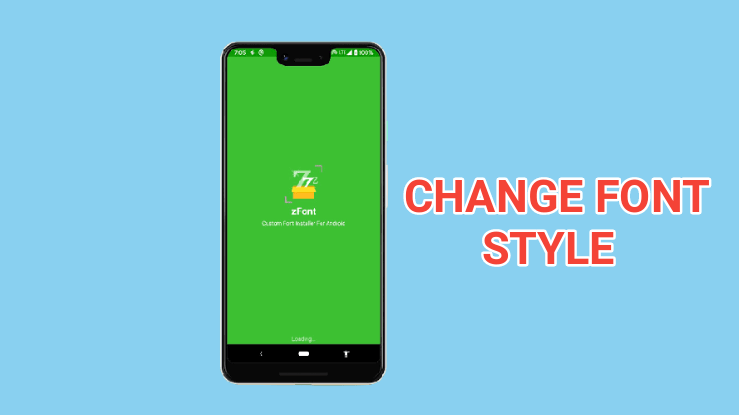
Have you ever thought of changing fonts on your device? Or are you bored with the same custom fonts of your device? If you feel so, you came to the right place!
Here we will be discussing an amazing application named zFont app 3, which can help you change fonts on your Android device. The best part is this is available on PlayStore, thus you need not be worried about spam or malware to harm your device.
zFont 3 App - What is it?
Khun Htetz Naing developed this app, and as said this app is a font changing application, which can be used on Android devices. Apart from the fonts you can also get some emojis, colors and some stylish icons.
Why to Change Fonts?
Changing the font on your mobile isn’t a bad idea. In fact you can enjoy the new look it gives to your device, and you can show off in front of your friends and make them feel desperate about it. And the zFont 3 app helps you to do the same.
How to Download the zFont 3 App?
zFont 3 app can be downloaded from PlayStore like any other app. All you have to do is, hit that PlayStore icon and enter “zFont 3” in the search bar. You will get a list of apps, select the zFont 3 app among those.
To make it easy for you here’s how it looks…
Now that you have got the app! Let's understand how to get a new font.
How to Get a New Font or Change the Font on Your Android Device with the Help of zFont 3 App - In 14 Easy Steps
Here’s a step by step guide to which can be followed to change the font on your device without rooting it, using the zFont 3 app.
Step-1: Open the app after it’s installed.
Step-2: Allow all the permissions it asks (important for the app to function properly).
Step-3: You can see some options on the top sliding menu, select “Myanmar” or “Stylish”.
Step-4: Now select the font you need (zFont 3 has about 350 fonts), and don’t forget to check the preview.
Step-5: If you liked the font, click on the download button.
Step-6: Now click on the “SET” button, and choose the mobile phone you are using.
Step-7: A new window will open where you need to select “Theme Font”, and clear the cache along with “Force Stopping” the “Theme Store”.
Step-8: You will get a notification that you need to use the Theme Store fonts, please ignore it and continue.
Step-9: Now click on the “SET” button again and select the mobile you use and click on the “Support Dai Character”.
Step-10: Now you will be taken to a new window where you need to press the “Install” option.
Step-11: It’s time to exit the app, and open the settings.
Step-12: After that go to “Language & Region”, and change the region to “Myanmar”.
Step-13: Now go to the “Display & Brightness”, and toggle ON the “Support Dai Character”.
Step-14: And it's done! All you need to do is check if the font is changed or not, if not you can just restart your mobile.
Note: Before using the app, please check the compatibility of your device with the app! The devices that are compatible are listed on the PlayStore itself, or you can check here.
Hope you have understood this! If you have any queries regarding the zFont 3 app, you can place them in the comments section below! We aim to respond shortly.

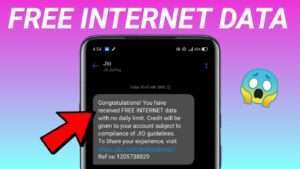
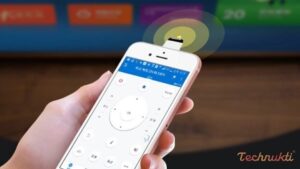
Plz give me app
which app
Hii
Chat colour
Bravo, the excellent answer.
App not installed
Play Store ma ha zfont
Aap instal
nice
Nice
Hi bolo ka
Yes Hi How we can help you