
We usually don't leave our MacBook and laptop alone with the company's logo, instead we put some stickers and cases of our choice. What if we don't like the case or stickers and wanted it to be removed. The cases can be removed as they aren't stuck to the device but removing the stickers has got the issue, as they are adhesive and can make some marks on the device while trying to remove.
Worry not, the stickers can be removed without any spots from the MacBook and laptop now! Exciting to know more about it? Then you have reached the right spot as this article comprises the information regarding How To Remove Stickers From MacBook & Laptop in detailed steps.
Table of Contents
How to Remove the Stickers from Macbook and Laptop
It is not easy to remove stickers from the Macbook or Laptop as it leads to ripping of the stickers or leaving some residues behind. Though you have decided to remove the stickers, then the below list will definitely help you in removing your stickers from the Macbook or Laptop.
- Scraping off the Sticker
- Removing the sticky Gum
- Using Solvents
- Using dryers and heat guns
- Using Abrasives
1. Scraping off the sticker
Want to remove the sticker which is attached for a longer time? And don't know how to prevent sticker leftovers! Not to worry as the below steps will guide you in achieving this.
Step 1: Start removing the sticker from one of the corner
You can remove the sticker with the help of your nails. If your nails are too short then use a credit/debit card or a thin plastic putty knife to remove your sticker. Be careful while using plastic putty knife as it may cause scratch marks on your laptop
Step 2: Remove the sticker from the peeled end
Try to use a fingernail to gently scrape up the raised edge of the sticker to remove it away from the MacBook or laptop. Peel gradually until the sticker has been removed from the gadget. Peeling too quickly and pushing too firmly on the edge that has been lifted could cause the sticker to rip or increase the likelihood of residue being left behind. So be careful while removing the stickers.
2. Removing the Residues or Sticky Gum
Sometimes sticker residues might be left behind on the Macbook or Laptop in order to remove them you can follow the below guidance
Step 1: Shutdown your Laptop and Macbook
Firstly, you need to shutdown and remove the power source from the Laptop or Macbook. Removing battery is also a best option whenever you clean your Laptop and Macbook.
Step 2: Use Microfiber cloth to remove the Gum
To remove stick gum, you can use the microfiber cloth which is soaked in hot water. Dry it and clean the scrap area by applying pressure. Although the gum is not removed, you can squeeze a drop of dish soap onto a corner of the microfiber cloth and rub it or else you can use your fingertips to gently wash the soap in the corner until the sticky area is clean.
Step 3: Clean with Dry Cloth
Once the sticky gum is removed clean your laptop or Macbook with dry cloth to prevent water entry into the Laptop or Macbook.
3. Using Solvents
It is a simple method where you can remove stickers without any residues sticking on them. But sometimes it might lead to damage to your laptop or Macbook. So don't skip any of the steps that are listed below.
Step 1: Turn off your Laptop and Macbook
In order to use solvents you need to turn off your Laptop or Macbook and then apply solvent on a microfiber cloth. Now you need to wet the sticker edges with the help of microfiber cloth.
Step 2: Carefully Remove the Sticker
Don't disturb it for 10-15 minutes. After that remove the sticker by scraping it slowly. After removing the sticker wipe it with dry cloth as the presence of solvents may cause degrading of plastic.
4. Using Dryers and Heat Gun
If you are looking for the cheapest way to remove your sticker from Macbook and Laptop. Then you can use Hair dryers for removal as this is the common accessory found in every home.
Step 1: Heat the Sticker
The sticker should be heated for around 10 seconds. You may now easily peel off the sticker because it should be soft. You can also use fingernails for removing the stickers from the tougher spots.
Step 2: Remove the sticker adhesive on Laptop and Macbook
There may be leftover sticker adhesive on your Laptop and Macbook. You might try heating this and then removing it with a fresh and dry towel. You can also soak it with some cleanser until it removes the sticker.
5. Using Abrasives
You can also use abrasives for removing your stickers from your Macbook and Laptop. To remove stickers from Macbook and Laptop follow the below instructions:
Step 1: Apply Abrasives
Apply abrasives like toothpaste, baking soda paste, scotch brite pads on the stickers. Then leave for 5 minutes in order to wet them such that your sticker will be removed easily.
Step 2: Use Microfiber Cloth
To remove uncoated stickers you can use microfiber cloth which is soaked in hot water. Using Abrasives can scratch the surface of your laptops with metal cases. So, use the less effective abrasive for removing stickers from Laptop and Macbook.
Bottom Line
Many of us like to paste stickers not only on Laptops and Macbooks but also on any other devices to make it attractive. As the time goes, you might wish to remove it for pasting new stickers. So to make it possible, use any of the above methods to remove stickers.
Sometimes a company's warranty seal, license number may be lost, so be aware while removing stickers from any devices.
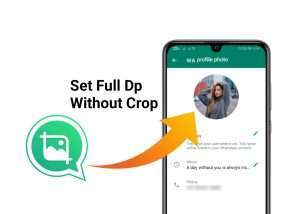


Leave a Reply