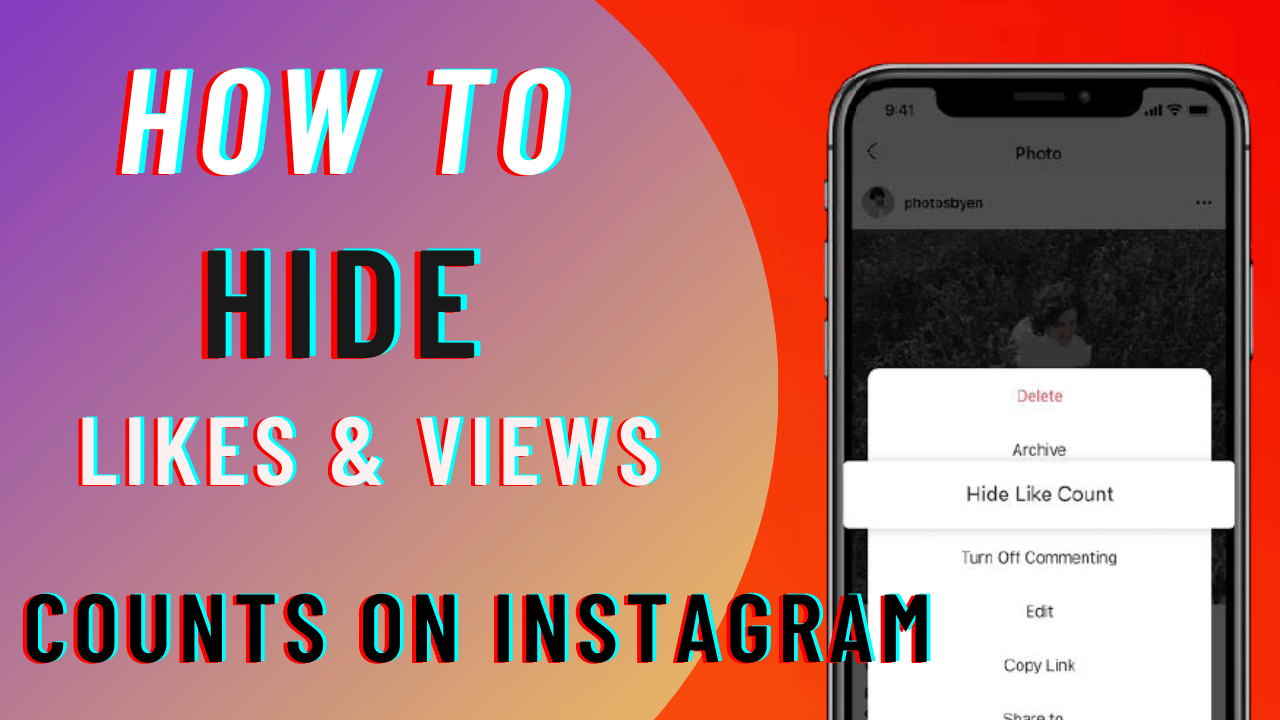
Instagram Remove Likes and Views Count: On Instagram and Facebook, you may now hide like counts. After years of testing on both platforms, Facebook and Instagram have agreed on an opt-in solution for hiding like counts, allowing users to disable viewing them across all posts, as well as the ability to hide their own public like counts from others.
To put it simply, you can hide the likes count on your insta posts and you can also hide the like counts on other profile’s posts. You may be wondering, ‘What's the point of this?’ Well, many people, especially young people, were running for likes and views so that they can be famous, and this led them to face many problems such as anxiety and distress.
And many researchers believe that, ‘Removing the like button or like counts may help some Facebook and Instagram users cope with anxiety and social pressures’. All this got viral in 2017 when the UK's Royal Society for Public Health said that ‘instagram is most detrimental to young people’s young people’s mental health’.
This caused Facebook and Instagram to undergo many changes and they finally got the solution, by providing an option to remove likes count. However, many people dislike this feature, yet it is beneficial for many.
It’s totally up to you to make use of this feature. If you are really disturbed or upset that you are not getting as many likes as SRK or BTS or Billie Eilish, you can just remove the likes count, and feel less stressed about it. Let’s get to the steps without further delay.
(Read - How to Recover Deleted WhatsApp Messages)
Table of Contents
Steps to Remove Likes and Views Count in Instagram
As stated earlier, you may change whether to see the likes and views count for posts that show in Feed, and you can also alter this setting for content you upload. Let’s see them both one-by-one.
1) How to Hide the Likes and Views on Posts in Feed
Step-1: Login to your instagram account.
Step-2: Now tap on your profile.
Step-3: Then tap on the three lines menu on top-right.
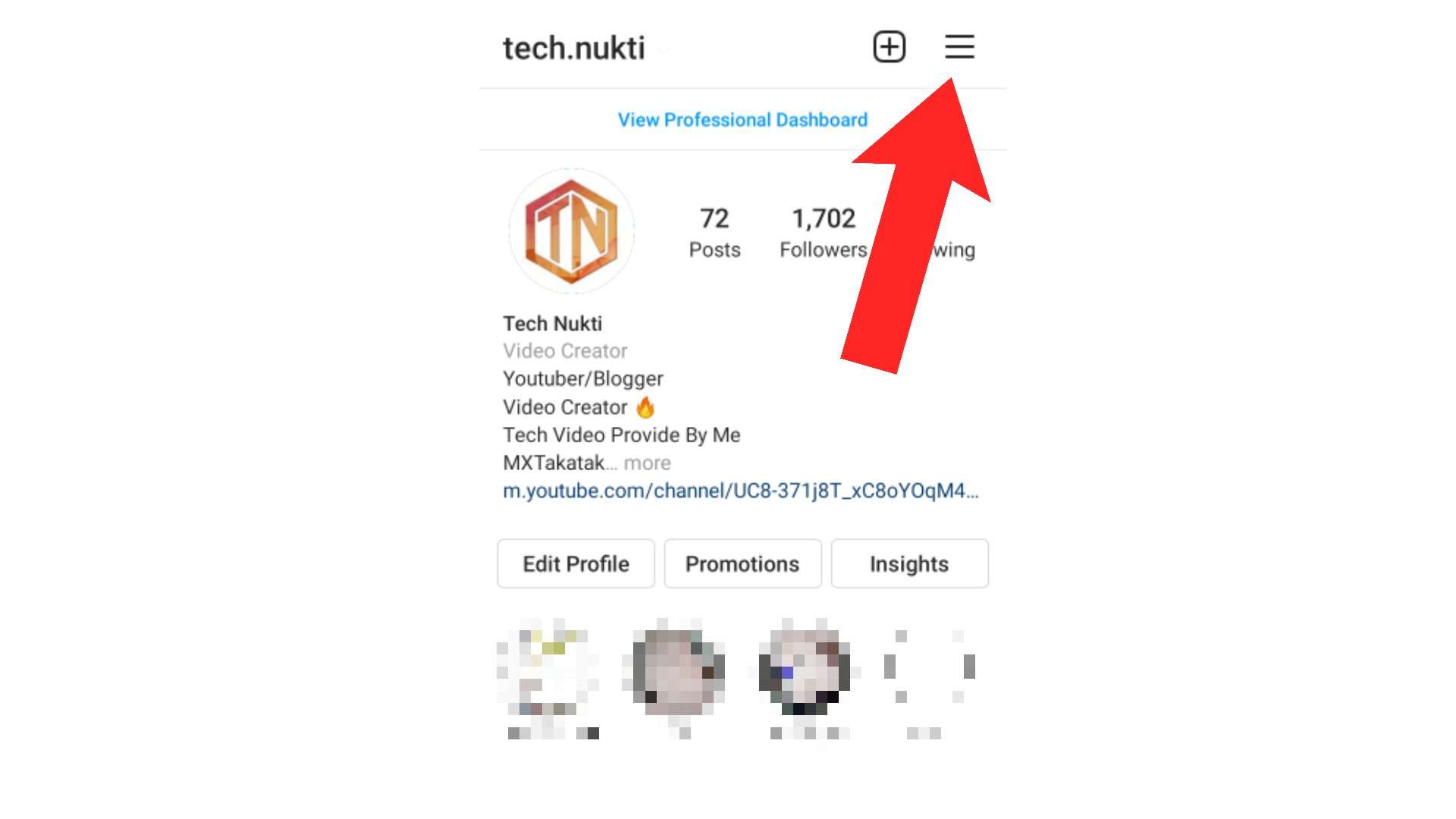
Step-4: Now click on the settings option.
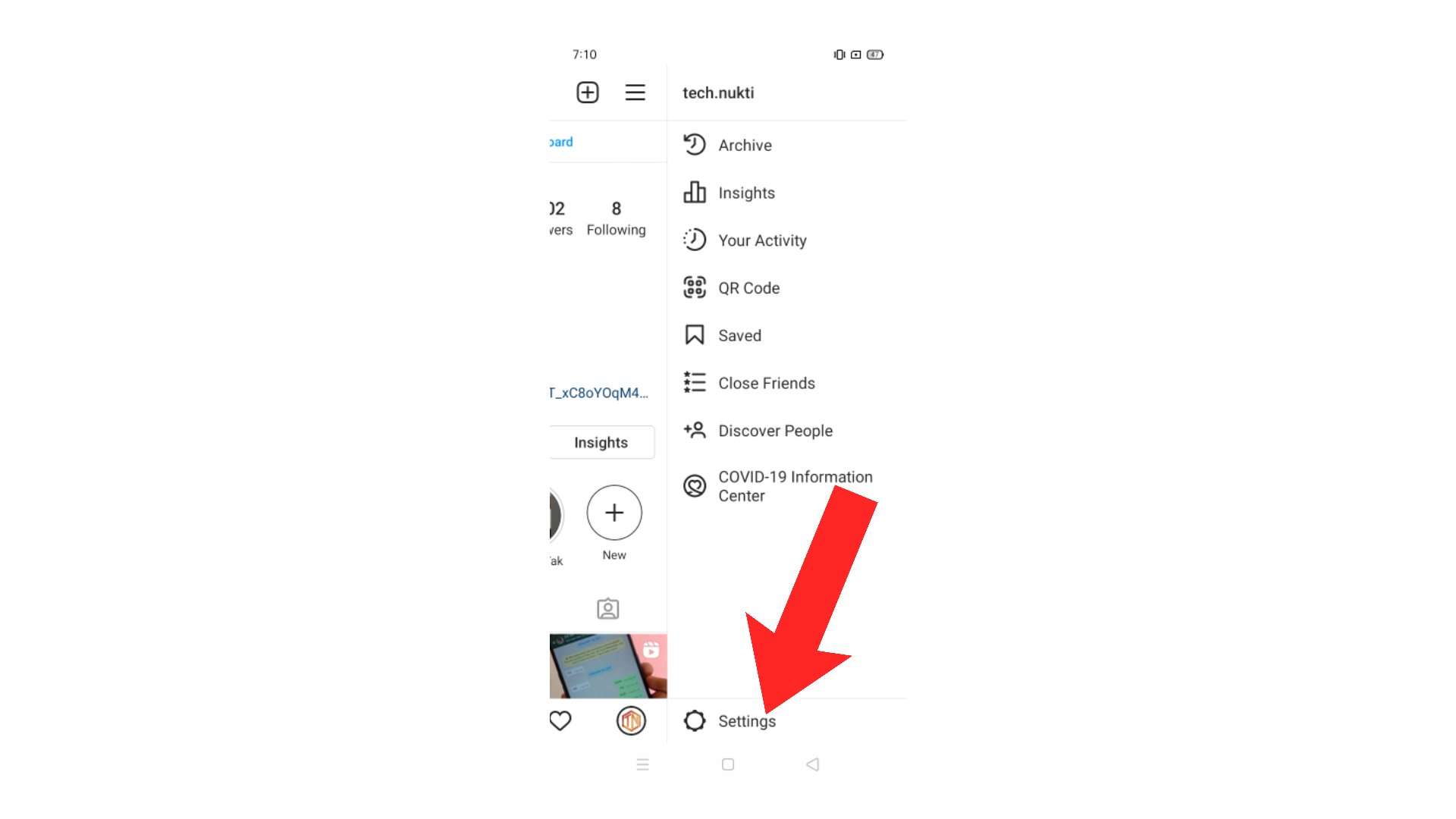
Step-5: Go to the privacy and click on Posts.
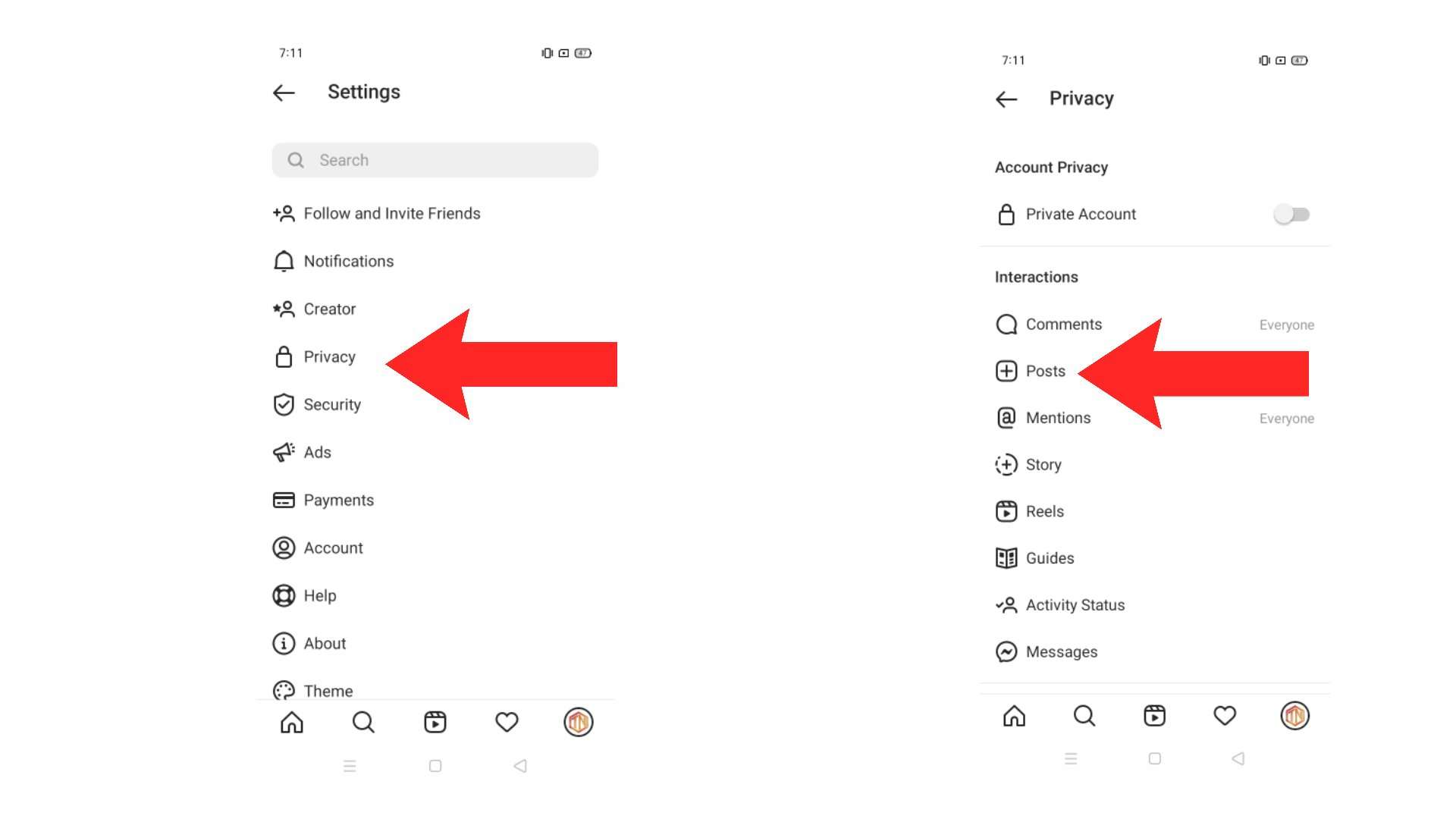
Step-6: Now toggle the ‘Hide Like and View Count’ option, and enable it.
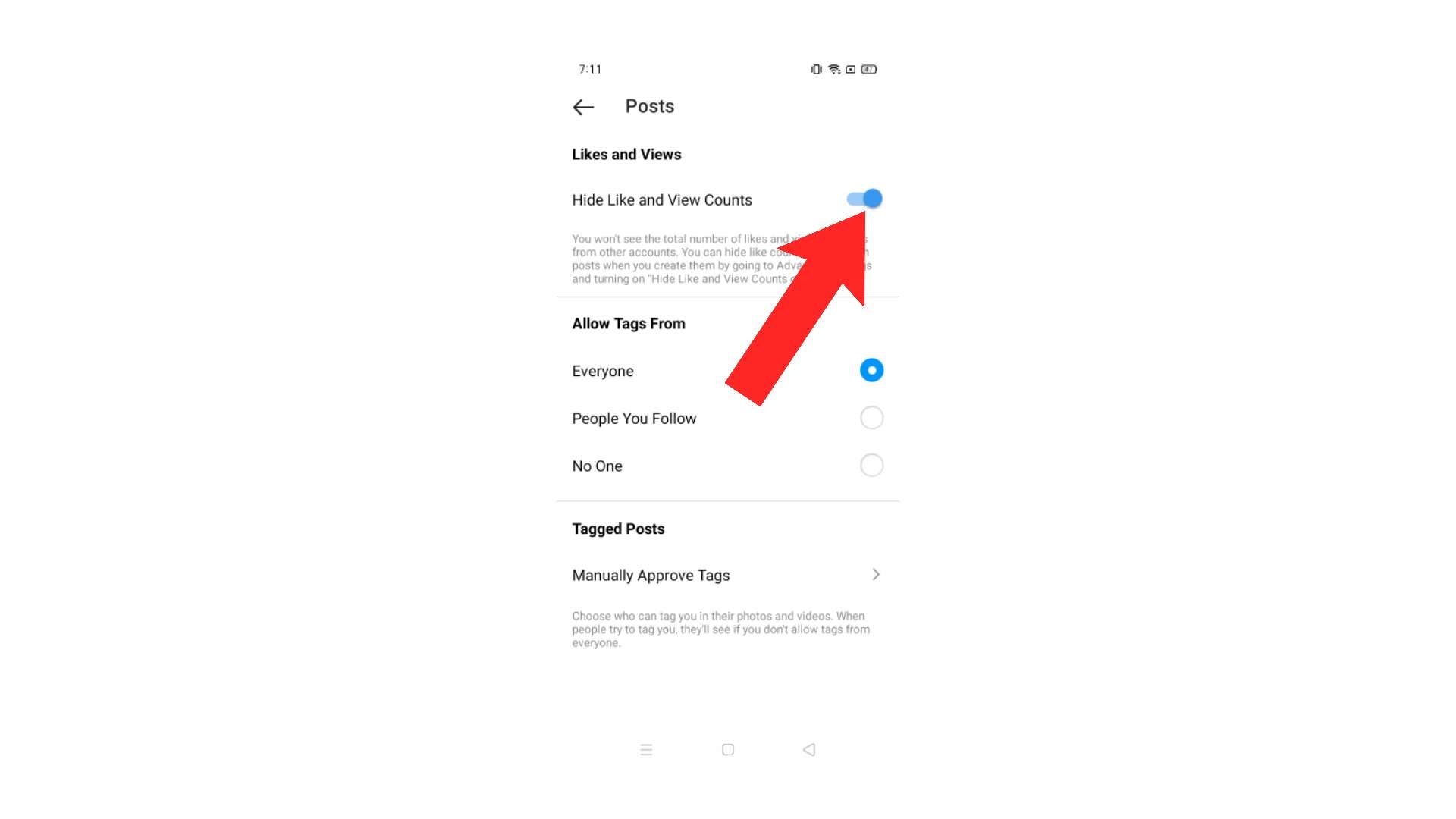
Step-7: And it’s done!
2) How to Hide Likes and Views Count While Sharing a New Post to Feed
Step-1: Select the image or video you want to share.
Step-2: Now before uploading it to feed, click on the Advanced Settings.
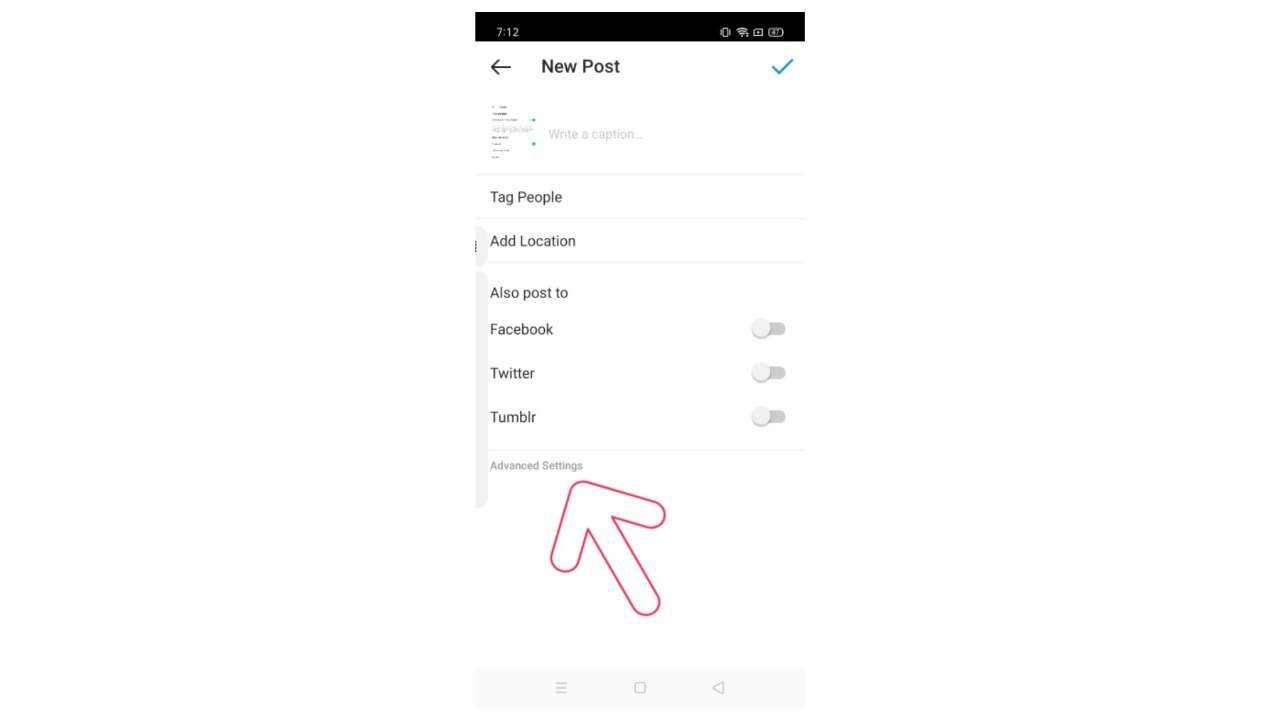
Step-3: Now toggle the ‘Hide Like and View Count’ option for videos, and enable it. Or toggle the ‘Hide Like Count’ option for images.
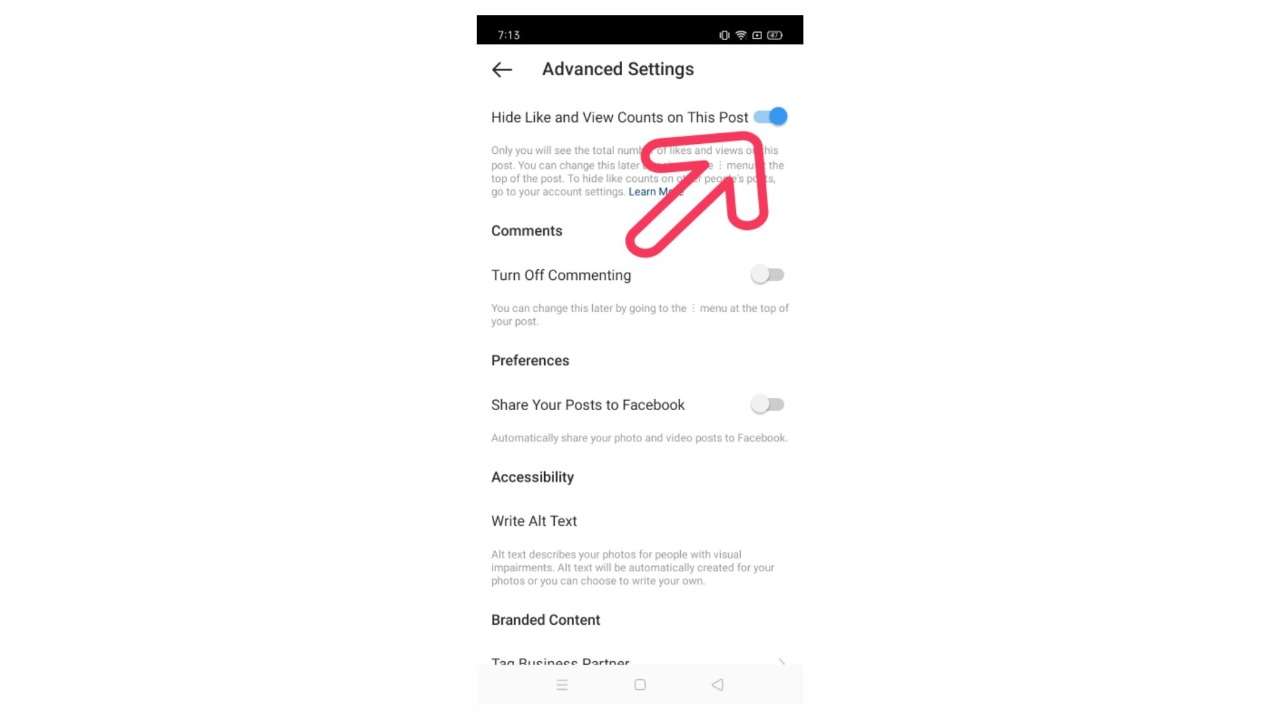
Remember, you can Hide Likes or Views for Photos and Videos separately.
3) How to Hide Likes and Views Count on Posts that are Already Publish
Step-1: Go to the post for which you want to hide the likes or views count
Step-2: Now tap on the three dots icon on top-right of the post.
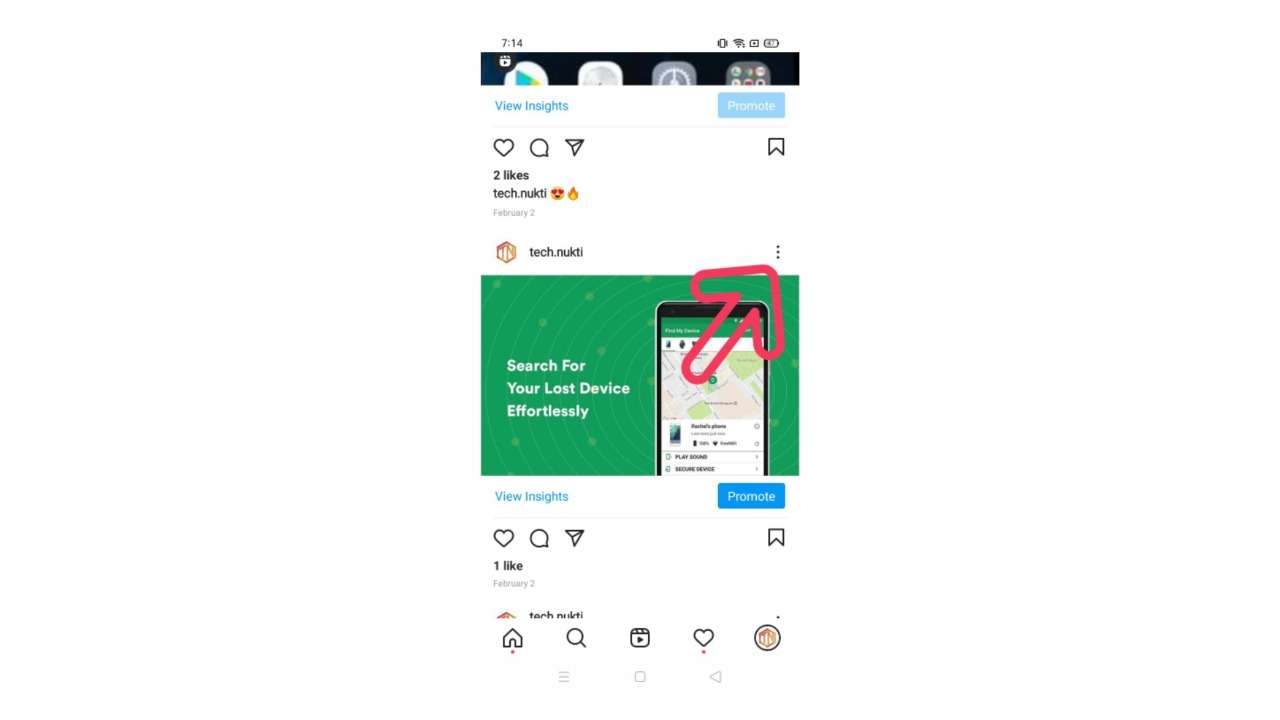
Step-3: Same as the step-3 from above.
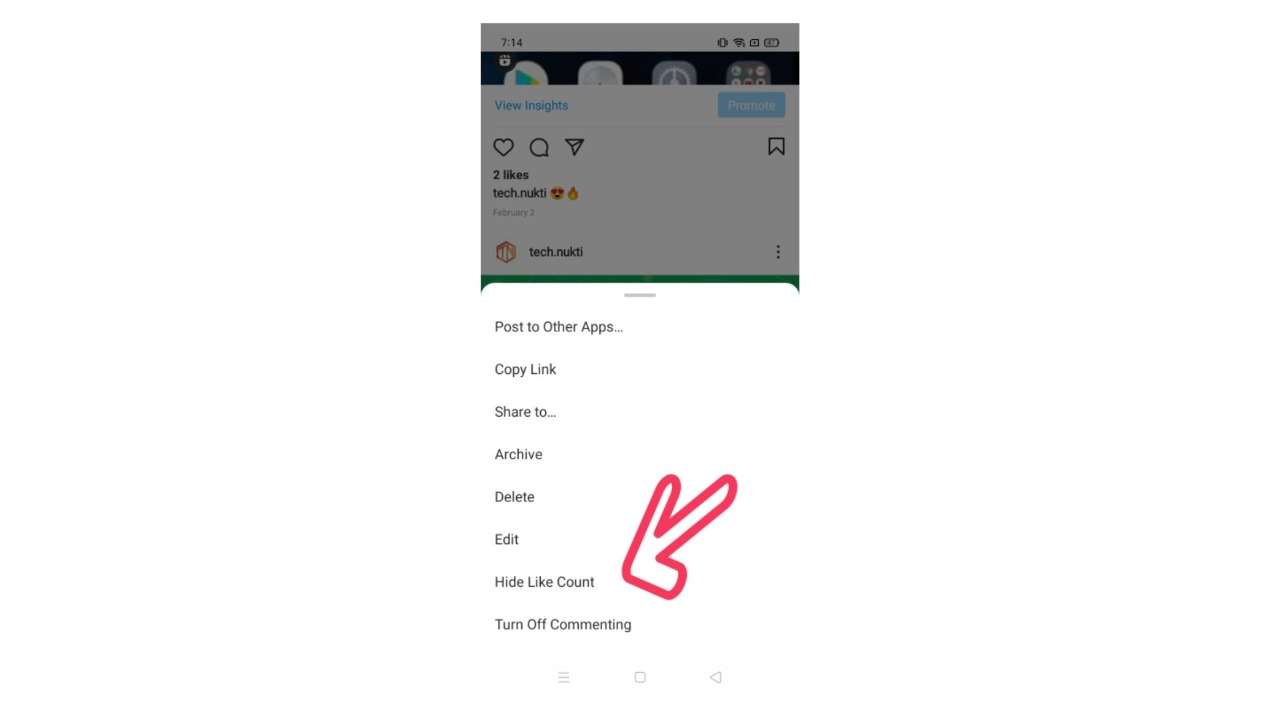
You can always turn this OFF whenever you wish by just following the same process, with an exemption at the last step (toggle it to off)!
Note: Keep in mind that this will only hide like and view counts for Feed posts. You will still be able to see them in the Reels tab.
If you want to be less concerned with how many likes everyone is receiving for a few weeks or months, you can make use of this excellent feature.
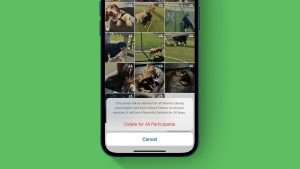
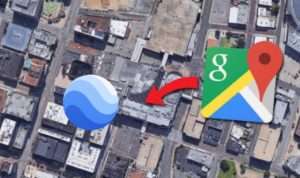

Leave a Reply