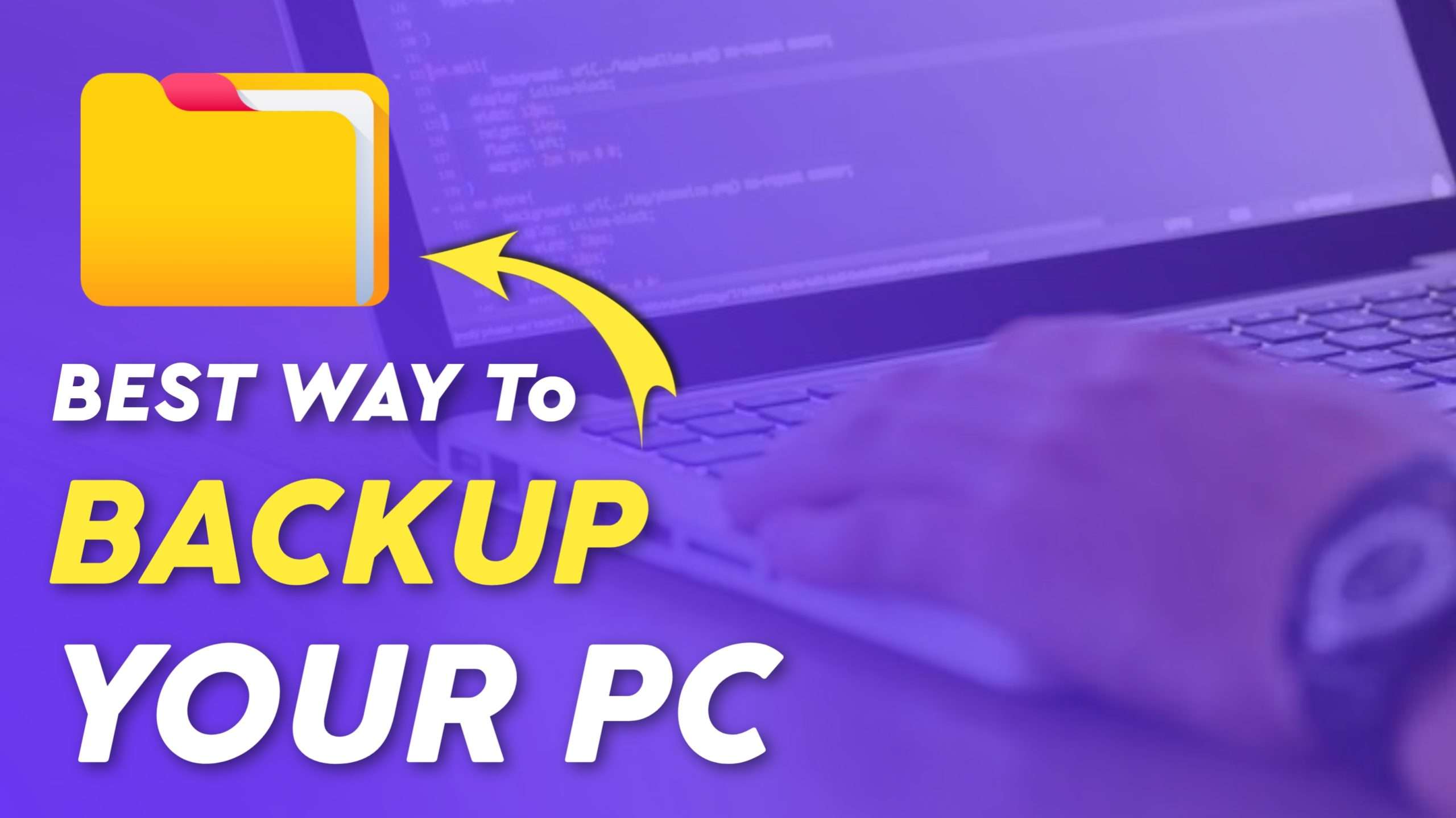
07 Best Ways to Backup your PC- For Restoring your Memories
As the generation is growing up you find enhancing in various fields, one of the trends that never fails to fascinate you is technology. Technology always amazes you with its enchantment. Although technology is the best, storing the data required has been a bit more inconvenient in the devices and there comes the issues with backing up and restoring them. Most of you might not be aware of the backup methods in a PC. So here are the 07 best ways to backup your PC.
Table of Contents
07 Best Ways to Back Up Your PC
The following are the 07 best ways to backup your PC
01. Backup Your Files with the Help of OneDrive
OneDrive is the best method to backup your PC. As it offers 5GB of free cloud storage to everyone with a Microsoft account, and since File Explorer on your PC is integrated with OneDrive, moving and syncing files between online and PC storage is simple.
You may save documents, pictures, and other data using OneDrive and sync them between various computers and gadgets. Any file on OneDrive can also be shared with others.
If 5 GB storage isn't enough, you can get an Office 365 package that includes 1TB of OneDrive storage in addition to all your favourite Office apps.
Microsoft Office 365
It provides access to favorite office apps like Word, Excel, PowerPoint and Outlook. Microsoft office programs automatically save files to the default folder. But you can save a file pretty much anywhere: to a local system folder, a network location, the cloud, or even an external source like a DVD or flash drive.
02. Use a Professional Backup Service
When compared to, for instance, an external hard drive, using an online backup service like IDrive or Backblaze normally costs more over time, but you can rest easy knowing that your backups won't be lost in the event of a fire, flood, or other disaster.
The majority of these services include a programme that you install on your PC; it searches for things that need to be protected, encrypts them, and then transfers them to the cloud for storage. In most cases, you can also make copies of your system that you can store in case of a total failure.
However, many online backup services will actually mail you a hard drive with your encrypted files on it in the event of a hard drive failure. It would be a good idea to look into an online backup service if you are concerned that external factors will destroy your PC's backups.
03. You Can Create an Image in Hard Disk
In order to backup your PC in the event of a failure, imaging a hard drive involves producing a compressed version of everything saved on the disc, including the operating system, settings, and files. Imaging allows you to save numerous full images on a drive and also supports incremental and differential backups.
Progressive pictures maintain track of all alterations made since the last incremental picture, but the full image and all incremental images are required to backup your PC.
You can prefer Seagate's Backup Plus Slim, if you don't have an alternate external hard disc sitting around waiting to be used for system images.
Seagate's Backup Plus Slim
One of the thinnest and lightest HDDs on the market, the Backup Plus Slim is offered in four different sizes up to 5TB and four distinct colours.
04. Create a Backup with Window File History
You may access File History practically in the exact same place as Windows 10's image backup system. You may back up to an external drive or a secondary internal disc, which is one of the simplest ways to create backups of your files and documents.
You can customise the setting variables to make backups take place as regularly or infrequently as you'd like. Backups will be carried out automatically so long as a secondary hard drive is plugged in. Additionally, you can look through and restore various versions of your files. For instance, you can browse a timeline, choose the version you want, and restore it if you wish to restore an earlier version of a file.
05. Network Attached Storage
Network Attached Storage (NAS) refers to a group of devices connected over a network. The NAS is perfect for backing up many PCs at once or for anyone who is also required to set up a media server in their house because it may be accessed by any network user.
You can construct a system that will maintain your backed-up files even if a drive fails in both your PC and the NAS, depending on the NAS you choose, such as one with a RAID 5 setup. The long-term cost of employing this strategy is often much lower than putting up your own local cloud storage.
06. Creating a Hard Drive Clone
There are a few significant differences between imaging your disk and creating a hard drive clone. A cloned drive can be used to start a PC because it is an exact duplicate of the original disk with no compression.
Cloning your hard drive using Macrium Reflect
Cloned drives are useful for performing a hard drive upgrade, especially when copying directly to another internal drive, but they also work well for backups. Macrium Reflect is a dependable disc cloning tool that can be used to backup individual files and folders, disc partitions (with all of their contents), or an entire hard drive into a single compressed, mountable archive file.
07. USB Flash Drives
Even as their capacity grows, little USB drives are still almost as cheap as discs. They benefit from being extremely portable. However, securing a single multi-GB flash drive in a safe is simpler than keeping discs or hard drives. Some USB drives are even made to withstand the elements, which makes them a more secure storage option for your data.
Final Note
In this article we discussed about 07 best ways to backup your PC. If you delete any information or lost it in a device which is necessary, I think these backup ways will help you to restore your necessary information.
If you have any queries post it in the comment section. If you're searching for similar posts please Bookmark our page. Stay tuned for more updates.

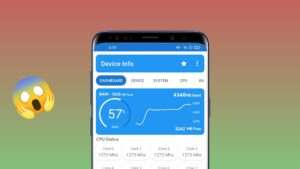
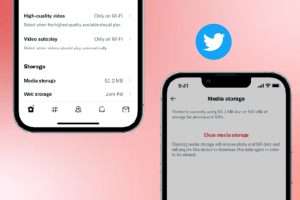
Leave a Reply