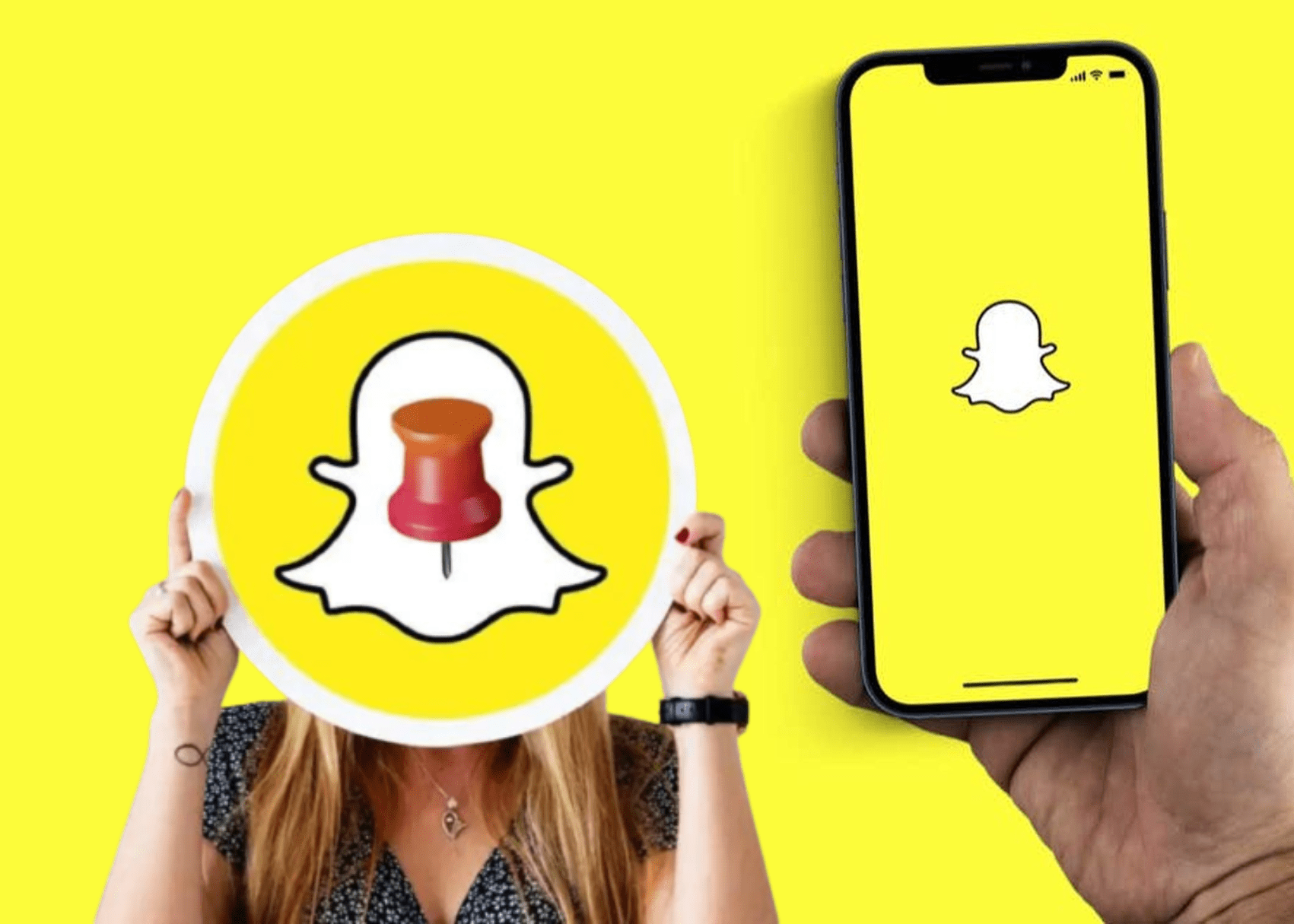
Snapchat! Who has not heard about it in the present scenario? As it is considered as a redefining social network among the people. Recording the important events, taking a snap of the memories and sharing to your friends, texting, calling them and taking snaps with filters and much more. With this app you can also record a video of upto ten seconds by pressing and holding the photo button. But pinning the chat is the only feature that one could miss in this application as there could be a pile of snaps from most of your friends in the chat list and choosing a chat from the list could be a worrisome task that we oftenly face.
To make you fascinated and lessen your efforts in finding your bffs in the chat list the snapchat has now got the feature of pinning the chat. Sounds great but the steps could be unaware to us, rest assured as this article will make you aware of how to pin someone on snapchat.
Table of Contents
1. How to Pin someone on Snapchat Using iPhone
Pinning of the chat is the best feature for the people who are using iPhone. To know more about how to pin someone using an iPhone. You can follow the below instructions in order to pin the chats.
Step 1: Open Snapchat
In order, not to miss any notification from your friend's side, download the latest version of the Snapchat in the Google store or App store. Open the app to access the latest features available.
Step 2: Navigate To Chat Menu
To access the chat page swipe right from the camera screen or you can press the chat icon located on the homepage.
Step 3: Hold The Chat Window
Find the specific friend you want to pin, then press and hold your finger on their chat page.
Step 4: Pin The Conversation
Select Chat settings from the pop-up menu and then select Pin Conversation option. With these steps, you will not miss any updates from your friends.
2. How to Pin Someone on Snapchat Using Android
Unfortunately, the free version for pinning someone on Snapchat with your Android devices is not available. So, you need to use a premium version to avail this feature. If you are trying to pin someone with Snapchat Plus version then don't deny to follow below steps:
Step 1: Open Snapchat
Are you a Snapchat Plus subscriber? And want to pin your friend's chat! Then open your Snapchat by simply tapping on the icon.
Step 2: Hit The Chat Button
Chat icon can be found at the bottom of your homepage, press on it to navigate to the chat window or you can access the chat page by simply right-swiping the camera screen.
Step 3: Press And Hold The Chat Tab
Press and hold a chat of a person in the chat tab in order to pin your friend on Snapchat.
Step 4: Tap On Pin Conversation
When you hold the chat of a person you will get multiple options on the menu bar in that tap on the chat settings. Last but not least tap on the Pin Conversation.
Write something about unpinning here.
If you no longer need your friend's chat at the top of your screen then you can unpin him/her. So, without wasting your time we will know how to unpin someone's conversation.
How to Unpin Someone in Snapchat
Tired of Pinned chats? Need to unpin them! The below instructions will help you to navigate more easily.
Step 1: Navigate To The Snapchat
Firstly, you need to open Snapchat in order to unpin your friend's conversation.
Step 2: Select The Chat Icon
Tap on the bubble icon(chat icon) located at the bottom of your homepage.
Step 3: Hold The Individual Chat
Press and hold on the individual chat of a person to unpin.
Step 4: Choose Chat Settings
Now you will find different options like manage friendship, chat settings and story settings. Tap on the Chat settings.
Step 5: Unpin The Conversation
A popup will appear after tapping on the chat settings in that press on the unpin conversation. So that you can get rid of Pinned conversations of your friend.
How to Change Pinned Conversation Symbols on Snapchat
Most of us don't like the default icons used for pinned chats. By simply following the below instructions you can easily change the default icon according to your taste. To achieve this first you need to open the Snapchat.
Step 1: Select The Profile Icon
Tap on the profile icon located on the top left corner of your homepage.
Step 2: Choose Manage Option
At the top right corner you will come across a name: settings, tap on it. Scroll down the settings page until you find the Additional Services option and then tap on the manage button.
Step 3: Click On Friend Emojis
After clicking on the manage button tap on the Friend Emojis and then select the pinned conversation. Now different icons will appear on the screen. Tap on your favorite icon to set it as the default for pinned chats. That icon will start appearing for your pinned conversations on Snapchat.
Bottom Words
Snapchat is one of the most trending social media platforms owned by many people. Pinning the chat of a person could be the best feature where you can have long conversations with your bffs and also can have their chats on the top.
Keeping your safety in mind! Snapchat will never disclose your personal information. So, rest assured while trying any new features.



Leave a Reply