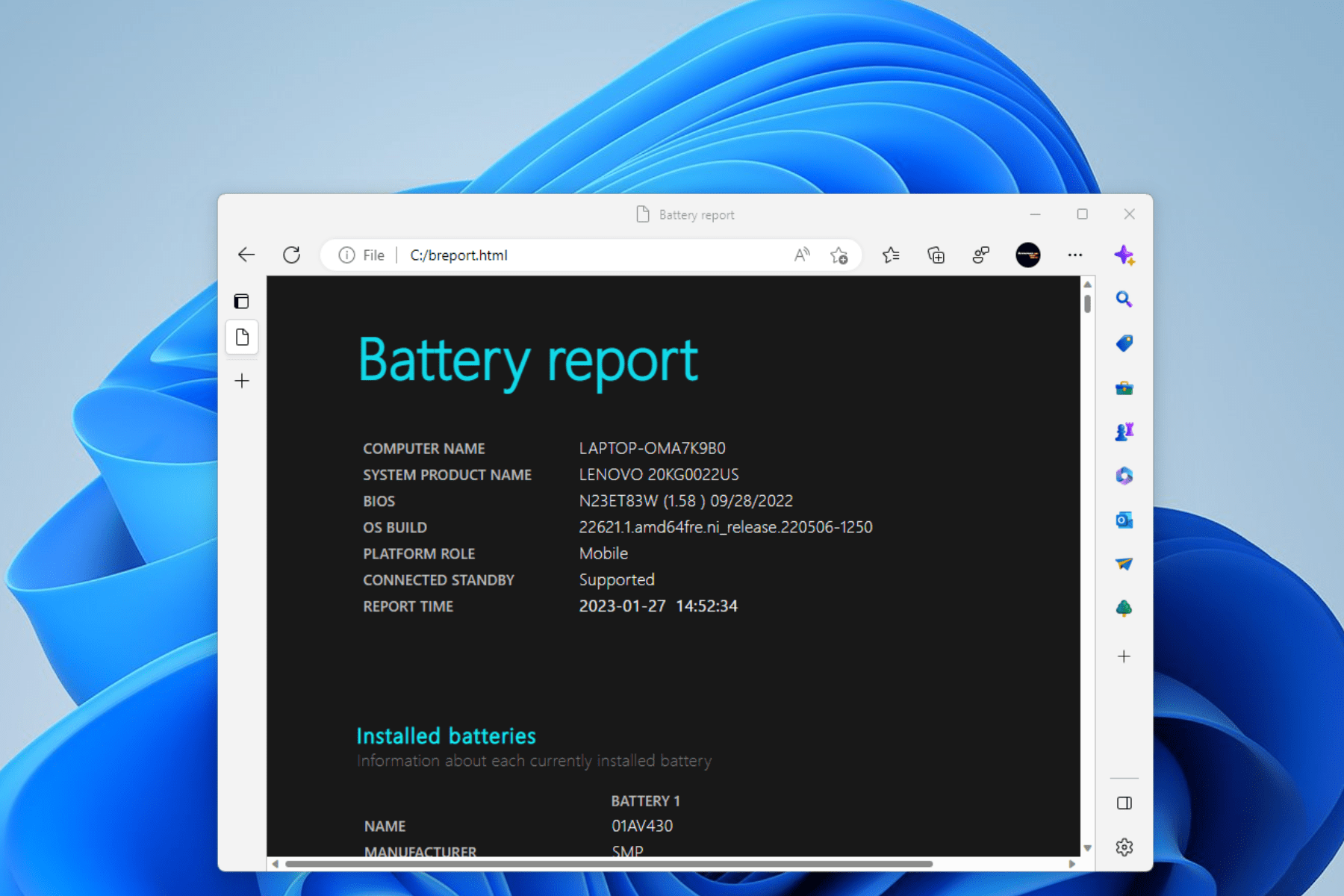
Windows 10 and 11 offer battery health reports with which you can know the leftover battery capacity. If you have no idea about it then get here and learn how to get a battery health report on Windows 10 and 11.
Long Term use of your laptop drains more of the battery. This needs more charge cycles to maintain the charge and use the laptop further. But this makes the battery even worse. In this case you can replace the battery but it's better to have a battery health check before you replace your battery.
Table of Contents
Steps to Know the Battery Health Report On Windows 10 and 11
The in-built feature in Windows 10 and 11 allows you to know the battery health report. This is done to know how many charge cycles your laptop has been undergone and the milliwatt hours it can still hold. The steps are the same for both the windows 10 and 11. Follow the steps and get your work done.
Step 1: Launching Command Prompt
Firstly, go to the Windows search bar and type "cmd" in the search section. Make a right click on the top results and then click on run as admin. This is the easy way to launch the command prompt.
Step 2: Enter the Command Mentioned Below
The Command to be entered is - powercfg /batteryreport /output c:\breport.html. Enter the Command in the launched command prompt and then tap enter. Once you enter the Command you will receive a message stating the report has been created.
Step 3: Open Battery Report HTML File
Now open the battery report HTML file where you can find a lot of info about your laptop. Now in the Web page keep on scrolling down until you find the design and full charge capacity.
- Design Capacity: It is nothing but the milliwatt hours your device had when you got it brand new.
- Full Charge Capacity: It is the amount that your device can hold when it has been charged to 100%.
In case you need some additional info like the time history of your device when it is operating on battery and AC power. But this isn't that helpful in getting your battery health report.
Also,Read - How to Remove the Stickers from Macbook and Laptop
Following the above 3 steps you can get the battery health report. If you need some other method then you can also get it here. BatteryinfoView is one such tool you can use to get GUI-driven battery reports. Let's have a glance on how to use it.
-
- Download the batteryinfoView on your device. As it doesn't get installed, you have to use it as such.
- You find two information tabs here: Battery information and Battery log.
- Battery information tab: Here you get all the info similar to the inbuilt battery health report like the design and full charge capacity.
- Battery log tab: This is new about the batteryinfoView. Here you can know whether your laptop is plugged in or out and the charge left at that particular time.
This is how you can get the battery health report on Windows 10 and 11 both by inbuilt battery report and batteryinfoView. Hope this makes sense! Give it a try and let us know your experience.

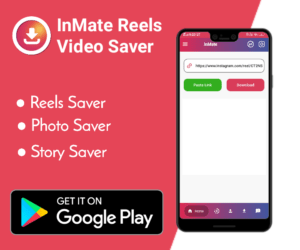

Leave a Reply