
Nowadays, no one is much interested in shopping offline but they feel good about shopping online. Many online shopping apps and sites have been developed these days and Flipkart is one of them. It has benefited many sellers and buyers but the time is not the same for all at every time (maybe a buyer or seller).
However, there may be some reasons like being unsatisfied by the product or getting a better option, or facing great loss in case you are a seller. These things may push you towards deleting your Flipkart account. If you are such a person and searching how to Delete a Flipkart account then you are at the right place.
In this article we are going to introduce you to the basic steps you need to follow to know how to Delete your Flipkart account. So without much delay let's go ahead with the steps. But before that it’s better to understand your Flipkart account.
What is a Flipkart Account?
Flipkart is an Indian e-commerce business based in Bangalore, Karnataka, and registered as a private limited company in Singapore. The firm began with online book sales before branching out into other product categories such as consumer electronics, fashion, home needs, food, and lifestyle items.
Here the sellers put their products with great offers and discounts which are attractive to the buyers and the buyers finds the offer that is beneficial to them and places the order which will be received by them in the specified amount of time.
How to Delete Flipkart Account?
If you want to delete your Flipkart account then you can follow the below steps.
Step 01: Firstly, login to your Flipkart account with the help of your Gmail or mobile number.
Step 02: After logging in to your account navigate to the My Account section.
Step 03: At the bottom you will find Account settings click on it.
Step 04: In the account settings you will find Deactivate Account. Press on it.
Step 05: Next, you will be asked to enter your password and then click on confirm deactivation.
Step 06: For confirmation again tap on Okay.
It's done! Now your Flipkart account deactivation is done successfully.
What Happens When You Delete Your Flipkart Account?
It is important for you to know what happens after you delete or Deactivate your Flipkart account. Let's look at it!
- As soon as you Deactivate your Flipkart account you will be logged out from your Flipkart account.
- People will not be able to see your profile on Flipkart.
- Promotional emails will not be sent to you from Flipkart.
- Your profile details may be unavailable as you have deactivated your Flipkart account, but your ratings and reviews will be visible even after deactivation.
And finally, if you reactivate your Flipkart account again then all your data will be retained and restored.
Wrapping Up
It's very simple to Deactivate your Flipkart account. You can adopt the above basic steps and can delete your Flipkart account.
If you want to feed a Flipkart account back then no worries it is possible to reactivate your account whenever you want. We hope this post was helpful to you and if there are any suggestions or doubts then feel free to connect with us. Our comment section welcomes all your doubts and we are happy to clear them.
Frequently Asked Questions
01 Why is Flipkart used?
Ans: Flipkart is an eCommerce website that runs around the concept of online shopping. It provides small vendors to show off their products by giving better offers to the buyers and runs the business in this manner all around the country.
02 What are the disadvantages of Flipkart?
Ans: Here are few disadvantages of the Flipkart:
- High shipping charges.
- Not providing the product at time.
- Unsatisfied product quality.
- Real images are not shown.
- High cost of the products etc.
03 How do I change my phone number on Flipkart?
Ans: Follow the below steps to change your phone number on Flipkart.
- Navigate to the Flipkart.com website.
- Now, click your name to see My Profile.
- You can now check the current registered mobile number under Account Setting – Profile details by clicking on Edit.
- Now input your new phone number and press the Save button.

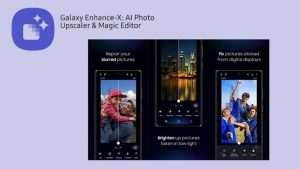

Not interested
Okay as your wish