
Renaming your Realme earbuds is an easy way to customize Realme earbuds for your own needs. Not only does it make them more identifiable, but it also helps you keep track of different earbuds if you have several pairs. It can be especially helpful if you’re sharing the Realme earbuds with a family member or friend, since renaming the earbuds makes it easier to differentiate between pairs.
Table of Contents
Guide to Change Realme Earbuds Name
- Step-01: Open the app “Realme AI Life”
- Step-02: Select “Device Center” from the main page
- Step-03: Select “My Devices” at the top of the page
- Step-04: Click on the Realme earbuds you want to rename
- Step-05: Click on “Settings” and select “Device Information”
- Step-06: Select from available name options or create your own custom name
- Step-07: Check that your new earbuds name is saved in the list of My Devices
- Step-08: You're all set! Now you can enjoy listening to music with your newly named buds!
Troubleshooting Tips While Changing Realme Earbuds Name
1. Check Your Bluetooth Connection
Sometimes, the issue is just that the earbuds aren't properly connected to your device. Make sure you check to see if they're connected to any device and then try connecting your Realme Buds again.
2. Confirm The App Version
Make sure your Realme Link app is up-to-date, you can’t rename your Realme earbuds unless you have the latest version installed. If you don’t have it, download it from the app store on your device.
3. Reset Your Realme Earbuds
If none of these steps helps you rename your Realme earbuds, try resetting your Realme Buds by selecting 'Reset Earbuds' in the Settings section of the app. This will reset all settings, including connection settings and name changes, so make sure you re-connect them after a reset before attempting to rename them again.
Conclusion
Customizing your Realme earbuds can be an easy and fun way to change them to your liking. Showing off your own personal style by renaming your Realme earbuds makes you stand out from the crowd. Most importantly, you will always know which pair is yours!


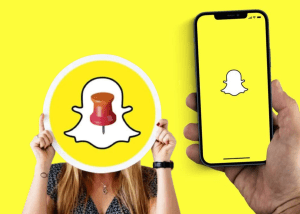
Nice