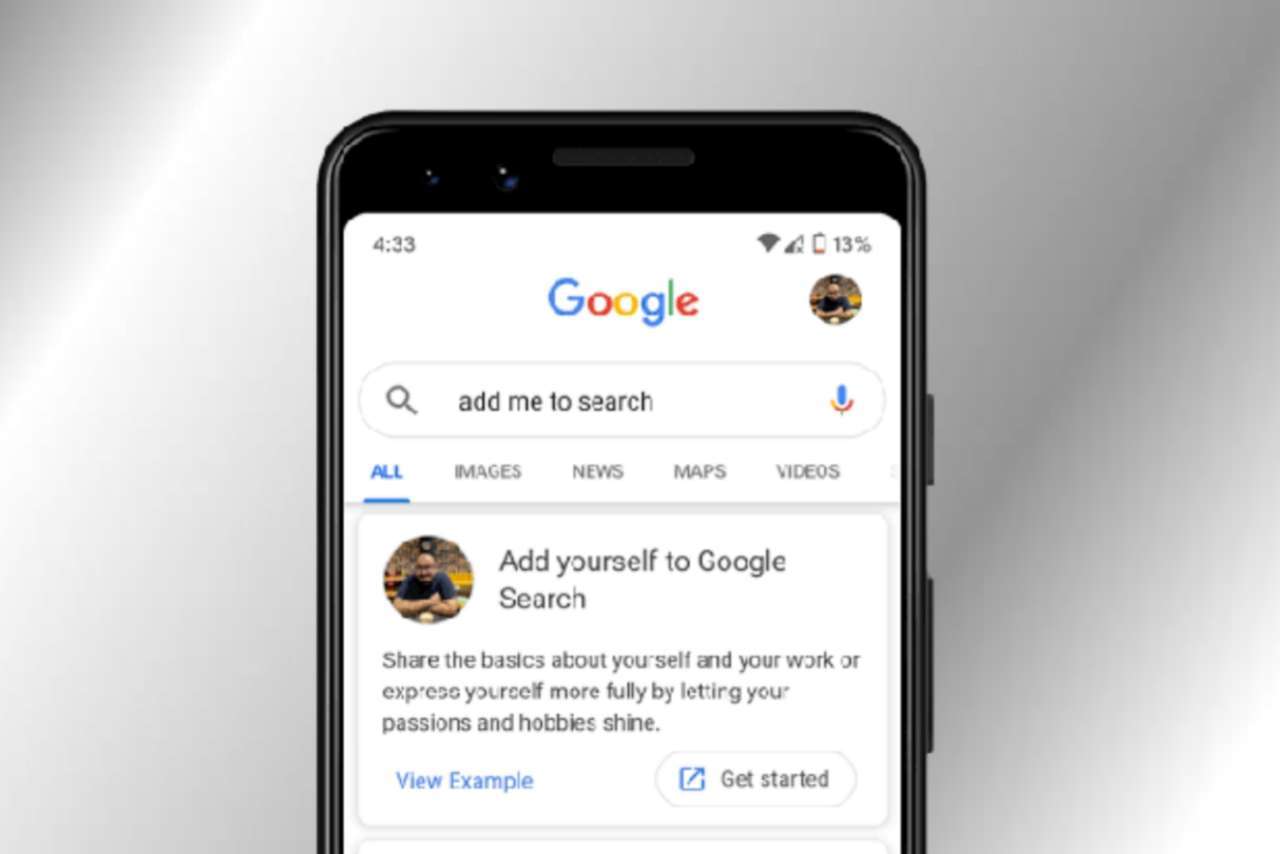
Wondering how to add yourself to Google search? No worries! This post gives you all details of Google’s Add me to search option so that you can add yourself to Google pretty easily.
Google search is the widely used search engine for most of our queries. We wish to have our name on the Google search either for marketing, business or for any other work purpose. Now it can be achieved by Adding yourself to google search through creating a people card in which one can submit their information. This people card enables the others to find you through the presented information in the Google search.
This feature is only limited to countries like India, Kenya, South Africa and Nigeria. One can change the information that is already present in the individual's card. The more information they provide, the more likely it is that they will show up in searches.
Table of Contents
Requirements for Adding Yourself to Google Search
- You can use this feature through your mobile browser but unfortunately, it is only limited for some countries.
- Keep in mind that your language setting must be set to English on any mobile device
- Both the Google search app and a mobile browser are required.
- You should have a google account with @gmail.com with web and app access.
Add Me to Google Search Step-by-Step Guide
If a person doesn't have a well-known name or their name is not frequently used, it may be challenging for them to appear in search results. For those individuals we have listed the steps to create a people card which helps them to make their search unique.
Step 1: Type "Add me to Search" option
Enter "add me to search" in the google search bar then you will find an option of creating a people card at the top of the screen. You can also tap on add me to search here.
Step 2: Press the Get Started Option
Now select the get started option located in the right corner.
Step 3: Fill The Necessary Details
Fill in the details you wish to make public. For example, it includes:
- Personal details
-
-
- Name
- Location
- Hometown
- Phone number
-
- Profession
-
- Education
- Social profile
Step 4: Choose the Preview Option
You can check the card details by pressing the preview button, before submitting it. Your card will be automatically indexed in search results once you save it after you are satisfied with the way it looks.
Step 5: Check the Add Me to Search People Card
Once the details are filled, always crosscheck your people card and make sure that the details are accurate. Once you have added yourself to Google search, it’s time to see yourself on Google Search, this might take 1-2 working days to update (says Google).
How to Edit Info in Add Me to Google Search People Card?
It's quite simple, login to your account and go to the same page by following the 1 and 2 steps from above. Now you will see the details added, edit or update them as per your will. Isn't it easy? Well, why not! It's Google we are talking about, it will be easy.
Do remember that it will take some time for the edits to get updated on Google and visible to the public. Along with these there are a few more things to remember while adding yourself to Google search.
Things to Remember About Add Me to Google Search
- The email and phone number are the only two exclusions other than that you can add any details manually
- The information from your Google account is automatically filled in for the email and phone number boxes. The email address or phone number on your person's card cannot be changed without altering it in your Google account.
What to Do if Add Me to Search Not Working?
Add me to search Google should work the same way for everyone! But there might be a few instances, when add me Google won't work for you. If you are facing the add me to search not working issue, please follow the following fixes.
Fixes to Add Me to Google Search Not Working
All the fixes mentioned here are quite easy to perform, and at the same time looks very simple.
- Check your internet connection, proper connection is a must for 'add me to Google search' to work properly.
- Update your Google search, updated versions always come with proper fixes.
- Make sure that you have used the same account to add yourself to Google which you are searching for, so that you won't be in the misconception that Google Add me to Search isn't working.
All these fixes should generally work, if not you may need to reach Google support and drop your query to get help.
Wrapping Up
You can always amend and modify the information shared in your people card by visiting your add me to Search contributions page or performing a search for "edit my people card."
You must continue to update the ‘add me to’ or ‘people card’ so that Google will continue to display it in search results. If the card is not updated frequently, after a certain period of time Google may discontinue displaying your card. So, don't neglect to update your people card on Google search.

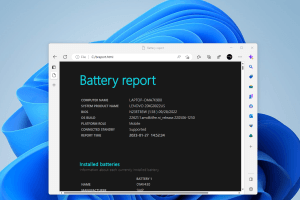

Google
Tejas Patel T.P
Nice
event planner
REX EVENT PLANNER
Education
I am good doy
Is good day for you Allah bless him and 2 per month of this is 29th and time to make the most of it was not the moment 017323732746 33
My life My rules
pratik ghule my Google ID is my profile
Hyy my self Ganeshkumar
Jay shree ram
Har har mahadev
Jay hanuman
Shree krishna
JAY SHREE RAM
HAR HAR MAHADEV
SHREE KRISHNA
JAY HANUMAN
INDIA IS BEST country