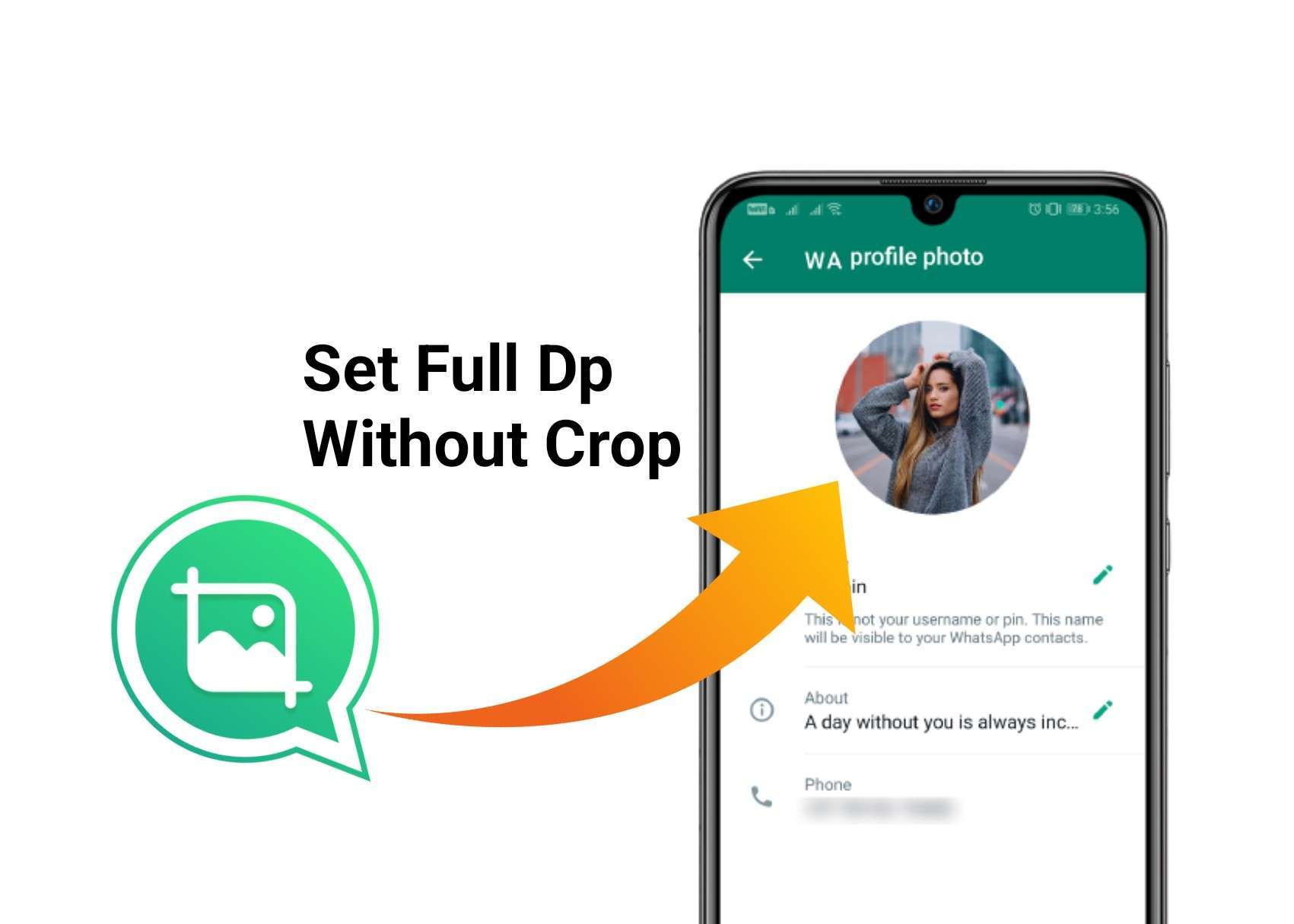
Tried to set a WhatsApp DP, and it’s asking you to crop it? Well this is so annoying sometimes as few images will get pixelated while cropping it to set as your WhatsApp DP. Worry not! We have listed out the three best possible ways to set your full photo as WhatsApp DP that too without cropping it!
WhatsApp is pretty popular these days and the developers are bringing new updates every now and then. But there is no such feature in WhatsApp which will allow its user to keep his/her full photo as WhatsApp DP.
Whenever you try to upload a new photo as DP in WhatsApp it tells you to crop the picture to 192 x 192 pixels. This happens because WhatsApp can only accept 1:1 ratio photos, which is not what our cameras usually click. But need not worry! Cause we got your back! So let’s know how to set your full photo as a WhatsApp DP without cropping it.
Table of Contents
Best Ways to Try for Setting Your Full Photo as WhatsApp DP
There are many ways to set your full photo as a WhatsApp DP, but everything doesn’t give the desired results. So, here are the best ones available till today.
1. WA Crop App (Preferred)
WA Crop, probably the best way available to set your full photo as WhatsApp DP. This is because this app offers an easy to use interface and also occupies very less space.
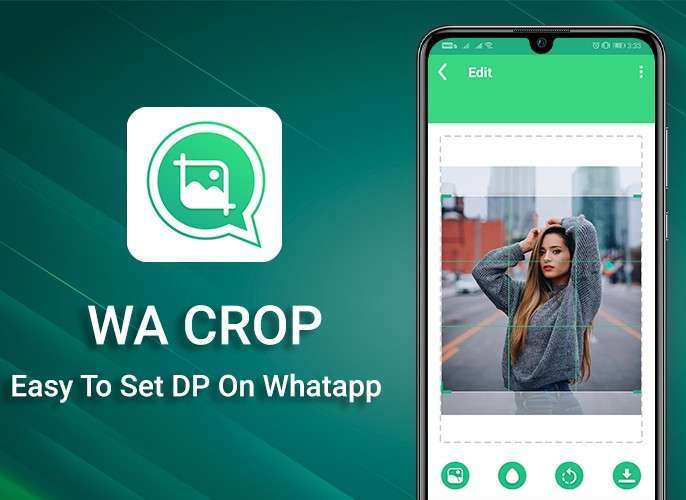
The best features which make this the best of its kind are that it offers direct WhatsApp DP setup option and the photos don’t lose their quality. It also auto adjusts the image and also gives you an option to rotate the image as needed.
How to download the app? Just navigate to the play store and search for WA Crop, open and hit the install button and it’s done. You can also make use of this link to download the WA Crop app.
And here’s how to use the WA Crop app: Install the App >> Open it >> Select the image from gallery or take a snap >> adjust it as needed >> Press the Set DP button >> Save the DP on WhatsApp and it's done. It's as simple as that!
What the app does is…it will adjust your photo to 1:1 size with the best required pixels. As the image is getting saved to your gallery, you can have this anywhere on your social media handles.
2. SquareDroid App
SquareDroid is a similar app just like WA Crop. This also offers almost the same features as that of WA Crop.
All you need to do is…
- Install the app and open it.
- Now tap on pick a photo and select the photo.
- Now you need to select a suitable background to the photo and save it.
This app lacks the feature of direct WhatsApp update, thus you need to open WhatsApp to upload the saved photo from your gallery.
3. Imagesplatform.com
If you are not interested in downloading the apps, you can try out this particular website named www.imagesplatform.com which is very easy to use. Here’s what to be done,
- Tap on the link here and upload the photo.
- Then you have two options: One to resize and another to blur the image. Pick what you need and get the photo as needed. Now press on download and it’s done!
Outro
While there are many ways available, only these 3 made it to our list. Out of which we personally prefer WA Crop App. And why not! This probably gives you the best results and also offers you the direct WhatsApp DP upload option.
Try them out yourself and see why WA Crop is best to set your full photo as WhatsApp DP without cropping. Hope this is helpful!

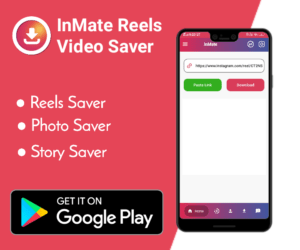

Good
Dand. D v d