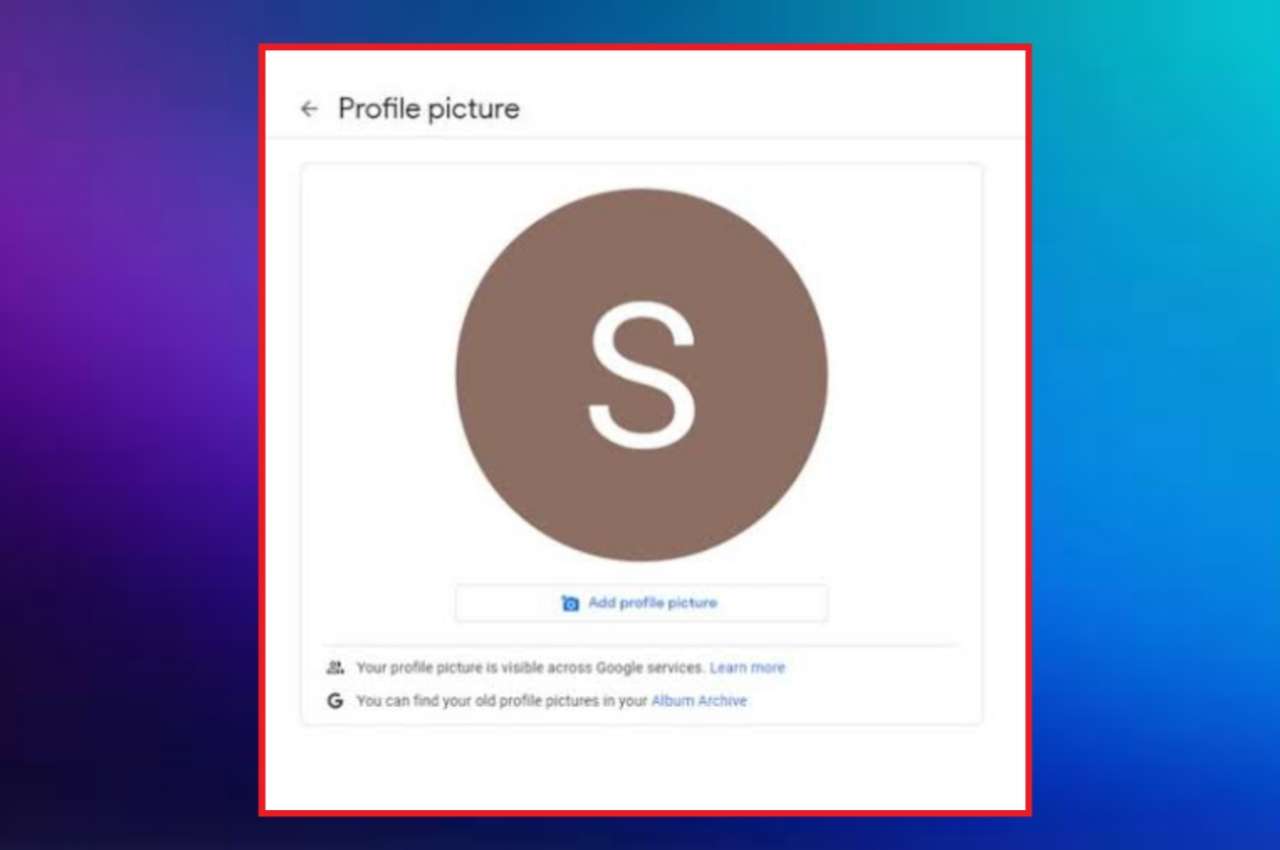
How to Remove Profile Photo From Google Account? That's not a big deal! You can do it very easily using the guide below.
We all have Google accounts and it's very important to access all the Google platforms like chrome, Gmail etc. Here we also have an option to add our profile picture. But sometimes after adding your profile picture you think of removing it. What to do then? Is it possible? Yes, It's possible to remove your profile picture from your Google account.
You can do it on desktop, Android and iOS devices. Hence this guide is useful for all types of devices.
Table of Contents
How to Remove Profile Picture From Google Account on Desktop
If you are using a desktop and need to remove a profile picture from the Google account then below are the steps you can follow to get your work done soon.
Step 1: Login to your Google account
Firstly you need to login to your Google account. How can you do this? Well, it's very easy. On your desktop you need to open Accounts.Google.com. when you open this link here you need to add your Google account details which are required to login to your Google account. Finally click the login option.
Step 2: Click on Personal info
When you login to your google account on the left side of the screen you will find the home option. Click on the home option. It opens a series of options from which you need to select the personal info.
Step 3: Click on Photo tab
When you open the personal info it opens a basic info page. Scroll down to find the other options. On scrolling down you will find your personal info like Photo, name, birthday etc. Click on the photo tab which is present on the top.
Step 4: Click on remove
When you click on the photo tab you will get two options: change and remove. If you want to change the profile photo then you can click on the change option and add a new one. But here we need to remove the profile picture so click on the remove option.
That's it, you are done! But to get your profile photo invisible to everyone it takes two to three days after removing the profile picture. If you want to go back to the personal info page click on the "got it" option.
How to Remove Profile Picture From Google Account on Android
Here comes the guide for Android users. Follow the below steps to remove the profile picture from google account on your Android device.
Step 1: Click on the settings option
Firstly, in the apps section on your device find the settings or you can even scroll down the notification bar and ick on the settings icon. Now swipe down till you find the Google option or you can even search for it in the search bar.
Step 2: Click on Personal info
When you click on the Google option you will find an option stating "Manage your Google account" click on it. Then you will be taken to a page where you can find home, personal info and other such options. Click on the personal info tab.
Step 3: Tap on profile picture
After you click on the personal info tab scroll down and search for the "Go to about me" option. Click on it. Now here you will find everything related to your personal information along with your profile picture. Click on the profile picture.
Step 4: Tab the Remove option
Now, you will find the "Manage your profile picture" tab. Click on it. Now you will get the option to remove the profile picture. Click on the remove option.
In case you need to add a new profile picture then first remove the profile picture and then click on the "Add a profile picture" option. That's ir, this is how you can remove the profile picture from google account on android device.
How to Remove Profile Picture From Google Account on iOS device
Now it's time to know how to remove a profile picture from a google account on iOS devices. Here's the steps you must follow to make your work faster and easier.
Step 1: Open your Gmail app
Firstly, if you don't have a Google account you should install it. If you already have a Google account then open the Gmail app and add all the login details to open the app.
Step 2: Tap the settings option
Now when you open the app you will find three lines on the top left corner. Click on those three lines. Here you will find many options from which you need to click on the settings option.
Step 3: Tap the email address
When you click on the settings option it opens a page where you need to tap the email address to which you need to change the profile photo.
Step 4: Go to the personal information section
Now you will find an option called "Manage your Google account". Click on it. Later it opens a page where you can see the personal information section. Click on it. This opens all your personal information including your profile picture. Tap your profile picture.
Step 5: Tap remove
Now, you will get two options: change and remove. As we want to remove the profile picture click on the remove option. If you want to change the existing profile picture then you can click on the change option.
That's it, your profile picture is successfully removed from your Google account.
Wrapping Up
There may be many reasons you want to remove the profile picture. It may be some privacy issues or any other reason you can easily delete your profile picture from your Google account. We have mentioned all the steps that are required to remove the profile picture on desktop, Android and iOS users.
Hence you can use this guide to get your work done on any of the three devices. Hope you are gonna make use of our post and stay with us for more similar posts.


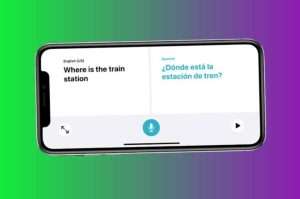
Leave a Reply