
Want to enjoy the gestures operated from the backside of your Android smartphone? Or are you tired of searching for an effective solution for enabling the backside tap feature just like in iPhones? No problem! You are at an apt place. The “Tap Tap” app comes in handy for enabling the backside tapping gesture in your Android Smartphone.
We will apprise you of every aspect associated with this application. We will further assist you in the process of installing and setting it up to relish its excellent tapping gesture.
What is the Tap Tap application?
This app provides a premium gesture of tapping at the backside of your smartphone. It enables you to open any application quickly or perform any other action with just the tap-tap on the back. This function is generally not available for Android phones. Hence, it becomes important to install this practical solution to avail of this exotic feature.
How to Install and set up the Tap Tap application?
To download and install this application, you need to follow the below step-by-step process.
Step-1: Click on the following link given below to start downloading.
Step-2: On clicking the link, the downloading process will start. You need to download this app through google drive.
Step-3: After the download is complete, you will get a notification. Click on it.
Step-4: Now, click on the install button that appears on your screen and let the installation process complete.
The application is around 14 Mb in size, and here is the downloading link to the updated version of this application.
How to Set up the Tap Tap application?
After the successful downloading and installation process. Follow the below-given steps:
Step-1: Open the application and allow the required permissions.
Step-2: Enable the grant permission option in the settings for efficient working of this application.
Step-3: Now, click on the Gesture button and customize the sensitivity as per your need.
Step-4: After setting up the sensitivity, click on the Actions button.
Step-5: This will show you a list of various available actions, including Launch, Utilities, Actions, and Advanced settings.
Step-6: If you wish to set the app launching with this gesture, open the launch option and choose the specific application.
You can also add other options like opening the camera, toggling Flashlight, Bluetooth, Wifi, Airplane mode, and other services. With this, the setting up process of the gesture is complete.
Now, you can close the application and double tap on the backside of your smartphone to avail this excellent and unique feature.
Final Words
It brings us to the end of this article, where we explored the Tap Tap application entirely. That said, we can easily conclude that this handy solution for Android enables us to quickly access the actions like launching an app or toggling other utilities. It adds a feature to your device that makes you stand out.

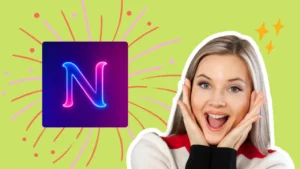
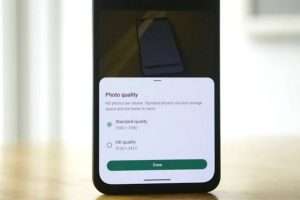
Leave a Reply