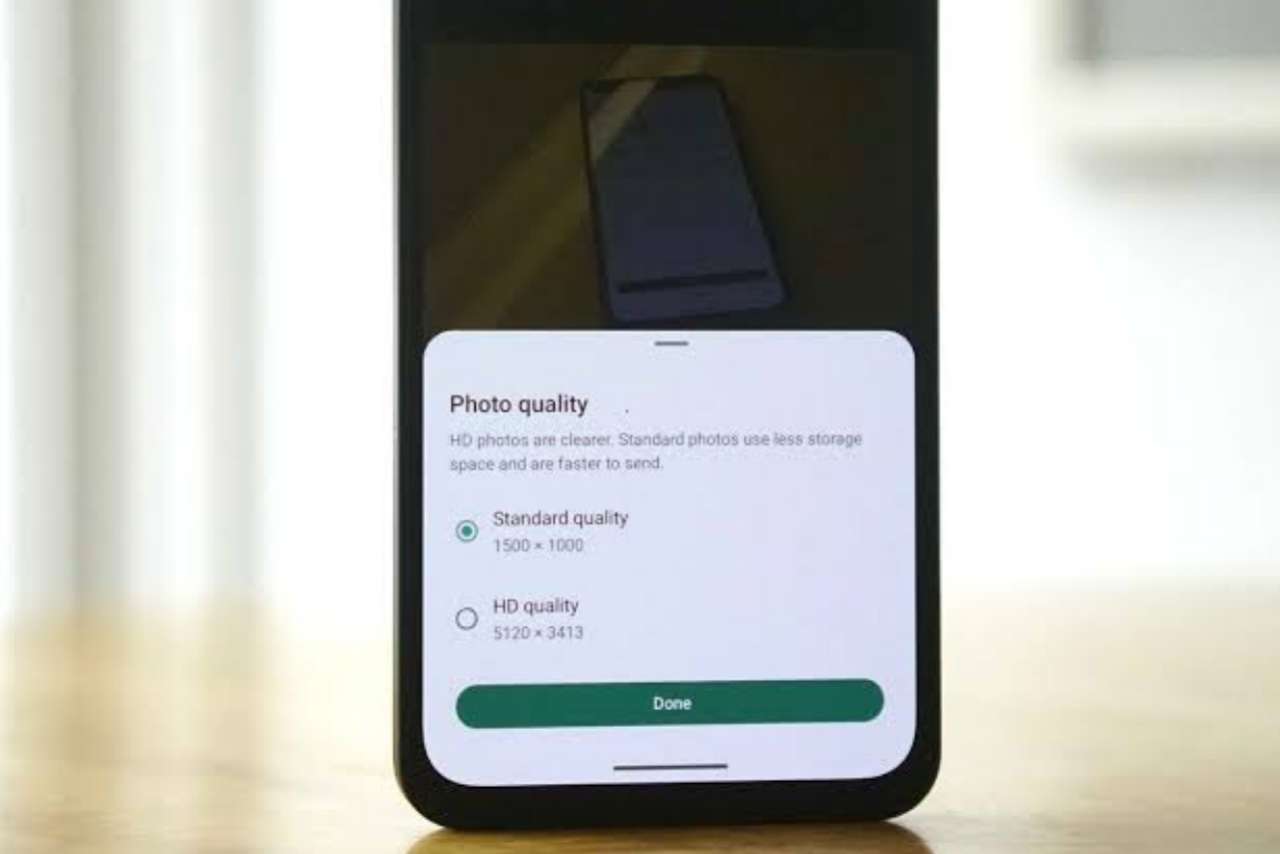
Sending high-definition images and videos on WhatsApp is possible with a few simple strategies. WhatsApp, one of the most prevalent messaging applications worldwide, has revolutionised how we communicate, allowing us to share not only words but also our experiences through multimedia content.
However, if you've ever tried to send high-definition (HD) images or videos on WhatsApp, you may have noticed a slight hitch; the app's default compression algorithms. These algorithms are designed to optimise data usage and expedite transfers, but they often come at the expense of image and video quality.
In this comprehensive guide, we will delve into the art of sending HD images and videos on WhatsApp while ensuring that your cherished media retains every pixel of its brilliance. We will explore various methods, both within and outside the WhatsApp ecosystem, to help you share HD content seamlessly.
So, if you've ever been frustrated by pixelated photos or grainy videos on WhatsApp, read on, and unlock the secrets to preserving the stunning clarity of your multimedia messages.
Join us as we embark on a journey through WhatsApp's features and explore innovative techniques involving cloud storage, third-party applications, and clever workarounds. Whether you're an Android enthusiast, an iPhone aficionado, or a WhatsApp Web user, we've got you covered. Say goodbye to the blurry compromises and hello to vibrant, high-definition sharing. Let's make your media shine on WhatsApp!
Table of Contents
1. Use WhatsApp's Built-In Compression
WhatsApp's default behaviour is to automatically compress images and videos before sending them. While this helps save data and speeds up transfers, it often results in a noticeable reduction in image and video quality, especially when dealing with HD media.
2. Share Via Google Drive or iCloud:
Leveraging cloud storage services like Google Drive (for Android users) or iCloud (for iPhone users) offers a reliable solution for maintaining HD quality. This method ensures that your recipients can access the original, uncompressed files and enjoy your media in pristine HD quality.
3. Third-Party File Sharing:
Discover how third-party cloud storage apps like Dropbox and Microsoft OneDrive can be harnessed to preserve the quality of your HD media. This approach allows you to sidestep WhatsApp's compression while ensuring your recipients receive high-quality content.
4. Convert to PDF:
For HD images, converting them to PDF format can be a clever strategy. PDFs are renowned for their ability to maintain image quality while efficiently compressing them into manageable file sizes. This approach is especially useful for sharing documents, designs, or intricate illustrations.
5. Use WhatsApp Web:
WhatsApp Web opens up a world of possibilities for sending HD images and videos directly from your computer. By doing so, you can ensure that your media remains in high definition and gracefully bypasses the compression that typically occurs on mobile devices.
6. Video Compression Apps:
When the need arises to send HD videos directly via WhatsApp, consider the use of video compression apps like HandBrake or Adobe Premiere Rush. These applications empower you to reduce the file size while preserving the video's quality.
7. Enable Auto-Download Settings:
To ensure you receive HD media on WhatsApp, it's essential to fine-tune your settings. In this section, we'll walk you through configuring your WhatsApp settings to allow automatic downloading of media when connected to Wi-Fi. This smart adjustment ensures that WhatsApp doesn't subject your media files to additional compression during the download process, guaranteeing the highest quality possible.
8. Send Media as Documents:
While not suitable for large video files, WhatsApp offers the option to send media as documents. This section will explain how to effectively employ this feature to preserve the HD quality of images.
By sending the image as a document, you can bypass WhatsApp's default compression and ensure that the recipient receives your image in its original, crystal-clear state.
9. Avoid Screenshotting:
Screenshotting HD images or videos shared on WhatsApp can significantly degrade their quality. We'll emphasise the importance of refraining from this practice and encourage you to politely request the sender to share the original file or apply the alternative methods mentioned earlier to safeguard the HD quality of the content.
10. Check Data Usage Settings:
In the final section, we'll guide you through reviewing and adjusting your data usage settings on WhatsApp. This step is crucial for ensuring that you can send and receive HD media effectively. By customising these settings to prioritise media quality when connected to Wi-Fi, you can optimise your WhatsApp experience and guarantee that your media retains its HD integrity.
Wrap- Up
Sending high-definition images and videos on WhatsApp is possible with a few simple strategies. By utilising cloud storage, third-party apps, and optimising your settings, you can ensure that your media retains its quality when shared with others.
While WhatsApp's built-in compression is convenient for saving data, these alternative methods ensure that your HD content looks its best, even after being sent


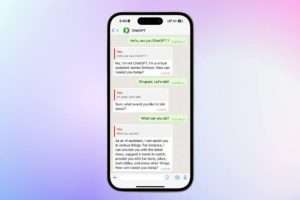
Sant Kumar