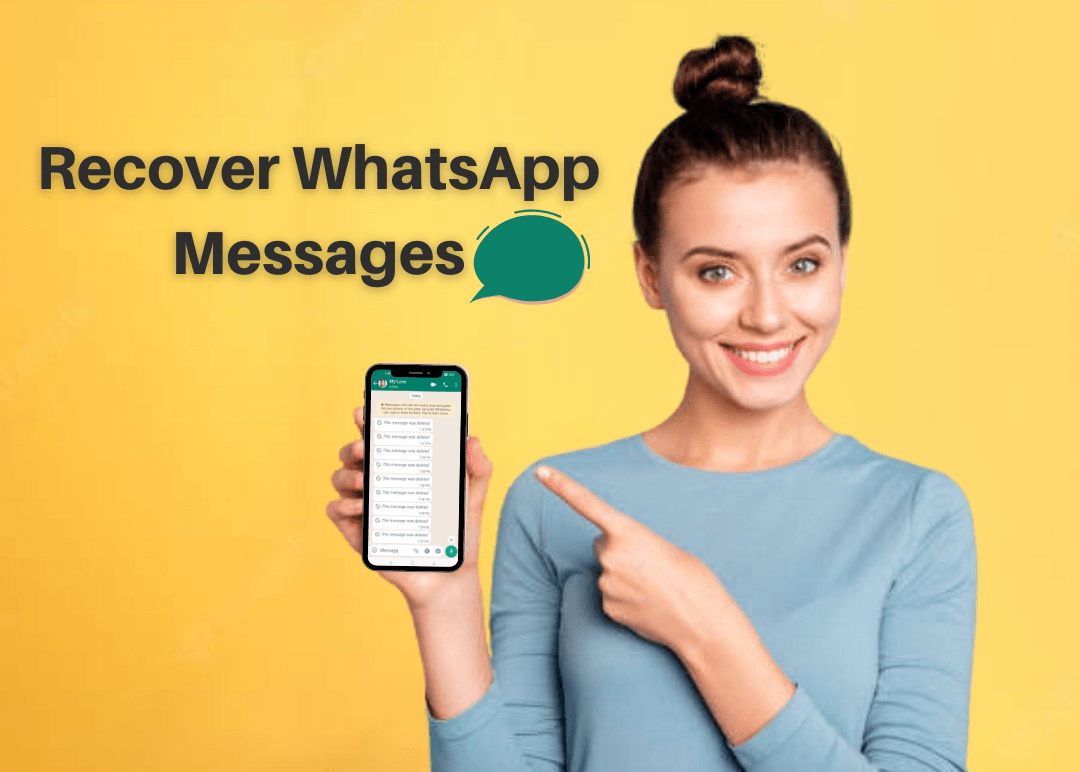
WhatsApp started as an alternative to SMS, now it has turned into the most used mobile messenger app in the world. We often have daily conversations with family, friends, and official talks with colleagues, companies, and whatnot! Continuous activity will fill up your storage, so regular cleaning is important for best usage of any app. What if you suddenly delete important messages from your family groups or else from your company's chat, ah! It feels like why did I ever do that?
Don't bother much, here is a solution to your problem. Get a deep dive into this article and understand how you can recover deleted or missing WhatsApp messages and yes! It's a solution to your problem. Let's get into it.
Table of Contents
How to Recover WhatsApp Messages that have been Deleted or Missed
If you accidentally delete any message or any message is missing from your chat, you can get them back. But, WhatsApp doesn't provide a direct built-in tool to help you to recover your deleted or missing messages, still you can recover them through multiple ways.
Provided here are some of the best ways to get your deleted or missing WhatsApp messages back on your device.
1. How to Recover Deleted or Missing WhatsApp Messages in an Android Device
Here are the steps to follow:
- Step-01: Open WhatsApp on your android device
- Step-02: Head towards more options > Settings > Chats > Chats backup
- Step-03: Choose a google account, so that your chats are backed up to, or else you can also create a local backup
- Step-04: Tap "Backup", so that your backup can be saved
- Step-05: Delete and reinstall WhatsApp, use same number and Google account to log you in
- Step-06: Once the restoration process is completed, tap "next" and then your chats will be displayed once initialization is completed.
2. How to Recover Deleted or Missing WhatsApp Messages in an iPhone
Follow the below steps, to restore the deleted messages.
- Step-01: Firstly, verify that an iCloud backup exists in your WhatsApp > Settings > Chats > Chat Backup.
- Step-02: Once you can see when the last backup was performed, delete and reinstall WhatsApp.
- Step-03:Open the application, verify your phone number.
- Step-04: Follow the prompts to restore your chat history.
Note:
- iCloud Drive must be turned on and you must be logged in with the Apple ID you use to access iCloud.
- Both your iCloud and iPhone should have enough free space, at least 2.05 times the amount of storage space in your iCloud account and on your phone as the size of your backup.
- The backup and recovery phone number must be the same.
- The chat history from another WhatsApp account cannot be restored, because backups are associated with specific phone numbers, numerous WhatsApp accounts can be backed up under the same iCloud account.
3. How to Recover Deleted or Missing WhatsApp Messages from a Google Drive Backup
Here are the steps to follow:
- Step-01: Make sure your new Android device is connected to the Google Account where your backup is stored.
- Step-02: After you've installed and opened WhatsApp, you'll need to authenticate your phone number.
- Step-03: When asked, tap RESTORE to restore your Google Drive conversations and material.
- Step-04: Tap NEXT after the restoration process is done.
- Step-05: Once startup is complete, your conversations will be visible, after your chats have been recovered, WhatsApp will proceed to restore your media files.
Note: If you install WhatsApp without first backing up your data to Google Drive, WhatsApp will restore your data from your local backup file, automatically.
4. How to Recover Deleted or Missing WhatsApp Messages from a Local Backup
Here are the steps to follow:
- Step-01: Install a file manager application, if you have any just ignore this step.
- Step-02: Navigate to your local storage or SDcard > WhatsApp > Databases in the file management app.
- Step-03: If your data isn't on an SD card, "internal storage" or "main storage" will have it instead.
- Step-04: Copy the most recent backup file to your new device's databases folder on local storage.
- Step-05: After you've installed and opened WhatsApp, you'll need to authenticate your phone number.
- Step-06: When asked, tap "RESTORE" to restore your conversations and media from a local backup.
Note:
- Your phone will store the last seven days worth of local backup files.
- Every day at 2:00 AM, a local backup is created automatically and will be saved as a file in your phone.
- If your data isn't stored in the /sdcard/WhatsApp/ folder, you might see "internal storage" or "main storage" folders, so that you can find the data.
- How to Recover Deleted or Missing WhatsApp Messages from a Less Recent Backup
Here are the steps to follow:
- Step-01: Install a file manager application, if you have any just ignore this step.
- Step-02: Navigate to your local storage or sdcard > WhatsApp > Databases in the file management app.
- Step-03: If your data isn't on the SD card, "internal storage" or "main storage" may appear instead.
- Step-04: From msgstore-YYYY-MM-DD.1.db.crypt12 to msgstore.db.crypt12, rename the backup file you wish to restore. It's likely that an older backup used a different protocol, such crypt9 or crypt10. Don't modify the crypt extension's number.
- Step-05: Uninstall and reinstall WhatsApp application.
- Step-06: When asked, press "RESTORE".
Conclusion
So, from next time you delete any WhatsApp message, watch that you've chosen the right one! Otherwise you can come here and know how to recover deleted or missing WhatsApp messages because making mistakes and rectifying them is the nature of humans! Hope you found this article useful, don't forget to drop your queries in the comments section below, if you have any. Do bookmark our page. Do follow us for more updates.



Very good
Thanks technukti